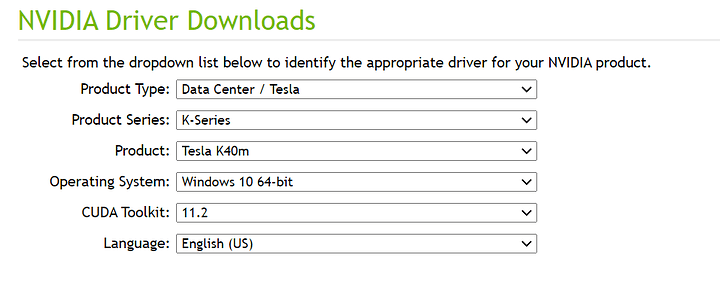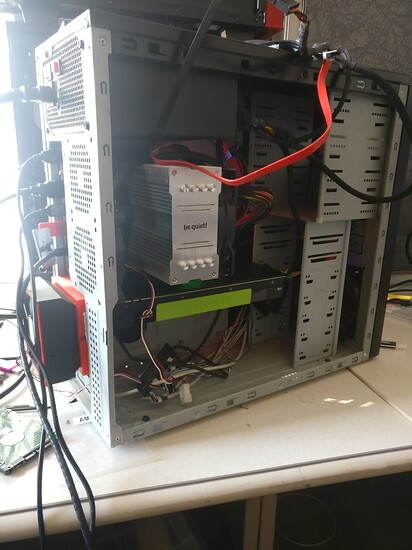Datacenter in the streets, Gaming Beast in the Sheets
You might have seen old tesla’s for sale on ebay pretty cheap, but they don’t have any video outputs
with the new windows update that doesn’t hold you back anymore
this guide is specifically for the K40, the tesla version of the Kepler Titan Black, but I’m pretty sure it’ll work with any Tesla, post your results in the comments
Hardware and Firmware Requirements
first thing first you need a motherboard that can handle a graphics card with REALLY huge bar space all at once, so older boards are out, I got reliable results with b350 and newer, I tried on z77 and X79 and while I could boot with the sabertooth z77 it didn’t have enough bar space to use it, if you have a motherboard that works please post your specs of your success for others to see
Mining motherboards might work as they generally have huge bar space for multiple cards
you might also have luck with workstation or server class hardware as long as they support, UEFI, disabling of CSM and Above 4G Decoding
you’ll also need integrated video, you can try using another graphics card but that’s just asking for trouble as that’s even more bar space your mobo will need to handle
Setting Up for Success
so before you even put the card in the system you’ll need to set some things up, first enable UEFI mode, disable CSM, and enable above 4G decoding
then you’ll want to install windows, you’ll want to make sure its the UEFI GPT install of windows. after its installed its at this point you’ll want to get your CPU/RAM overclocking as if you reset the bios, it resets the above settings which will make your computer not boot while the Tesla is plugged in
plug in your tesla, and now you want to install your integrated GPU drive, then the Tesla driver, you can use latest as of 462.33, note that you can’t just reuse your Geforce drivers you have hanging out in your flashdrive, you need the datacenter drivers, its as simple as going to the drivers page (note: geforce driver page will not work as its for geforce only)
its advised you restart after each driver install. after you install you tesla driver you’ll want to modify you Registry
so type in start menu Regedit and then navigate to here
- computer\HKEY_LOCAL_MACHINE\SYSTEM\ControlSet001\Control\Class{4d36e968-e325-11ce-bfc1-08002be10318}\0001
and you’ll want to export your registry to make a backup, then delete the entry Adapter type, and create a 32bit dword: EnableMsHybrid and give it a value of 1
Reboot, right click the desktop, display settings, graphics settings, Microsoft Store App, Nvidia Control panel, add, then options high performance Tesla K40
great now it’ll use your tesla for rendering, but its a little lacking in power since it doesn’t boost by default and MSI afterburner doesn’t seem to change clocks, so lets fix that
Unleashing The DataCenter Beast
your default clock is 745mhz, I was able to get mine to 1125mhz and heres how
open up CMD with admin privileges
this website might come in handy for reference but these are the commands you’ll most likely need
https://pubs.cray.com/bundle/CS_Storm_Hardware_Guide_H-2003_Rev_E_CS-Storm_Hardware_Guide_Ditaval/page/NVIDIA_GPU_Boost.html
nvidia-smi -acp 0
this gives you admin Nvidia privilege
nvidia-smi -pm 1
nvidia-smi --auto-boost-permission=UNRESTRICTED -i 0
for some reason you have to input these two commands to make afterburner stick
nvidia-smi –q –d SUPPORTED_CLOCKS
this will tell you what you can SET your overclock to
you’ll want to first give root access to set your clocks so enter in the nvidia-smi -acp 0 command before anything else, then the other two
First you’ll set msi after burner to the desired clocks, it won’t set them until we use Nvidia-smi, so if I want 1100mhz I’ll do +225 in afterburner, THEN enter this command
nvidia-smi -ac 3004,1100
the first number is the ram speed and the second number is the core clock
if I were to give plus 121mhz to the memory and +250 to the Core in afterburner I would then need to input
nvidia-smi -ac 3125,1100
this of course is for the K40, it’ll be different for other teslas
if you get any errors, make sure that you have already gave yourself root permissions and what you can set your clocks to with the supported clocks command
if you’re still need help let me know down below
you’ll need to do this every reboot but its simple enough to make a script to automate
you can’t change your core voltage or power limit in software but if you’re that hardcore about edging out the most performance you can do a shunt mod
but your MSI afterburner core clock offset needs to match Exactly what you intend on setting the clock to in Nvidia-smi
Congratulations, you now have a 12GB GTX Titan Black
which doesn’t mean as much today as it would 8 years but its still a damn good card, you’ll want to run games in DX11 if you can, DX12 games will start but will likely run like ass if they force DX12 features like Dirt 5 does
Physx is not by default enabled on Tesla by the driver but I think that’s likely remedied with a registry hack or modded drivers, if you can get it to work the batman games are one of the best examples of it
Cooling disclaimer
most of these cards are meant to be in servers with rely on the servers fans for airflow, so they don’t have fans of their own, You need to attach fans to this there are 3D printable adapters that let you use either standard case fans or blower fans, there are also PCI plate adapters the let you mount a 92mm fan on the outside of your case, I would recommend using this as a Pull fan in a Push pull config, remember, the cooler the core the better the your highest stable clock will be
— 'To preserve the integrity of GigaBuster’s creative vision, these were shot in 4:3 to show the impact of the larger than life titan class card