Is there a repo tool like Brew for windows arm?
Has anyone ever tackled the problem of geofencing laptops/windows tablets?
I saw that azure has some capabilities with geofencing areas, but I think we’d need to find devices that can be inserted internally into a tablet in order for geofencing to work externally. I’d be curious what can be done with the sim card slot on most laptops nowadays.
geofencing in what way?
For example a plant in Detroit, we would have a ‘line pc’ which is literally that, a pc on the production line that may have an application that would trigger PLC data, for taking pictures of issues etc. We want to prevent that computer from being turned off and “Leaving” the plant.
Sounds like a job for vPro
Desperately double-posting here in hopes that someone may have a suggestion: Windows Proxy settings, registry, Group Policy, DefaultConnectionSettings binary value is changed after reboot
Hi,
I am stumped by how Windows Proxy registry settings interact with GP in an enterprise environment.
I have a number of users experiencing intermittent or permanent loss of access to internet from their workstations. This is occurring ever since a TransperantProxy (what is a TransperntProxy btw?) GP has been rolled out. I have no access to the GP (so I cannot take a look) I also do not have access to most normal administrative tools because management reasons . . . 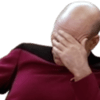 the TL;DR is the following question: Is there any way to get the details about what (process ID, process Name, GP . . . something) is causing the registry DefaultConnectionSettings binary value to change?
the TL;DR is the following question: Is there any way to get the details about what (process ID, process Name, GP . . . something) is causing the registry DefaultConnectionSettings binary value to change?
Here are the situation details:
- The policy is controlling the check boxes in "Local Area Network (LAN) Settings) (Win+R ==> inetcpl.cpl ==> Connections ==> “LAN settings”)
- According to the policy all the check boxes get “un-checked” like below
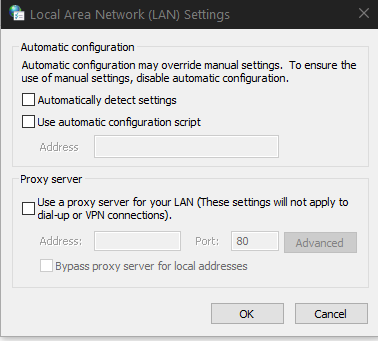
- This policy does not always work because either the user is not in the correct OU, or the computer is no in the correct OU or subnet or both or reasons . . .
- The Windows proxy settings are located at the following registry keys (in as far as individual users are concerned): HKEY_CURRENT_USER\SOFTWARE\Microsoft\Windows\CurrentVersion\Internet Settings; andHKEY_CURRENT_USER\SOFTWARE\Microsoft\Windows\CurrentVersion\Internet Settings\Connections\DefaultConnectionSettings Windows Proxy settings, registry, Group Policy, HKCU:\Software\Microsoft\Windows\CurrentVersion\Internet Settings\Connection\DefaultConnectionSetting
- The DefaultConnectionSetting is an array of binary values that are controlled by bitwise operations
- The 9th index of DefaultConnectionSettings contains the result of the bitwise operation that sets the proxy settings
7.The relevant values for the index in this instance (because there are others) are values 01 and 05. - Value 01 means that no check boxes are checked
- Value 05 means that ONLY the “Use automatic configuration script” (i.e., pac file) box is checked (this also happens to be the old group policy that used the pac file)
- I tried to manually adjust the registry values for users/computers that, according to gpresult /r (a utility that tells you the results of a group policy update) and the AD admin , seem to be getting the appropriate TransperantProxy GP. Adjusting the registry manually or through the Windows GUI seems to work for the active session BUT the settings do not survive a reboot
- I have tried to audit registry changes but am unable to see what changes the registry. All I know is that when I change the registry, I can find a entery in the Secruity logs that points to my username and the key that I changed
- I also confirmed this with procmon that shows that the registry key was changed and shows the value of the key after the change
- After I reboot the computer the changes get lost and old changes come back and I am not able to find what is changing this because generally, It has been my experience that adjust registry manually overrides GP.
- I think that GP is whipping the manually set registry settings because if I remove the machine from the domain and never loggin into the user sesssion (i.e., GP is not pulled) the correct registry settings in the ntuser.dat file remain unchanged. However, when I rejoin the domain and login (i.e., GP is pulled) the manual set registry settings get whiped–makes sense I suppose if this is enterprise GP. However, this is not working so I need to somehow prove that it is the GP that is doing this. Is there any way to get the details about what (process ID, process Name, GP . . . something) is causing the registry change?
I have looked at all sorts of things (procmon, auditing the registry where the Windows logs do not rotate like LInux systems–the older values just get deleted). I am just stuck.
Help please. Many thanks.
All streaming services suddenly slow down to about half speed and audio stops (simultaneously) at random. Feels like a gpu issue. This is a NUC with a 1070 eGPU. Happens between 10 minutes to an hour apart.
Whats the fan do
Both NUC and gpu fans are set to run 100% all the time because they are in a vented closet where sound isn’t an issue. Thermals are good.
I should add that browser restart fixes the issue at which point it doesn’t recur for around another 10-60 minutes.
At random points on windows 10 my mice will start doing random shit. Buttons will randomize, literally. If I turn one mouse off and on again, then its fine for a while. It progresses to a blue screen tho.
Uh?
likely a usb issue. rather than a dicky mouse. see if your motherboard manufacturer has updated drivers.
also make sure hpet is enabled in bios/eufi as the usb may need a hardware clock to keep proper timings. it should be on by default but some manufacturers still leave it off.
I hate the Windows 10 upgrade…All the time, they asked me to upgrade to the latest Windows 10.
yep and reset your preferences for privacy when they do it 
that’s just NOT COOL!
Gee oh no a system that wants to stay up to date 
Shutup10
I’ve got an annoying little issue where my PC won’t get a network connection when starting from a cold boot. I can get an address by requesting a new DHCP lease but it’s getting boring having to do it every time. If I reboot (i.e. not a cold boot) it’s fine when the system comes back up.
I’ve re-installed my network drives and that hasn’t fixed it - I really don’t want to have to reinstall Windows if I can avoid it.
Anyone got any ideas?
have you tied setting a static address?
you tried reinstalling the drivers but did you try the full reset of the IP stack?
That’s a good call, I hadn’t thought of that. I’ll give it a shot tonight.
Reset the net stack. If that don’t work, CC out the drivers. Like get a driver cleaner.