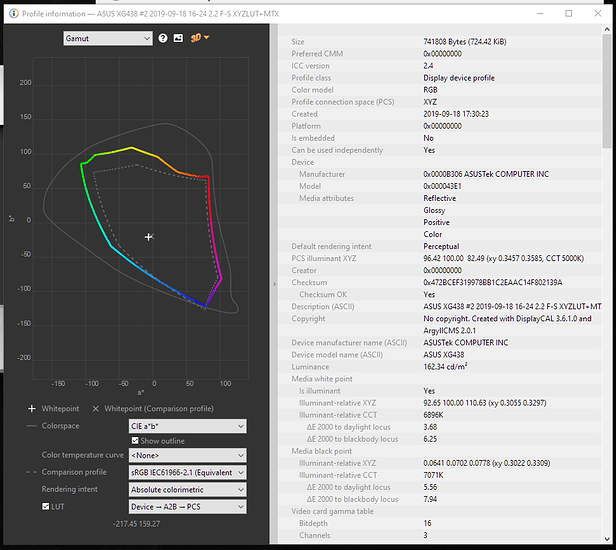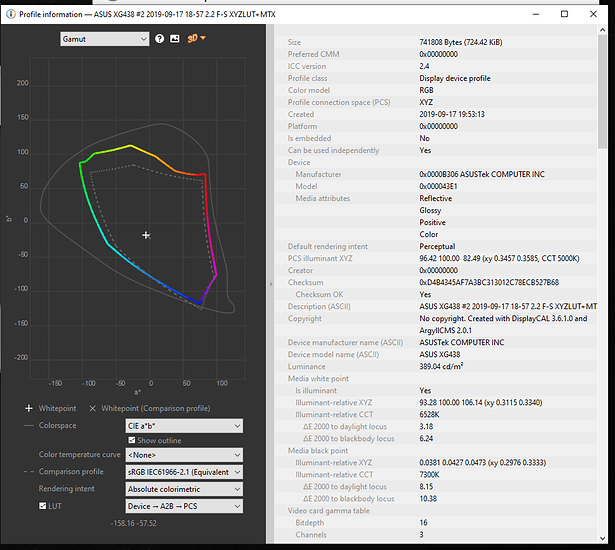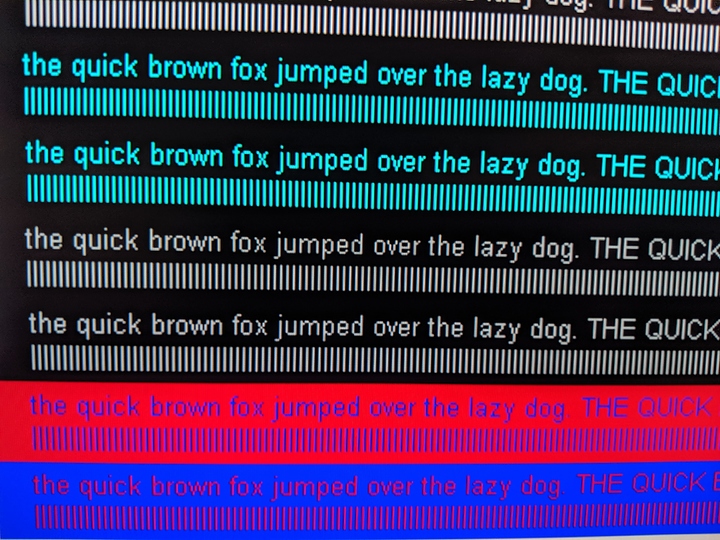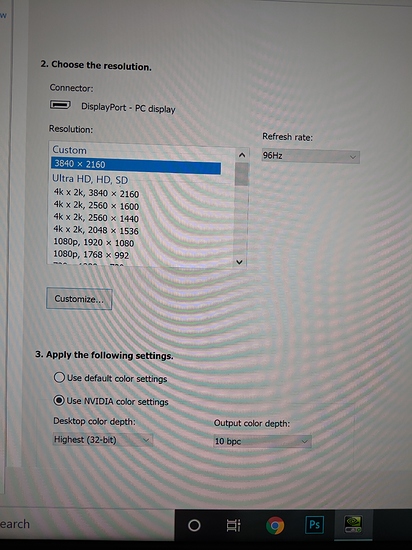wip
Color profile (default menu settings)
ASUS XG438 #2 2019-09-17 18-57 2.2 F-S XYZLUT MTX.zip (1.3 MB)
Color profile (sRGB menu settings)
ASUS XG438 #2 2019-09-18 16-24 2.2 F-S XYZLUT MTX.zip (953.7 KB)
color profile overall
Weird Glitches on Nvidia?
You need a firmware update for your 10-series Nvidia card. Still gitching? Your graphics card may need to be RMAd.
https://www.nvidia.com/en-us/drivers/nv-uefi-update-x64/
Oh no the text is weird/blurry! This monitor is not great for productivity!
It is fixable, but the out-of-the-box defaults are not sane, imho. First, if you run Windows at 125%, text is crystal clear and sharp and great. I don’t think Asus tested at 100% font scaling because it does look awful at 100% scaling on windows.
This can mean it doesn’t look great in linux, either. Fortunately, it is down to OSD Settings.
For me, the perfect settings on the monitor for clear text was:
(GameVisual was set to sRGB mode, but this doesn’t matter too much.)
Menu > Image > OD (Over Driver) > Level2
This was the best setting for my panel. Use
to find the best value for your panel. you’ll know it when you see it.
Menu > Image > Shadow Boost > Level1
This defaults to Level0, but Level1 seems to be the sweet spot for clear text (for me). It might not be the same for you, so experiment.
Menu > Image > Dynamic Dimming > Off
This is on by default, but I think legibility is harmed somewhat.
Menu > Image > ACSR
This is Asus’ smart contrast ratio. It’s not very smart, and not on in sRGB mode. If you run another mode, you might have to turn this off for max text sharpness. Experiment with it to your taste.
Et Cleartype, Brute?
So windows has Cleartype which uses sub-pixel rendering to smooth fonts. It assumes a BGR layout. Interestingly On a 5700 XT, I noticed the registry was set for BGR layout when plugging in this display but not on my 10 or 20 series nvidia cards.
set PixelStructure to 2 for BGR layout here in the registry:
HKEY_LOCAL_MACHINE\SOFTWARE\Microsoft\Avalon.Graphics\<displayName>
from:
https://docs.microsoft.com/en-us/dotnet/framework/wpf/advanced/cleartype-registry-settings
Also, because SpaceCo monitor arms, I set the display upside down so I could have RGB pixel layouts on this monitor. This is how I discovered that the text still looked like crap even with the RGB layout (upside down). So I went digging through the menus on the monitor, cleared it up, then discovered text is okay right-side-up, too, if you set the menu.
With the above OSD tweaks, text looks great. Note that if you are running 10 bit, some of these menu options are disabled. It’s not a true 10 bit panel anyway, so maybe that doesn’t matter.