I have been struggling with various problems regarding windows 10 for at least 2 weeks now. This is my last resort. Long story short I had to buy a new copy of windows 10 and install it on my pc. From there I copied lots of programs and files from the windows old folder into their various places (programfilesx86) etc. This did not work as well as I had hoped. Lots of programs aren't working properly and it's all just a big mess. As a result I want to reset my pc. When I try to I get the message: Could not find the recovery environment. It asks me to plug in my install media and restart. I do this and then it tells me: A required drive partition is missing. I have scoured the Internet and nothing has worked. This is a plea for help. Thank you.
Yeah I've only ever had good luck transfering steam to different windows installations.
I had a similar problem a while back, the way I fixed it was I used a USB instead of a DVD
and I used Windows Media Creation Tool to make the USB. Not sure which of the two solved it for me. Also try Startup Repair
I already have used windows media creation tool to put windows onto a usb. That's how I installed Windows originally. But will that completely wipe my hard drives as well? I want a completely blank and fresh pc essentially.
ok then create windows install media. rufus or windows media creation tool will work. then when it askes where to install select you hard drive and delete all partitions on it and install to free space.
I have two drives. My main, the one windows is on, is an ssd. The second is a regular hdd. Will that method work to clear both?
only if you delete both. but you should just disconnect the regular hdd because sometimes windows will not install the boot-manger onto the install media
If I do disconnect the hdd how will I wipe it?
you could just use windows to wipe it.
What's the procedure for that?
if it is a single partition then right-click on the drive letter of the hdd, click format. click format again. then profit.
So. The C drive Disk 1 (SSD) has 2 partitions. 450mb NTFS Recovery partition and 232 gb NTFS primary. The F drive Dis 0 has 100mb NTFS system reserved and 931gb NTFS Primary partition.
I'm going to disconnect the hdd and format it after if I have to. With regards to the ssd and reinstalling windows what do you mean when you say delete all partitions on it and install to free space?
Quick and dirty guide to what @Dje4321 was referring to:
- Backup any and all important data from the drive you want windows to be on. I find it helpful to also make a text list of the programs I will be reinstalling after Windows has been installed.
- Unplug any other drives, including USB
- Plug in your windows install USB (Nice guide for doing this here: http://www.tenforums.com/tutorials/2376-usb-flash-drive-create-install-windows-10-a.html)
- Boot from your USB and follow on screen prompts
- When you see this screen:
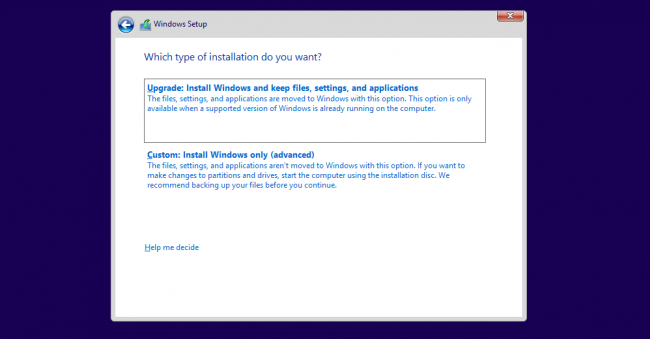
Select Custom: Install Windows Only (advanced) - On the following screen:
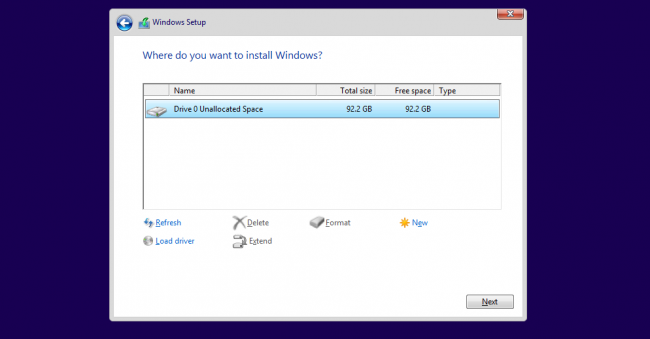
Select each drive and click delete (You definitely unplugged your other drive right?). Once you are down to one drive that should roughly correlate to the size of your SSD, select the drive and click the new button. Windows will make multiple partitions for you. - Click next and continue through the rest of the prompts as you see fit.
Once your installed and into your newly image machine, reinstall your applications using the original installation media. Programs often have dependencies outside of the Program Files folder, many of them hidden deep in registry keys.
Thank you for the helpful guide. One more question... What do you mean by "reinstall your applications using the original installation media"
You cant just copy program files from the old install to teh new one. None of the registry entries will be there. You HAVE to reinstall each program manually.
I realise that now. Just not before I copied it all over and made a mess of things haha.
You are not the only one who wishes that installing an application was a simple as unzipping a folder to Program Files. Steam is the only one (off the top of my head) that is nice enough to be able to transplant the folder anywhere and when steam.exe is run it reconfigures windows to deal with the change like as if you had just reinstalled. So if you have a steam folder full of games, back that up to save some time.
Most of my games are on my hdd. Some are on the ssd
Not sure how useful in a practical sense it will be, but I'll try to provide some background info on Windows and also application abstraction.
Could not find the recovery environment.
Is a reference to windows RE. In order to rebuild the OS from the component store (refreshing/resetting your PC), your windows installation needs to reboot into a special temporary recovery environment. This is NOT the same environment as the Windows installation disk (which is just a plain WinPE environment with few packages). WinRE is usually at C:\Recovery\WindowsRE\winre.wim or C:\Windows\System32\Recovery\winre.wim or in your recovery partition, if you have one.
There's really no way to explain that to most users, so windows just asks to plug in anything windows related usb's you may have and hopes for the best.
Also: A refreshing/resetting scenario = a complete reinstall (as far s the OS-level structures are concerned) and would dump your old files in Windows.old. There is no practical difference between refresh/reset and a full wipe unless you need to modify disk-level structures for a particular reason.
Thus: An alternative thing @Spotz could do is to find a way to put WinRE on bootable media (CD/USB) and then the refresh/reset mechanisms should work normally.
Windows 10 is the first version of Windows that naively allows application abstraction. In other words, when you refresh/reset windows, it can automatically reinstall most of your applications. Note: There is a 10GB maximum compressed limit, so capturing games and/or Adobe's CC Suite is not practical.
This is usually only done by OEMs but anyone can do it. Some more details about this here:
Capture Win32 applications into a provisioning package using ScanState tool
An advanced (and unsupported) use-case for this mechanism, is to
1) capture the settings on 1 computer (architecture specific),
2) then transfer the .ppkg file to another computer,
3) reset/refresh that second computer
4) Windows will then automatically reinstall all of the applications
They are not supposed to be transferred, so it is totally a hack. But fun to do. Works well with VMs.
Thanks to everyone who gave me information on this issue. I'm now running my newly installed version of windows. Programs took no time at all to reinstall and most of my games where on my HDD so no problems there. Again, thanks to everyone who helped out.