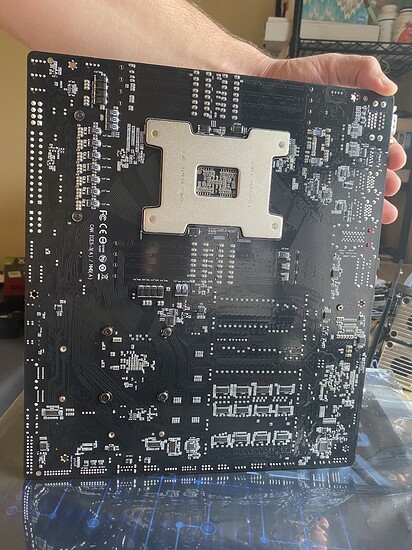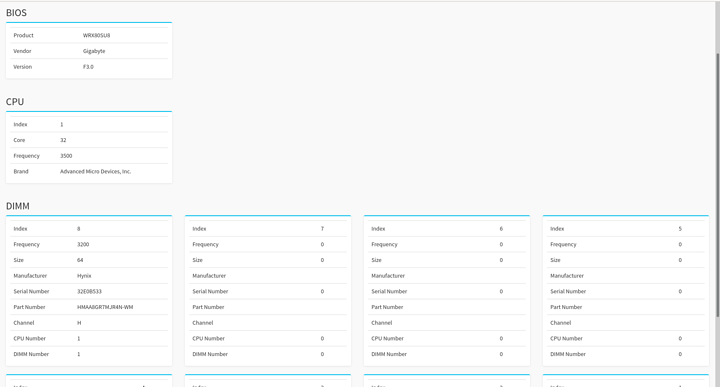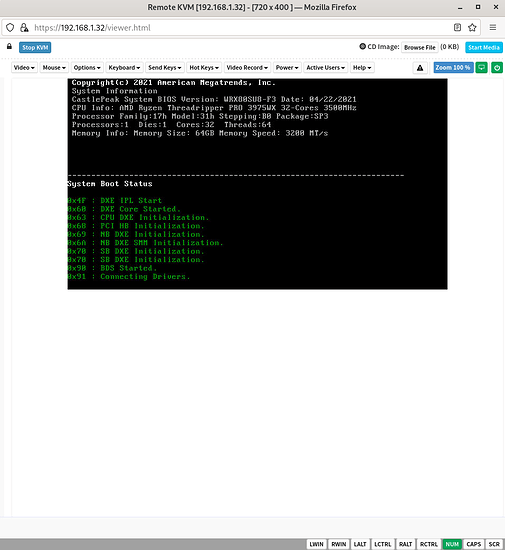Hey!! Worked!! Not sure what it was, but I reseated everything and also pulled the battery and changed video card. Thanks to this thread!
Now on to ipmi, updating etc. I read the BMC jumper is set to off by default… wondering if that’s why so many are having trouble accessing?
Hi everyone, I have added pictures.
I’m still trying to find my mother, but when I do I’ll post a few pics. Here’s a pupper:

Anyways, back to the real stuff at hand:
1 Like
Also, can I just say this forum is amazing? I’ve never been able to upload photos so easily. The people are cool too 
Also I reached out to Gigabyte last Friday and am still waiting to hear back from them.
They’ll get back to you. Liking the photos! Please keep us posted. @wendell will have a boo at your photos.
1 Like
Still no word from Gigabyte. Was there anything from my pictures that could indicate a hardware issue?
Thanks!
If you just plug the motherboard into power - no CPU, no memory, nothing in the PCIe slots - can you connect to the BMC? Obviously an Ethernet cable to one of the 1Gbe slots.
1 Like
Looking at photos of the CPU - seems to be a mess of thermal paste. Totally thinking aloud but is it possible the paste got under the CPU?
Connecting to the BMC isn’t the problem, it’s getting a bios on the motherboard.
When you’re in IPMI, go to “System Information,” and see if it reports everything on the board correctly?
Okay! Progress has been made:
I waited a week, and then made a custom small loop to cool the system.
I now get code dd on the Dr. Debug thingy:
This in the System Information IPMI:
And this from the remote viewer!
I’ve been waiting almost an hour for this to finish connecting to drivers… Any tips on what to do from here?
I also got a BIOS Speaker, still waiting for it to make a beeep.
Looks like your MOBO doesn’t like the memory in my books. Remove all the DIMMs and try the IPMI again.
Mine never beeps either so don’t worry about that.
1 Like
I see,
Could it be that I put the ram in the 8th slot and that won’t work? I’ll give it another try in slot 1.
I’ve got a call with Gigabyte today to figure this out. WIll keep you posted
Remove the DIMMs completely and try IPMI again. Since the RAM you purchased isn’t on the QVL, you could be spending lots of time with something that won’t work?
It won’t boot without RAM, what would I be looking for then?
It gives me an error code when I have no ram in. Going to follow up with gigabyte on Monday.
Thanks!
IPMI doesn’t need anything other than board power - doesn’t need RAM, CPU, etc.
I’d pull everything off the board and log on to IPMI and make sure everything reports as fine. Reflash the BIOS to F3.
pics of the power connections on your motherboard? (actually connected)
you are using one cpu power and one pcie power, right? not two cpu power?
closeup of ram label is also maybe helpful
I’ll get those to you in a couple hours, thanks!
it reports fine with the ram and cpu in, i.e I’m able to see my F3 BIOS version, one stick of RAM, and a CPU.
Hi @wendell
Here is the Ram:
And here is the power connection:
The top is CPU power, middle is 24Pin, and bottom is PCIE power which is according to the manual. (note that my photo is flipped vertically)
Appreciate your help!