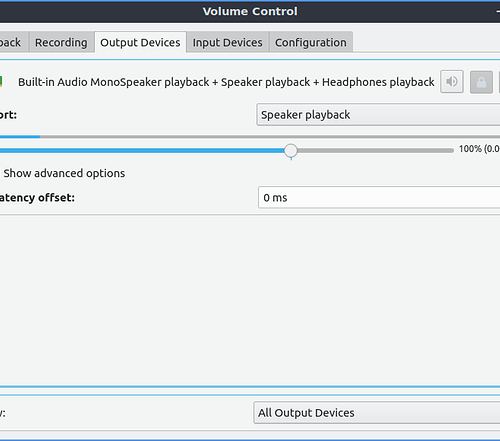Edit Update: April 20th 2019 23:54pm
- installing to the latest linux kernel does indeed help get the bluetooth working! in addition to the steps below!
- kernel version
tjr@tjr-pc:~$ uname -r 5.0.9-050009-generic
Edit Update: April 20th 2019 15:21pm
- Well i got serious, I hooked up a monitor, keyboard&mouse and got to cracking down on this HP tablet sound/wifi/bluetooth issue and I got some results…
- Ubuntu 19.04 Disco Dingo consumed too much memory and sucked down my tablets battery life, at first it seemed all is well but opening up more than web browser and a terminal seemed to really bog it way down, cause hangs/crashes.
- I have installed Lubuntu 18.10 once more, seeing that bluetooth was working on Disco Dingo that inspired me to get the bluetooth working on Lubuntu 18.10. Safe to say I accomplished that goal. Never give up, never surrender, never go backwards, never go forwards, just do it.
I will now attempt to describe what I did to get bluetooth working on Lubuntu 18.10 on this HP tablet (Disclaimer: i am by no means a linux expert but i do have a background in computer programming so take everything i mention i with a grain of salt.)
-
I installed the UCM files for the bytcr_5640 from this repo and why the hell not i installed these sof bytcr-rt5640 here as well. Follow the readmes within the UCM files for each one.
-
I installed this firmware for my RTL8723bs from here
-
at this point no bluetooth, no audio, and no wifi
-
feeling lost, I took to researching and just reading similar problems other linux users were having
- here the user tauro_kpo provided some instructions on how to set a permanent sound device and black list the hdmi audio. I followed these instructions on how to blacklist sound modules In the end I undid this since it provided no fixes
- I read something about perhaps blacklisting the ATOMISP kernel module perhaps conflicting with intel SOC, basically my tablet has a crappy front facing camera so I thought perhaps this was related
- I installed the UKUU tool, I remember Wendell mentioning this and upgraded to the lastest linux kernal
sudo ukuu --install-lateststill no bluetooth/audio/wifi
- I came across this terminal command
sudo dmesgand some errors that the files rtl8723bs_config-OBDA8723.bin, and rtl8723bs_fw.bin could not be found! Bingo, lets get these files and put them where the os thinks they should be, turns out these files are part of the linux-firmware package, odd i already have linux-firmware installed. I grabbed the needed files here and copied them to /lib/firmware/rtl_bt/ - at this point i rebooted and bluetooth manager started to breathe signs of life, it looked like it was actively searching for devices in the area, I place my bluetooth right on top of the tablet and BINGO, I pair and connect it. However if i moved the bluetooth headset more than < 1 inch the connection would be lost
- righto, so the bluetooth radio signal is super low… I search on how to fiddle with the bluetooth radio signal i found this and this Both of which have now been UNDONE
- At this point I wanted to just make sure the bluetooth wasnt busted so I booted into Windows 8.1 and tested the bluetooth, everything checked out good. I walked to my front door to test the signal door and signal remained strong
- At one point i deleted the pulseaudio *.tdb files and such, i lost the link that described this, basically pulseaudio would rebuild these files
- Well i i think I know what was killing my bluetooth and that was having the my built in internal Wifi enabled, turning it on kills the bluetooth signal. I will keep testing…
- confirmed, turning on the internal WiFi or using a USB WiFi adapter causes the bluetooth signal to immedietly cut out.
- for now i can use a 4 port usb with a hard line ethernet port to browse web, listen to music basically any of my media needs.
Edit Update: April 18th 2019 22:40PM
- I installed Ubuntu 19.04 Disco Dingo
Good news
- blutooth works out of the box so I can listen to music and Level1Tech News on my blutooth headphones while I am at work now!!!
- pretty snappy, clicking around and opening programs is quick and responsive
- tablet’s volume rocker button functions
- touch screen behaves as expected, dragging your finger down on a webpage moves the page down and does not highlight text
Bad news:
- it sees the speakers but still refuses to output any audio to the internal speaker or headphone jack
- internal wifi also still does NOT work
- being that both those are Realtek Semiconducter wifi and audio I am not surprised
- oh and also my tablet was oriented the wrong way, it was oriented vertically by default and not horizontal with no options to flip it back run the terminal command to get it back to horizontal
xrandr -o normal - battery disappears quick
- the auto orientation works but seems very confused, i will probably turn this off
- camera not detected
In the meantime
- Having a way to listen to audio is all I wanted!!
- I will keep searching for solutions to get the internal wifi and sound working
- Thanks to everyone who posted to make suggestions, I find that simply discussing a matter usually leads to a solution
- As a note to people looking as this post in the future if you wish to install a 64bit linux distro using the HP Pavilion x2 Detachable PC, you must first build the bootable usb like normal but then place a 32bit UEFI in the bootable usb;s folder /efi/boot/bootia32.efi Find a efi file here https://github.com/hirotakaster/baytail-bootia32.efi/blob/master/bootia32.efi
- once that is done press F9 to get into HP’s boot option menu, usually it will detect the bootable usb but you may have to navigate to the file by selecting “boot from EFI file”
- though this is only for tablets with a 32 bit UEFI like this HP
Edit update: April 18th 2019 1:04pm
- During my lunchbreak I decided to reinstall Lubuntu 18.10
- installed the UCM files listed in the github repo and cold reboot my tablet and I am now seeing a audio output titled “Built-in Audio MonoSpeaker playback + Speaker playback + Headphones playback”
- I believe I installed the wrong UCM file then realize my mistake then installed the correct one last time. easy to confuse the repo files
bytcr-rt5640
andbyt-rt5640in my casebytcr-rt5640being the correct one. - Even though I have pulseaudio no longer showing the Dummy Output I still cannot hear anything out from the speakers or headphones plugged in. Any ideas?
pavucontrol-qt
Edit update: April 17th 2019 5:26pm
- when running the terminal command
hwinfoI see this output
----- kernel log ----- <3>[ 102.409219] Baytrail Audio Port: ASoC: no backend DAIs enabled for Baytrail Audio Port
- Does that mean anything?
Hello Level1Techs and everyone, this is my first post here! I have been lurking in the shadows reading all sorts of interesting topics however my favorite thread has been “Post your battle stations” Post your battle stations! what a awesome thread, I will probably post there today when I get chance.
I have been experimenting with installing Linux on my HP Pavilion x2 Detachable PC 10 (tablet)
-
Attempt #1: Having fallen in love with Linux on my home personal machine, I thought Ubuntu 18.04.02 LTS would work and it ran and everything but I got frustrated due to not having WiFi or sound working so i retreated back into Windows 8.1
-
Attempt #2: I did some reading about what distributions would work for certain devices and then attempted to install Debian stretch and it worked but still no WiFi or sound and i didnt really dig the UI and interface as well so I retreated back into Windows 8.1.
-
Attempt #3 (present): I really did like the consistency and wealth of information there is for Ubuntu so I installed Lubuntu 18.10 which I read was a good candidate for the lightweight hardware that is the HP Pavilion x2 Detachable PC 10 AKA HP tablet for short.
Currently the tablet has dual boot Windows 8.1 and Lubuntu installed, the goal being I delete the partition for Windows and go full 100% Linux. I would really like to get at a minimum the sound working for the HP tablet since I can get WiFi through a USB WiFi adapter. So I have done a pretty good amount of web searching and trying various things to get the sound working but to no avail.
I should be a little bit more specific when I say sound not working, when I open Configure “Volume Control” on Lubuntu all i see is the Dummy Output for Pulseaudio but for Alsa I see a bunch of different options from hw:1 - Speaker, hw:1 -Mono DAC, and many more… And even more specifically is that the headphone jack and internal speakers output no sound what so ever. BUT I can plug in a mini HDMI to a monitor or TV and audio does go out to the monitor’s or TV’s speakers and when I do this Pulseaudio no longer displays the Dummy Output of course. To summarize I have no sound on the headphone jack or internal speakers but plugging a mini HDM to a tv or monitor I have audio out.
What have I done so far in attempting to fix this?
- I read this post https://askubuntu.com/questions/1029892/intel-sst-audio-device-wdm-not-working-on-xubuntu-18-04 which links to a github repo to install some audio drivers.
- I installed this driver https://github.com/plbossart/UCM/tree/master/bytcr-rt5640 from the repo as the output of the command
lsmod | "sst"
snd_soc_sst_bytcr_rt5640 32768 1
snd_intel_sst_acpi 16384 1
snd_intel_sst_core 53248 1 snd_intel_sst_acpi
snd_soc_sst_atom_hifi2_platform 102400 2 snd_intel_sst_core
snd_soc_rt5640 126976 2 snd_soc_sst_bytcr_rt5640
snd_soc_acpi 16384 2 snd_soc_sst_bytcr_rt5640,snd_intel_sst_acpi
snd_soc_acpi_intel_match 20480 1 snd_intel_sst_acpi
snd_soc_core 229376 5 snd_soc_sst_bytcr_rt5640,snd_soc_rt5670,snd_soc_rt5640,snd_soc_sst_atom_hifi2_platform,snd_soc_rt5645
snd_pcm 98304 8 snd_soc_sst_bytcr_rt5640,snd_soc_rt5670,snd_soc_rt5640,snd_hdmi_lpe_audio,snd_soc_sst_atom_hifi2_platform,snd_soc_core,snd_soc_rt5645,snd_pcm_dmaengine
snd 81920 16 snd_seq,snd_soc_sst_bytcr_rt5640,snd_seq_device,snd_timer,snd_compress,snd_hdmi_lpe_audio,snd_soc_sst_atom_hifi2_platform,snd_soc_core,snd_pcm,snd_rawmidi
Last night I attempted to fix the audio and it led me into this website https://thesofproject.github.io/latest/introduction/index.html which seemed to be overkill and may not even fix my problem. I tried to install the sof repo using docker but docker confused the hell out of me because I do not have much experience with docker.
Any assistance in this sound issue would really be awesome and if you want to see any output of specific terminal command lines let me know and I will get back to you! Thanks again!