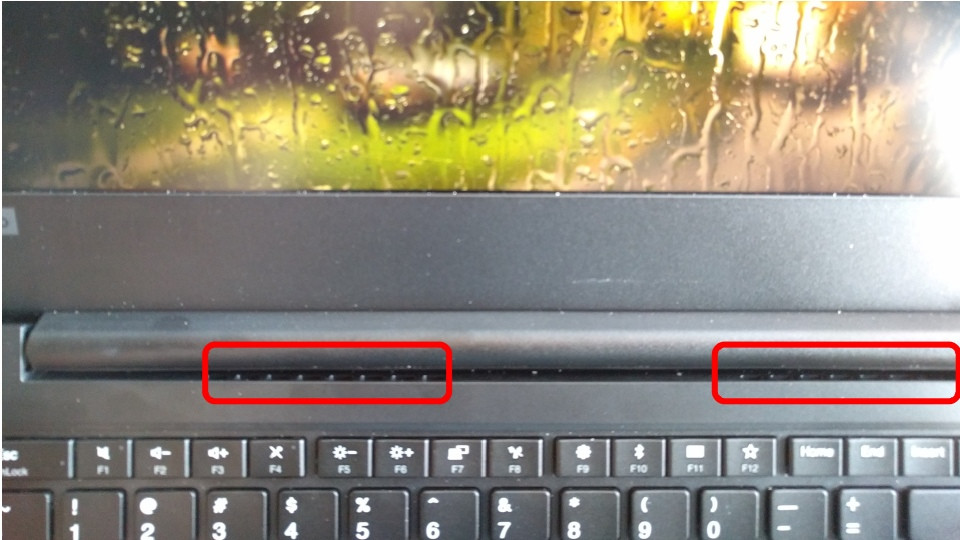Specs:
CPU: Ryzen 5 2500U (15W TDP)
I discovered can be hacked to 30W, but have not tried hacking yet.
GPU: Vega 8 (integrated, 8 cores: 512:32:16 Shader:TMU:ROPs)
RAM: 2x 8GB single rank Crucial DDR4-2400
Originally spec’d with single Samsung 4GB
SSD: Crucial P1 500GB NVMe M.2
Originally spec’d with spinning rust, too slow to matter, and removed.
BAT: 45 W-Hr Lithium polymer
OS : Windows 10 Home (De-crapified)
*No luck with Linux Mint thus far
Display: 14” FHD IPS Anti-glare
BIOS: 1.52 (originally 1.48)
Preface
This review is in response to an original post where I pointed out why I love the X220, and contrasted/harped on newer ThinkPads and modern laptop design as a whole while loosely asking what would be a suitable successor to the X220 for a power user. After some discussion, I ended up purchasing the aforementioned ThinkPad E485, mostly because it was cheap (go figure, it was a veiled clearance as they just discontinued the 4/585 for the newer 4/595 with 2nd-gen Ryzen APUs (Ryzen 3000 series)), it was interesting being power by an AMD chip, and didn’t seem as hopeless as I initially thought. It seems there was some community interest in my thoughts. So here they are!
Personally, I think Notebookcheck, while admitting it was a fairly flawed product, especially with earlier BIOS revision, did a fantastic job covering this product and did a much better job than I ever could. As an amateur (at best) reviewer and enthusiast, I aim to tackle this review from the point of view of a “traditional” ThinkPad (which I’ll define as Sandy Bridge and prior models with 7 row keyboards) power-user. If you want a general usability perspective, please check out a professional review; this review is not for you because I will slam and nit-pick things that might not matter, and will blow flaws way out of proportion – this is meant to be an enthusiast’s perspective. However, if you want to know how Lenovo’s butchery of the iconic brand modern take on ThinkPad lineup stacks up against the designs of old, well buckle up for this rough ride (seriously, excuse any typos, particularly skipped words. Amateur at best here).
My Take
I find it is extremely helpful to extract the maximum usefulness of a review by getting to know the reviewer, and their expectations and experiences. So my take will be two-fold: How does it suite me and my use-case? How does it stack against the old ThinkPad?
That said, what is my use case? I’m a young-ish post-secondary student: I need a machine that is portable, inexpensive, comfortable to type on, and can handle the occasional game. I’ve previously tried fill all these needs with 3 (or 4) different laptops, and I’m still looking. My past experiences and thoughts on those machines:
Past Machines
- Clevo W230SS – a barebone kit I fitted myself mostly, equipped with an 4th-gen i7 4810MQ, 8GB RAM, and came with Maxwell GTX 860M. This thing was surpringsly adept at gaming despite the processor being current/power-limited. While much more portable than most gaming laptops of the time, being a 13.3” form factor, it fell short on my portability requirements, with thickness, weight, and battery in particular being sore points. It also wasn’t great with thermals/emissions.
- Thinkpad X220 – I got this for a steal, but has a couple issues. The screen is a bit small, suffers from image retention defect, and battery life isn’t ideal, but can comfortably get me through even a long lecture from a full charge, but can get dicey if I try to stretch it out to two lectures on battery life. Also has no game.
- Acer R13 Chromebook – used sister-in-laws Chromebook whilst on vacation, and fell in love with the portable, and the abnormal keyboard layout wasn’t as difficult to get used to as I initially thought – so I purchased my own similar model. Extremely portable, with enough stamina to get me through several lectures, but software is a bit of a sore point, as well as the weak SoC as Chrome/Internet becomes more bloated. The thing is really starting to chug.
- Honourable mention: Dell Latitude E6410. I picked it up second hand for $70, and was hoping to have a good machine to type papers on, and while the point stick was serviceable, the keyboard feel is atrocious, so I disqualified it from serious use, and I use it to test out Linux distros on native hardware. I currently have Elementary, Linux Mint, Solus, probably a couple others, and several partitions reserved for installing new distros.
This review is a little premature since I haven’t extensively tested it in lecture yet, but given the secondary point of pitting against ThinkPad X220, I feel at least an initial review is in order.
So I will be highlighting my points in OP:
Keyboard/Input
It does not hold a candle to the X220’s layout, and ends up a mixed bag for unexpected reasons. I expected a solid feel, but being unable to cope with the layout, but I found the inverse. Don’t get me wrong, the default layout is awful, and really meant for the layman who doesn’t know how to use a computer: FnLock is enabled by default effectively disabling F1-F12 keys (as every single one is mapped to an Fn function), the control key is in a non-standard position, the navigation keys are in a single row with any separation (a touch-typists worst nightmare), and there isn’t a menu key, and is replaced by the Print Screen button, no doubt to doubt to cram the rest of the navigation keys to a single row 4-key cluster.
But with the BIOS tweaks (can disable FnLock by default, swap Fn/Ctrl functions) and not depending on the navigation keys (i.e. Home, End, Insert, Pg Up/Dn), I was able to adapt without issue, and feels very much like a standard keyboard. Given the menu-key is commonly on the chopping block in favour of the Fn key, or a second super-key, I’ve just learned to use the Shift+F10 key combo instead. The saving grace with the navigation cluster is the delete key is on the outside and slightly elongated, and the Home key is on the inside of the cluster and thankfully next to physical separator. And yes, Lenovo did have the standard space separators between the clusters of F1-F12 keys, so you can actually find those keys via touch typing… well except F1 key – they decided to elongate the Esc key, effectively making it in the same cluster as F1-F4. The other caveat is the arrow keys themselves – I’m super thankful they made them relatively uniform size, and I chose that phrasing precisely because these keys are slightly smaller than the rest of the keys, but larger than half-height; it’s difficult to point out specifically, but they are off a bit. Another saving grace for this caveat is the bottom arrow key has a raised ridge to quickly find your “navigation home” as it were. And there you have it, the layout is terrible, with some tweaking and minor adjustments, it’s not nearly as disastrous as I was expecting.
In an unpleasant surprise with the keyboard is the mush. I’ve previously used an X230t, and the keys felt much more tactile/clicky and if Lenovo kept the same feel, all input flaws would have been forgiven, the E485’s keyboard feels like I’m typing on a keycap over a sponge (which makes me question if the E-series and X-series are using the same keyboard; does the entire ThinkPad line this soft, or does the E-series has a cheap version?). While it doesn’t feel good, I haven’t measured any discernible decrease to my typing accuracy nor speed (at least compared to my Unicomp UltraClassic / Model M). The worst of the feel occurs when you bottom out, but if you develop a light touch, you do get a hint of tactility, like the tactility used to be there, but was slaughtered and its ghost is haunting your finger tips, teasing them, reminding them of how ThinkPads used to have keyboards that felt good.
So the last thing I’ll harp on this section is the TrackPoint. I was hoping this would have been equivalent, but Lenovo figured out how to “modernize” this as well; the stick itself feels fine, if a bit stiff, but the click buttons are physically flat and have a hollow feel that I can’t quite pin – it feels sharp, but not quite precise nor responsive. As a result I’ve been using the trackpad much more than I care to admit, utilizing the tap to click feature and two-finger scrolling, and relegating the TrackPoint to precision movements only. I wasn’t a big fan of the middle button used for scrolling, even on the X220 (so I did micro trackpad for casual scrolling), but on the E485, it is so bad that I actively avoid using that button like the plague.
Portability
Battery life was my biggest concern and I thought battery life was going to bigger issue, but it seems to be a non-issue. I haven’t been given a proper opportunity to test in back-to-back lectures, but it did mange manage to suck down 30% after a 2 hour study session (it estimated 5-hours remaining at that point), which is a noticeable improvement over the X220, and much better than indicated in the professional reviews. I guess Lenovo really got Ryzen’s idle power consumption down after a couple of BIOS updates. Props. I’ll update if anything changes, but battery life looks promising, like I can comfortably get through two lectures on a single charge, which is what I was hoping for.
The one upside to the modern design is portability is absolutely paramount, so I have a 14” laptop that is nearly the dimensions of a 13.3” one, and as about light as light the old X220, and seemingly lighter since the weight isn’t as dense. I don’t really have any qualms regarding portability – it is quite pleasant to carry around.
Lenovo did release E495, the immediate successor to the now discontinued E485, and appears to be an identical platform except upgraded to the Zen+ based Ryzen 3000 series APUs. So any marks here, you can safely expect them to be slightly higher for the successor as Zen+ is slightly more efficient.
Durability / Design
It’s well built, but not overbuilt as ThinkPad users are accustomed to. I would not feel comfortable chucking this thing naked in my backpack, but I’m not also not concerned about backpack abuse either. What does concern me is the keyboard – it doesn’t appear to be spill resistant, and considering I just lost one to a few drops of beer, I’m pretty concerned as a I type this at a Starbucks, as the condensation from my iced beverage drops on this machine.
What is also concerning is just what they have to say on their sales page for durability: “smooth lines… looks at home… while working in a hip café” - what the serious fuck!? If there was any doubt that this is a consumer machine, it’s gone now.
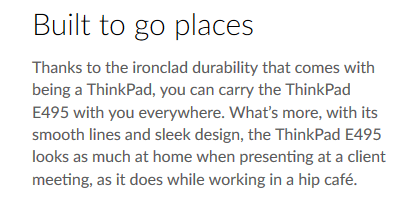
Another potential area for concern is the exhaust vent – it vents directly onto the hinge. Thankfully, this is a low power chip, but if there is any adhesive or otherwise fragile connections housed in there, it could be a problem. There is a flat edge of the hinge that does direct air flow underneath the screen and out the back when the screen is up in a normal position; hopefully it is thermally insulated.
There is a wasted opportunity has this thing has a MASSIVE bottom bezel – they could have easily fit a 16:10 display here and still kept their logos. Or they could have made it less deep/tall, shrinking the size of the bottom bezel and trackpad, and then it would have actually been the dimensions of a 13.3” laptop. But I don’t that would have been feasible without compromising on portability as we’ll touch on in the subsection.
I/O & Upgradeability
I/O is a surprisingly mixed bag. It’s very similar to my X220’s I/O, which I was quite satisfied with – the issue is that is a 12” laptop that was much more compact. Lenovo should have at least given me one more USB-C port so I can charge and connect my Type-C devices. The other notable downgrade is HDMI – it’s 1.4b – there is no excuse for that in a laptop in 2019. Not only is HDMI a physically inferior connector (without any locking mechanism), but the 1.4b spec is 8 years old; if we’re going to give me legacy connectors, give my VGA port back, and maybe a serial port so I can plug a proper retro controller for retro gaming. If this was about money, I’d much rather have DisplayPort. Funnily enough, my X220 includes both the superior (objectively in this case) DisplayPort, a VGA connector, and a full size SD card reader. I was expecting some regression in I/O given this, but it’s absolutely inexcusable for a laptop in 2011 to have superior I/O being both older and small form factor where I/O is frequently compromised out of necessity. But ultimately, is an usable array of I/O on the go.
Upgrading was a pleasant surprise. It wasn’t as simple to get in as the X220, requiring about a have dozen more screws and 15 million plastic clips (plastic pry tool or guitar pick required). But once in, you have, 2280 M.2 PCIe slot, two SO-DIMM slots, easy access to WiFi card, the battery appears replaceable, and 2.5” SATA bay which unfortunately uses a ribbon cable adapter. My particular unit also had the drive incorrectly installed, so the pull tab was underneath the drive, again necessitating a pry tool to remove.
Display
Given this is one of the key reasons I decided upgraded (besides price), you’d think this is the area I’d nit-pick the most. But I haven’t found any egregious flaws. Granted I’m fairly blind and have an untrained eye, but I haven’t been able to produce any bad backlight bleed, and everything looks uniform to my eye. In fact, I’m quite content with this display. At 1080p, and a chip to drive native resolution, everything looks sharp! And the resolution is much better suited for multitasking than the X220s. Besides the missed opportunity with a 16:10 display, I have nothing but good things to say. Obviously, if you need colour accurate work, you should be looking elsewhere in the ThinkPad line up.
Misc Points
Performance
In the stock configuration, it is a torture test in patience; it’s like prime95 for your mental stability. But with the appropriate upgrades, it’s wicked fast. It takes 12 seconds from POST to Desktop, and might give my Chromebook a run for its money in boot up times, and wipes the floor of any other computer I have for day to day speed, and that’s including my desktop with 3.95 GHz Ryzen 5 2600, 16GB DD4-3000, Vega 56, and SATA SSD dedicated system drive (with other applications on secondary SSD or spinning rust).
The more raw performance is pretty good. It can handle an occasional light game. Thanks to the dual-channel memory, it can play Heroes of the Storm (MOBA) at 1080p with a custom mix of medium details. I suspect this could handle more demanding games at 720p. I’ve been experimenting with custom resolutions with limited success, but between the TDP configuration, driver settings, and various INI tweaks, there is certainly more on tap if you were so inclined. Suites my needs well enough.
A Note on Linux Compatibility
For the life of me I can’t Linux Mint, my preferred distro for school work, to boot. I’ve tried various boot parameters, but it just refuses. It’s odd because it will live boot in compatibility mode, but once installed, it still won’t boot even after mimicking compatibility mode parameters. It’s actually been easier to clean up Windows than to fix Linux so far, so in a plot twist I’m not particularly motivated to get Linux to work. With the decrapifier script, Chocolatey, and various other tweaks, this system is actually good to use – I’m just as productive in this Windows environment as I am in a Linux environment. But I will continue to work on Linux (out of principal alone) and let you all know if I run into any additional quirks.
Overall Impressions
A worthy successor to the ThinkPads of old? It certainly is not. The Lenovo lineup is ThinkPad in name only (and they are really running away with the Think branding and it’s super cringe-y). But as you might’ve guess from my note on Linux, I’m actually rather enjoying this laptop. I actually wrote this entire review in two caffeine-fueled cafe trips on the very machine I have been reviewing! And nothing game breaking as popped up. What was even more surprising is how well the software is working. The biggest factors in upgrading were the inadequate screen of the X220 and the sketchy battery life, both areas this machine improves on. The fact it play games better than potato settings an unstable 40FPS with frequent dips to single digits (so the performance overall) is a delicious cherry on top. The things I harped on most are also more fringe in use-case, which makes the remaining trade-offs more palatable. I do hope to get Linux working on this machine out of principle alone; this point definitely warrants reiterating as not supporting Linux is a non-starter for some.
But as it is, it appears to be serving my particular needs well. I suppose that calls into question if I ever needed a ThinkPad to begin with (I suppose not), but it could also be post-purchase support bias. Whatever it is, it’s filling my niche decent enough. It’s not a worthy successor, but possibly a serviceable one.