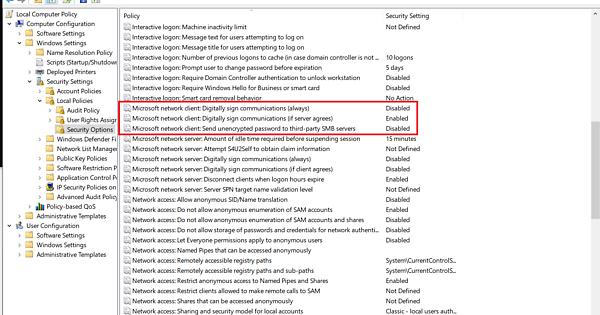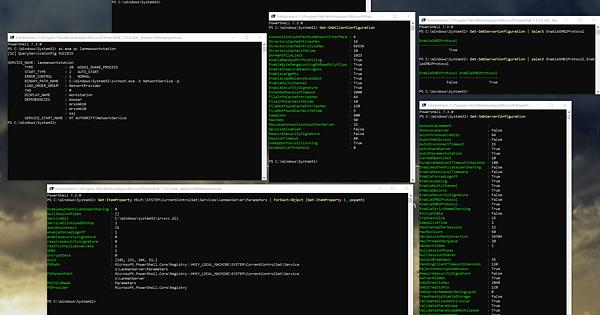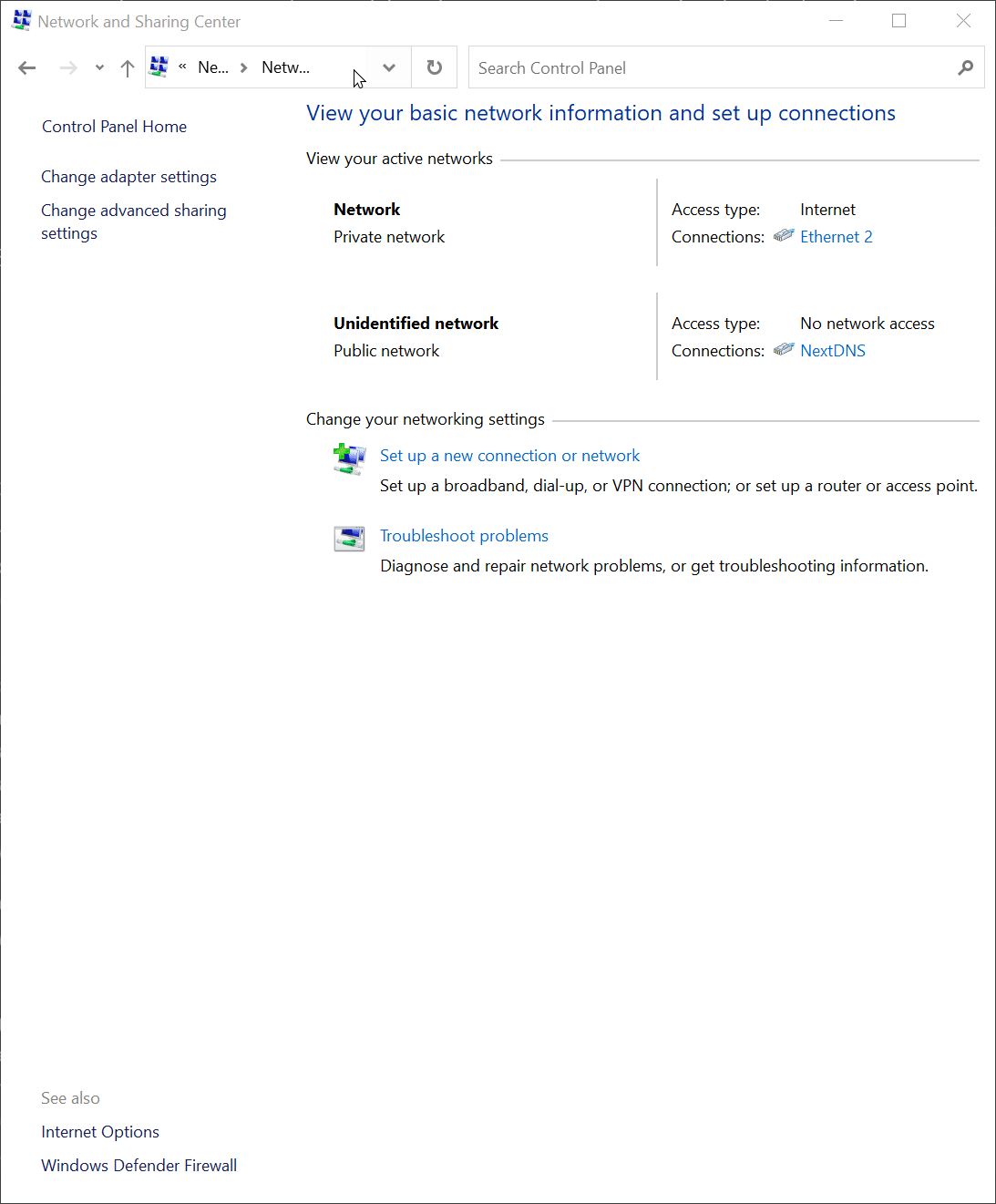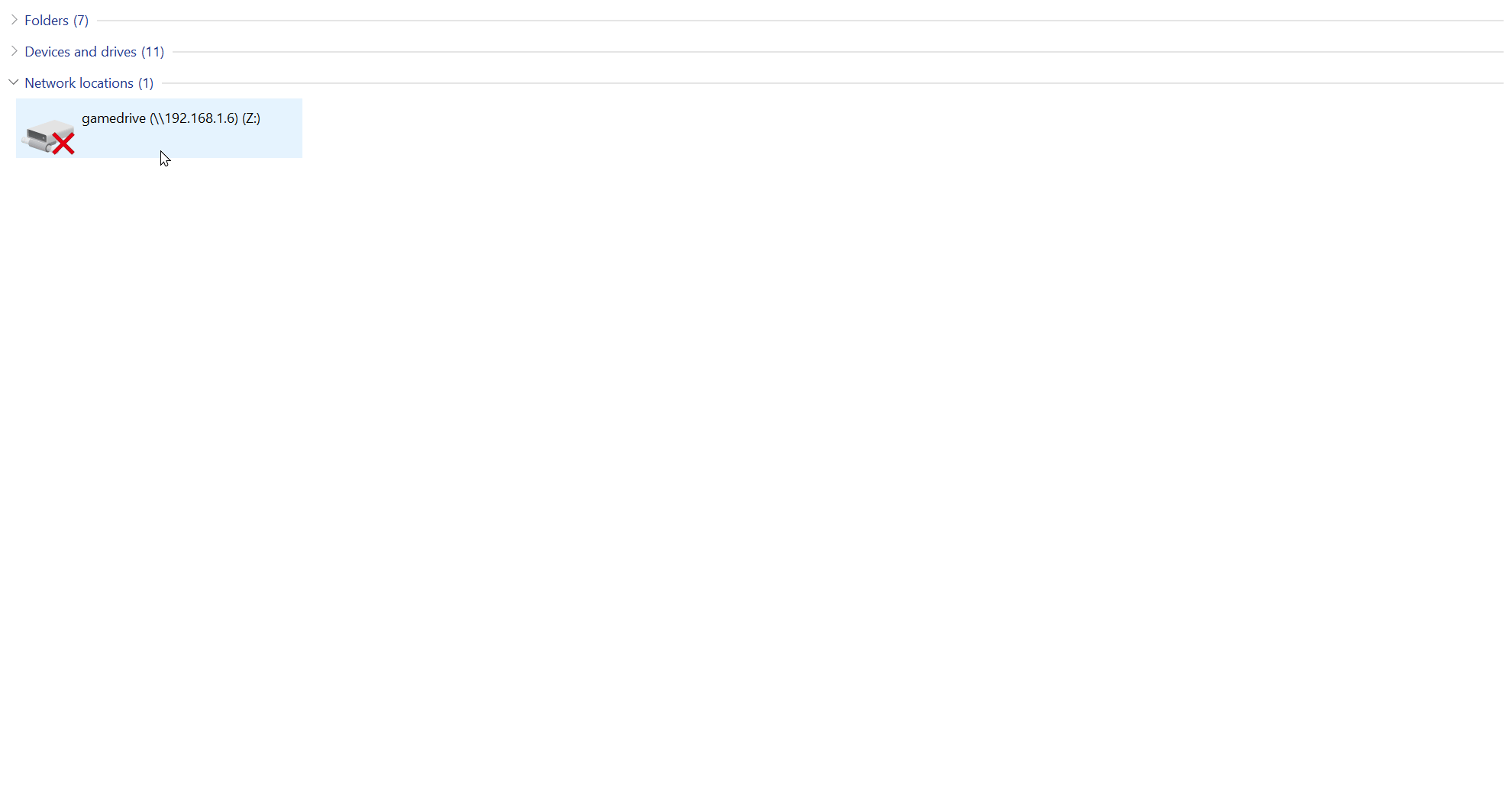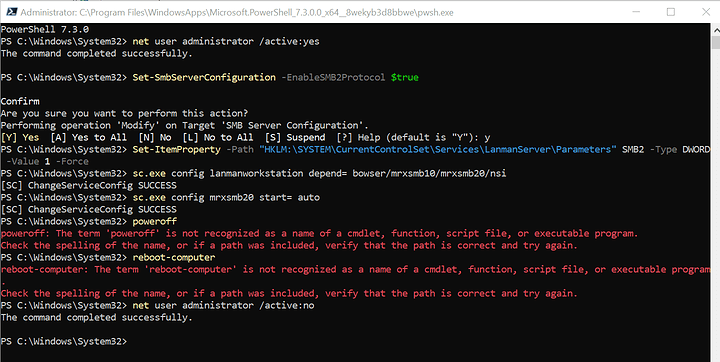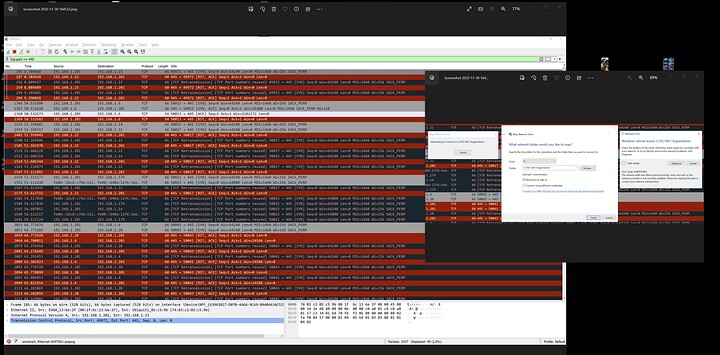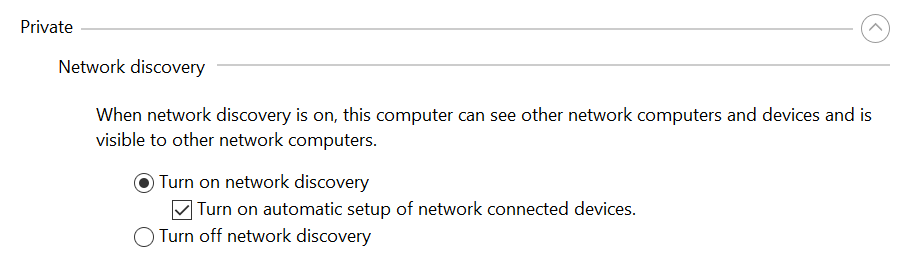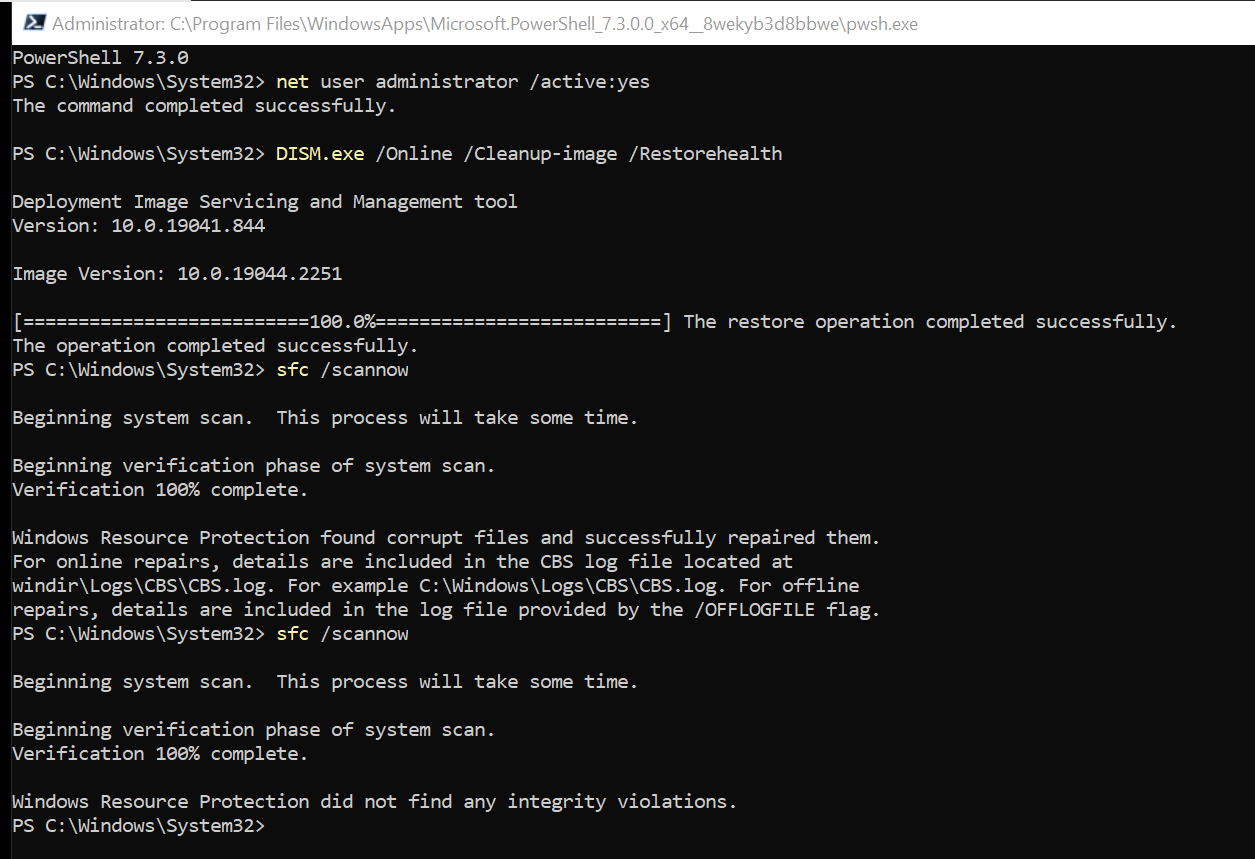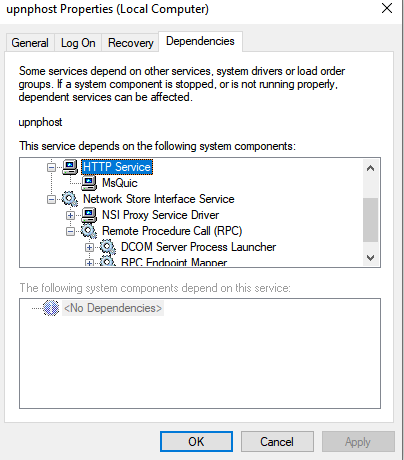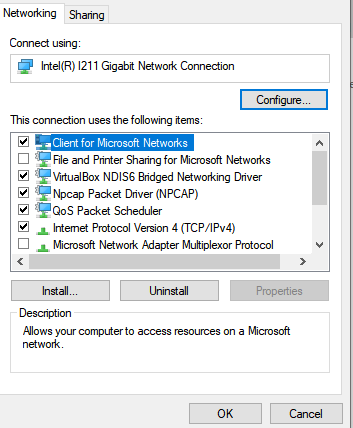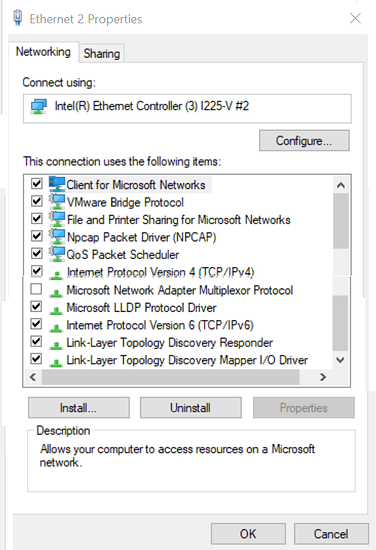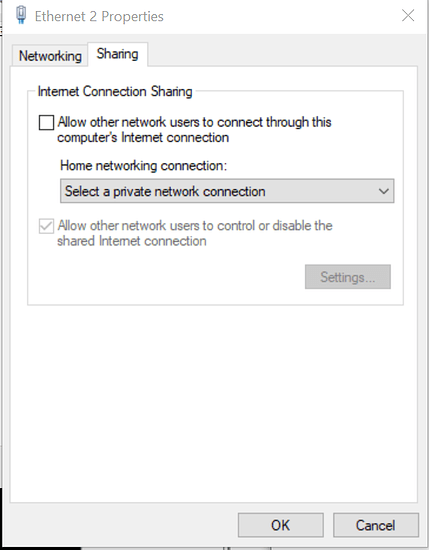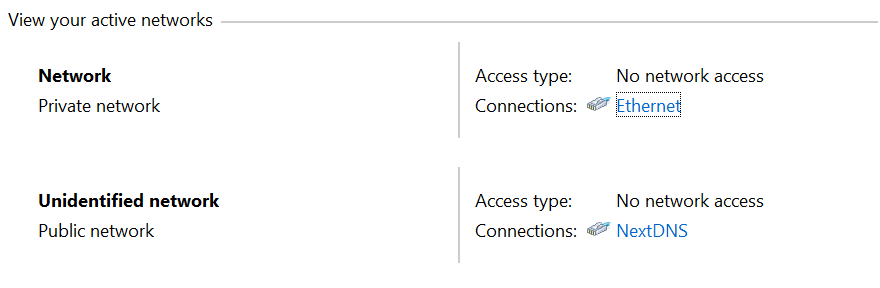Hi,
Abstract:
I messed up, and learned my lesson. Next time to document all the commands I do and to always create system restore points before I experiment like this.
I now realize that SMB 2 and 3 are linked together and disabling SMB2 on windows 10 also disabled SMB3 but I didnt figure this out after a restart and I had already done alot of commands before that restart which I did not log.
At no point did I follow or even consider following those guides that have you to enable SMB 1.0, disable firewall, etc. Those guides are very stupid.
This computer is very important and i cannot just re-format it and install a new windows installation.
What I did:
I was trying to disable windows SMB v2 on my system last night, I was disabling server and client and i didnt realise I needed to restart my system. Regardless I thought I was un-doing my commands by re-enabling smb2 features as shown in the microsoft doc’s i followed (see one tab link) Anyway, later I restarted my system and now my computer will permanently disable network file and printer sharing on private networks: see my gif I recorded of whats going on:
as a result I cannot access any of my network drives (yes the server is online, and other clients on the same network are connected to it right now)
I was also mainly focusing on enabling encryption and signing on my server side, which now is enabled and other clients are using encryption and signing. But last night I was mainly messing with my windows 10 smb client and server settings. I did alot of work in an Admin powershell
I did some registry commands which I later reverted by doing the commands that I thought re-enabled smbv2 client.
Set-ItemProperty -Path "HKLM:\SYSTEM\CurrentControlSet\Services\LanmanServer\Parameters" SMB2 -Type DWORD -Value 1 -Force
Here are the admin powershell commands I did to revert my changes and re-enable smb2/v3 client
sc.exe config lanmanworkstation depend= bowser/mrxsmb10/mrxsmb20/nsi
sc.exe config mrxsmb20 start= auto
and also did something in group policy editor which I thought I undid. the screenshot im showing is the only place I changed in the group policy within my GUI and whats shown should be normal and not causing file and printer sharing to constantly turn off, but i still am going to log that “i was here”
Is there any kind of event viewing I can do to see what happens when I try and re-enable file and printer sharing, and then it disables itself again?
Here are most of the relevant links that I was browsing and trying commands from before file sharing was permanently disabled after a reboot.
https://www.one-tab.com/page/TqOmojzJT2KRkrCMERanQw
I went through it all but maybe I missed something.
Here is a screenshot of various status commands for SMB server and client.
Is there any expert on SMB/File Sharing here that can help?