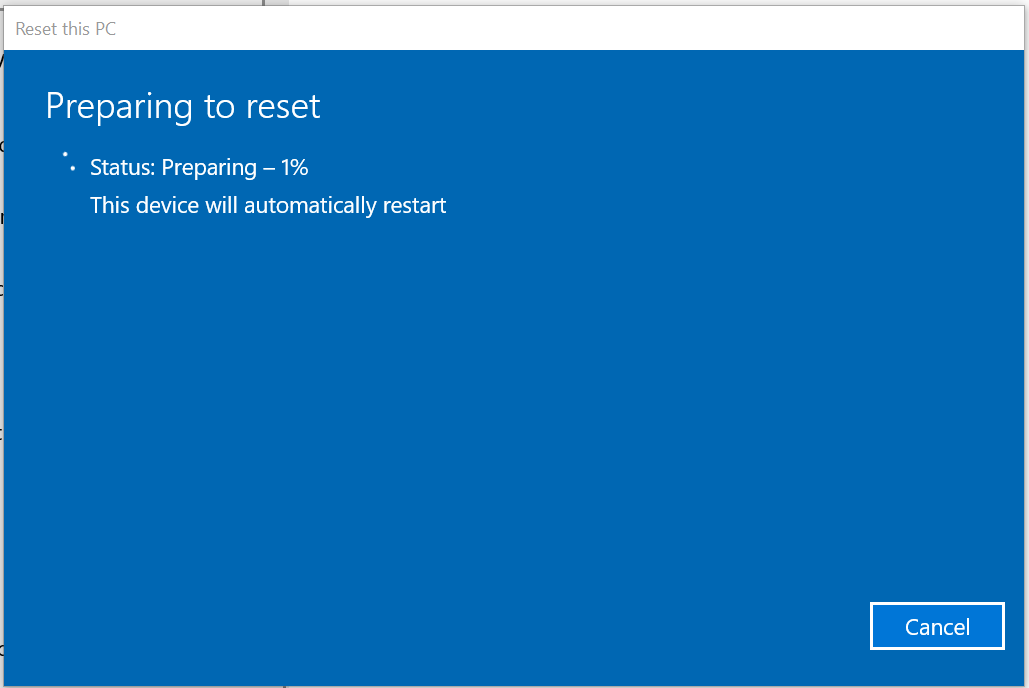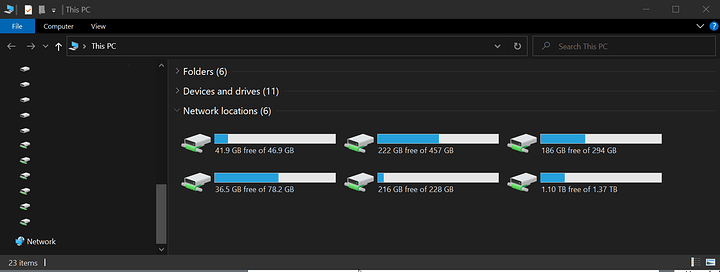well im gonna have to hand you off to someone who knows more than me.
coz im at a loss as to why its not working.
[quote=“filedotzip, post:20, topic:191470”]
www ebay com blahblah…
no mate kill that with fire… you never plug a random usb into your pc especially if that usb came from ebay 
open services.msc
run: services.msc.
go down the list and check off every service i listed above.
click on each, click properties, then click dependencies.
if the dependencies have items in them. go back to the service list and see if that dependency service is enabled.
if its not, enabled it.
go back to the initial service and restart it.
once done it should launch as should its dependencies.
this is the only thing that can stop smb working when everything else appears correct.
last suggestion… go back to the start… open your web browser history and go to the first action you performed to disable smb. then reverse it. go step by step till your sure you have reversed every step…
I just went down the list. Every service listed from before:
Print Spooler -- Running - Automatic
Function Discovery Resource Publication -- Running - Manual(trigger start)
DNS Client -- Running - Automatic (trigger start)
SSDP Discovery -- Running - Manual
UPnP Device Host -- Running - Auto
Server -- Running - Automatic (Trigger Start)
and their dependencies, were also running and enabled, either manually or automatic.
and I checked the dependencies dependencies to make sure they were also enabled.
I restarted all of those services except DNS client which had all its start/stop/restart options grey’ed out but itself was running at the moment.
(no system reboot was applied)
“turn on file and printer sharing” keeps turning itself off still.
To your last suggestion, I already did this as in a desperate last attempt before I came on these forums, I went through my history and noted everything I did. (see the one-tab link at the bottom of my post)
The only think I can think of, is that if I was randomly disabling those things, if not re-enabled in proper order, might have bricked something else?
Im thinking something in gpo or regedit is messed up. :smoge:
Let’s try a different approach
Look through your browser history for when you disabled it in the first place
If we know that we can probably pin point it better
I tooad you guys already 
I included a one-tab link of all the relevant websites i went to on that fateful night.
I already went to them, and undid the commands I did.
Although now that original one-tab expired or something?
heres a new one.
mod, please feel free to make it an actual link instead of this
www one-tab com/page/5Wj4F9bQTJKve8VVkzYBsw
Oh,to be fair I haven’t read most of the thread lol
1 Like
Restting windows 10 and “keeping my files” was easier than I thought.
Resetting is not the same as a reinstall with files kept, right?
Are your files in their previous locations, or is everything thrown into a Windows.old folder? If the later please make sure to move them elsewhere soon, since the Windows.old folder may delete itself after 28 days, or it least it does on Windows 8.1:
Go to your start menu, type “reset this PC” thats the thing i used, when you proceed with it, it asks you if you want your files to be kept the way they are or not.
I selected yes, and all my documents, desktop (even the file layout), and even a folder i created in c:/ was kept in place.
After this reset, all my isntalled programs in c:/program files (an x86) were removed, and I assume windows also reinstalled itself? all registry and gpo were reset too.
before that I also backed up my files with the windows backup tool, and manually backed up what was important to me. i.e. pictures, documents, desktop
![]()