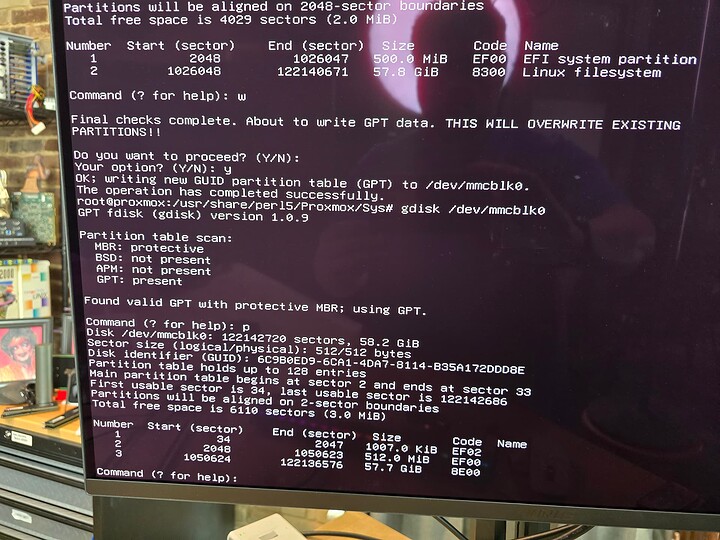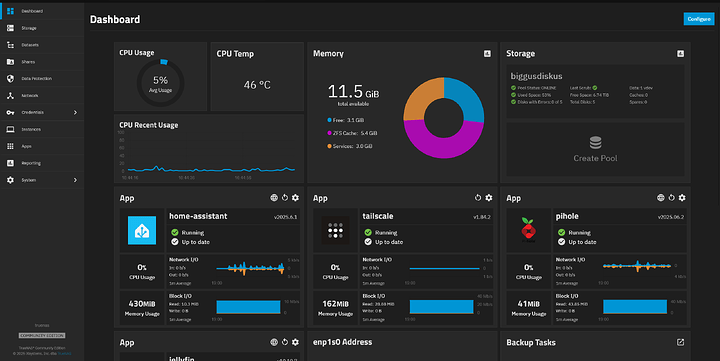about device
This is the Beelink ME mini
It’s an Intel N150 + 6x NVMe slot mini PC. It’s base price is about $209 or about $329 as configured in the video.
It has 64gb of onboard eMMC which is great to install a hypervisor, and dual Intel 226v 2.5gb nics.
I tested Windows 11, OpenWRT, Ubuntu 25.04 and Proxmox 8.
Of course Windows 11 and Ubuntu 25.04 made great “direct attach” VMs.
4 cores of the N150 isn’t great in terms of performance, but at the same time, it was a surprisingly capable little machine. I hope that Beelink is able to do something similar with the i5 1240P or something with a bit more ‘oomph.’
mmc bad mmkay
The conventional wisdom is that eMMC is bad because it doesn’t wear level properly (usually) and doesn’t have high endurance. This was once true, but is less true in 2025. I think it makes a fine boot volume and Proxmox can be configured to write logs to the data volume anyway.
proxmox install bugs out for mmc
The problem is the proxmox installer crashes if you try to install to an mmc type device.
Fixing this is not too hard – boot the installer, drop to a terminal (CTRL+ALT+F1) and press CTRL+C to abort the installer. That’ll dump you at a prompt. You can use vi or another editor to edit /usr/share/perl5/Proxmox/Sys/Block/pm – search for nvme and add the two lines below as I have.
starting value of my file
what I edited it to be. This is the fix. That last elsif with the
/dev/mmcblk conditional is what should have been in here since 2018, but I digress…
Also, launch gdisk and to create initial partition because another bug elsewhere that will still crash the installer if no partitions exist at all on this storage device when we start.
Once you have written out the new partition table, run lsblk and confirm you see mmcblk0p1.
From there, run proxmox-tui-installer and proxmox should install normally when selecting the 64gb mmc drive as the primary drive.
Note: I recommend removing all nvme storage until proxmox is setup.
Whoa There, Slow Down
Remember, this platform has 4 cores. What I found to work reasonably okay was oversubscribing up to about 16 cores:
- 3 core / 4gb forbidden router (VM)
- jellyfin media server (lxc)
- pi hole (lxc)
- 3 core / 4gb homeassistant (VM)
… and that’s about the limit of this platform. If you don’t run a forbidden rotuer type VM, it is faster and less overhead using smb mulitchannel with both nics into the same switch. This lets one copy files to/from the nvme at about 500 megabytes/sec.
Passthrough iGPU
Once you’ve verifired you can ssh into the machine over the network, if you want to pass through the iGPU to a virtual machine, it is possible on this platform. Refer to the video for the bios settings to make sure you’ve got the iGPU set properly and SR-IOV turned on.
We’re going to use this:
… and this is also an excellent resource:
and while we aren’t going to use Windows, the sr-iov gpu devices DO passthrough just fine to the VM you want to run Jellyfin or Plex on!
Important Passthrough Notes
- Be sure not to forget to set
nomodeseton your kernel line - Sometimes the Beelink gets into a werid state and you just have to pull power to it for a minute. Sometimes if you plug in hdmi it appears frozen with just a black cursor somewhere on the display. This appears to be a bug with iGPU firwmare or a bios bug, but is overcome by pulling power and letting the machine sit for a while.
- It was important to run as new of a kernel as possible