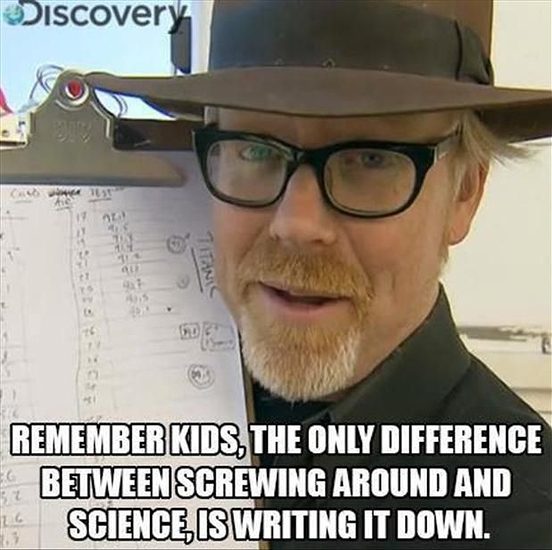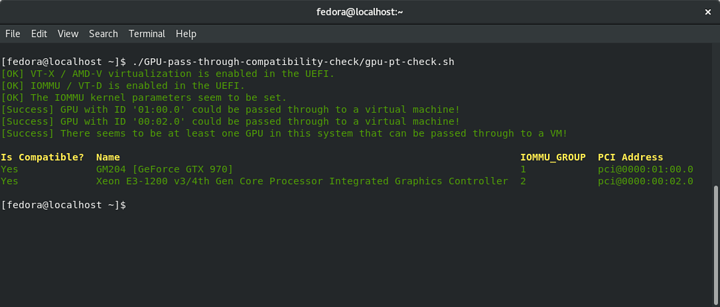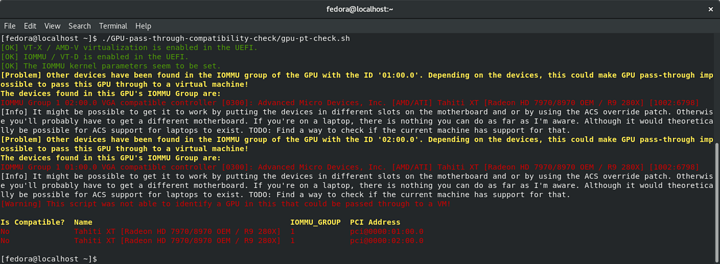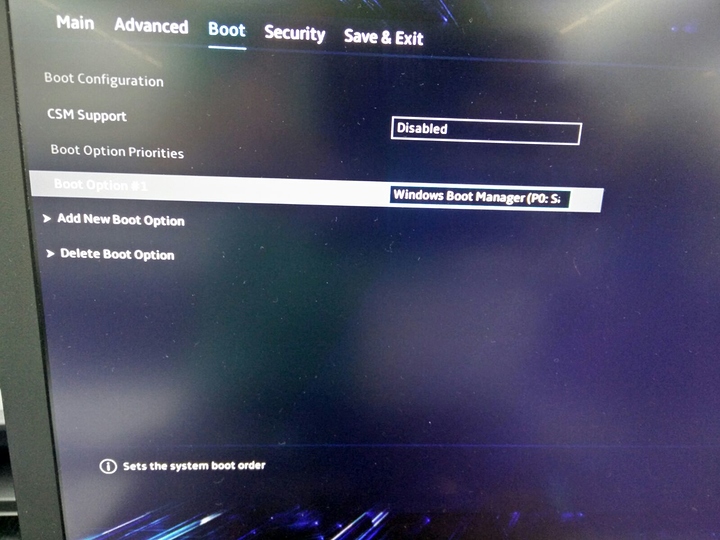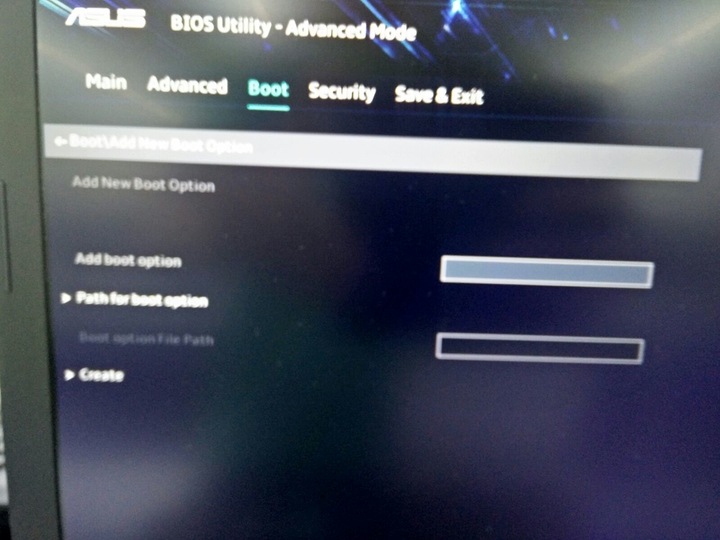Not a laptop. But a Ryzen desktop. Has no IGPU of course.
So probably not quite what you need.
*-display
description: VGA compatible controller
product: Ellesmere [Radeon RX 470/480/570/570X/580/580X]
vendor: Advanced Micro Devices, Inc. [AMD/ATI]
physical id: 0
bus info: pci@0000:26:00.0
version: e7
width: 64 bits
clock: 33MHz
capabilities: pm pciexpress msi vga_controller bus_master cap_list rom
configuration: driver=amdgpu latency=0
resources: irq:41 memory:e0000000-efffffff memory:f0000000-f01fffff ioport:e000(size=256) memory:fe800000-fe83ffff memory:c0000-dffff
*-display
description: VGA compatible controller
product: Ellesmere [Radeon RX 470/480/570/570X/580/580X]
vendor: Advanced Micro Devices, Inc. [AMD/ATI]
physical id: 0
bus info: pci@0000:27:00.0
version: e7
width: 64 bits
clock: 33MHz
capabilities: pm pciexpress msi vga_controller bus_master cap_list rom
configuration: driver=amdgpu latency=0
resources: irq:43 memory:c0000000-cfffffff memory:d0000000-d01fffff ioport:d000(size=256) memory:fe700000-fe73ffff memory:fe740000-fe75ffff
IOMMU Group 0 00:01.0 Host bridge [0600]: Advanced Micro Devices, Inc. [AMD] Family 17h (Models 00h-0fh) PCIe Dummy Host Bridge [1022:1452]
IOMMU Group 10 00:08.0 Host bridge [0600]: Advanced Micro Devices, Inc. [AMD] Family 17h (Models 00h-0fh) PCIe Dummy Host Bridge [1022:1452]
IOMMU Group 11 00:08.1 PCI bridge [0604]: Advanced Micro Devices, Inc. [AMD] Family 17h (Models 00h-0fh) Internal PCIe GPP Bridge 0 to Bus B [1022:1454]
IOMMU Group 12 00:14.0 SMBus [0c05]: Advanced Micro Devices, Inc. [AMD] FCH SMBus Controller [1022:790b] (rev 59)
IOMMU Group 12 00:14.3 ISA bridge [0601]: Advanced Micro Devices, Inc. [AMD] FCH LPC Bridge [1022:790e] (rev 51)
IOMMU Group 13 00:18.0 Host bridge [0600]: Advanced Micro Devices, Inc. [AMD] Family 17h (Models 00h-0fh) Data Fabric: Device 18h; Function 0 [1022:1460]
IOMMU Group 13 00:18.1 Host bridge [0600]: Advanced Micro Devices, Inc. [AMD] Family 17h (Models 00h-0fh) Data Fabric: Device 18h; Function 1 [1022:1461]
IOMMU Group 13 00:18.2 Host bridge [0600]: Advanced Micro Devices, Inc. [AMD] Family 17h (Models 00h-0fh) Data Fabric: Device 18h; Function 2 [1022:1462]
IOMMU Group 13 00:18.3 Host bridge [0600]: Advanced Micro Devices, Inc. [AMD] Family 17h (Models 00h-0fh) Data Fabric: Device 18h; Function 3 [1022:1463]
IOMMU Group 13 00:18.4 Host bridge [0600]: Advanced Micro Devices, Inc. [AMD] Family 17h (Models 00h-0fh) Data Fabric: Device 18h; Function 4 [1022:1464]
IOMMU Group 13 00:18.5 Host bridge [0600]: Advanced Micro Devices, Inc. [AMD] Family 17h (Models 00h-0fh) Data Fabric: Device 18h; Function 5 [1022:1465]
IOMMU Group 13 00:18.6 Host bridge [0600]: Advanced Micro Devices, Inc. [AMD] Family 17h (Models 00h-0fh) Data Fabric: Device 18h; Function 6 [1022:1466]
IOMMU Group 13 00:18.7 Host bridge [0600]: Advanced Micro Devices, Inc. [AMD] Family 17h (Models 00h-0fh) Data Fabric: Device 18h; Function 7 [1022:1467]
IOMMU Group 14 01:00.0 Non-Volatile memory controller [0108]: Samsung Electronics Co Ltd NVMe SSD Controller SM961/PM961 [144d:a804]
IOMMU Group 15 03:00.0 USB controller [0c03]: Advanced Micro Devices, Inc. [AMD] Device [1022:43b9] (rev 02)
IOMMU Group 15 03:00.1 SATA controller [0106]: Advanced Micro Devices, Inc. [AMD] Device [1022:43b5] (rev 02)
IOMMU Group 15 03:00.2 PCI bridge [0604]: Advanced Micro Devices, Inc. [AMD] Device [1022:43b0] (rev 02)
IOMMU Group 15 1d:00.0 PCI bridge [0604]: Advanced Micro Devices, Inc. [AMD] 300 Series Chipset PCIe Port [1022:43b4] (rev 02)
IOMMU Group 15 1d:01.0 PCI bridge [0604]: Advanced Micro Devices, Inc. [AMD] 300 Series Chipset PCIe Port [1022:43b4] (rev 02)
IOMMU Group 15 1d:02.0 PCI bridge [0604]: Advanced Micro Devices, Inc. [AMD] 300 Series Chipset PCIe Port [1022:43b4] (rev 02)
IOMMU Group 15 1d:03.0 PCI bridge [0604]: Advanced Micro Devices, Inc. [AMD] 300 Series Chipset PCIe Port [1022:43b4] (rev 02)
IOMMU Group 15 1d:04.0 PCI bridge [0604]: Advanced Micro Devices, Inc. [AMD] 300 Series Chipset PCIe Port [1022:43b4] (rev 02)
IOMMU Group 15 1d:06.0 PCI bridge [0604]: Advanced Micro Devices, Inc. [AMD] 300 Series Chipset PCIe Port [1022:43b4] (rev 02)
IOMMU Group 15 1d:07.0 PCI bridge [0604]: Advanced Micro Devices, Inc. [AMD] 300 Series Chipset PCIe Port [1022:43b4] (rev 02)
IOMMU Group 15 1f:00.0 Ethernet controller [0200]: Intel Corporation I211 Gigabit Network Connection [8086:1539] (rev 03)
IOMMU Group 16 26:00.0 VGA compatible controller [0300]: Advanced Micro Devices, Inc. [AMD/ATI] Ellesmere [Radeon RX 470/480/570/570X/580/580X] [1002:67df] (rev e7)
IOMMU Group 16 26:00.1 Audio device [0403]: Advanced Micro Devices, Inc. [AMD/ATI] Ellesmere [Radeon RX 580] [1002:aaf0]
IOMMU Group 17 27:00.0 VGA compatible controller [0300]: Advanced Micro Devices, Inc. [AMD/ATI] Ellesmere [Radeon RX 470/480/570/570X/580/580X] [1002:67df] (rev e7)
IOMMU Group 17 27:00.1 Audio device [0403]: Advanced Micro Devices, Inc. [AMD/ATI] Ellesmere [Radeon RX 580] [1002:aaf0]
IOMMU Group 18 28:00.0 Non-Essential Instrumentation [1300]: Advanced Micro Devices, Inc. [AMD] Device [1022:145a]
IOMMU Group 19 28:00.2 Encryption controller [1080]: Advanced Micro Devices, Inc. [AMD] Family 17h (Models 00h-0fh) Platform Security Processor [1022:1456]
IOMMU Group 1 00:01.1 PCI bridge [0604]: Advanced Micro Devices, Inc. [AMD] Family 17h (Models 00h-0fh) PCIe GPP Bridge [1022:1453]
IOMMU Group 20 28:00.3 USB controller [0c03]: Advanced Micro Devices, Inc. [AMD] Family 17h (Models 00h-0fh) USB 3.0 Host Controller [1022:145c]
IOMMU Group 21 29:00.0 Non-Essential Instrumentation [1300]: Advanced Micro Devices, Inc. [AMD] Device [1022:1455]
IOMMU Group 22 29:00.2 SATA controller [0106]: Advanced Micro Devices, Inc. [AMD] FCH SATA Controller [AHCI mode] [1022:7901] (rev 51)
IOMMU Group 23 29:00.3 Audio device [0403]: Advanced Micro Devices, Inc. [AMD] Family 17h (Models 00h-0fh) HD Audio Controller [1022:1457]
IOMMU Group 2 00:01.3 PCI bridge [0604]: Advanced Micro Devices, Inc. [AMD] Family 17h (Models 00h-0fh) PCIe GPP Bridge [1022:1453]
IOMMU Group 3 00:02.0 Host bridge [0600]: Advanced Micro Devices, Inc. [AMD] Family 17h (Models 00h-0fh) PCIe Dummy Host Bridge [1022:1452]
IOMMU Group 4 00:03.0 Host bridge [0600]: Advanced Micro Devices, Inc. [AMD] Family 17h (Models 00h-0fh) PCIe Dummy Host Bridge [1022:1452]
IOMMU Group 5 00:03.1 PCI bridge [0604]: Advanced Micro Devices, Inc. [AMD] Family 17h (Models 00h-0fh) PCIe GPP Bridge [1022:1453]
IOMMU Group 6 00:03.2 PCI bridge [0604]: Advanced Micro Devices, Inc. [AMD] Family 17h (Models 00h-0fh) PCIe GPP Bridge [1022:1453]
IOMMU Group 7 00:04.0 Host bridge [0600]: Advanced Micro Devices, Inc. [AMD] Family 17h (Models 00h-0fh) PCIe Dummy Host Bridge [1022:1452]
IOMMU Group 8 00:07.0 Host bridge [0600]: Advanced Micro Devices, Inc. [AMD] Family 17h (Models 00h-0fh) PCIe Dummy Host Bridge [1022:1452]
IOMMU Group 9 00:07.1 PCI bridge [0604]: Advanced Micro Devices, Inc. [AMD] Family 17h (Models 00h-0fh) Internal PCIe GPP Bridge 0 to Bus B [1022:1454]