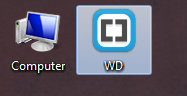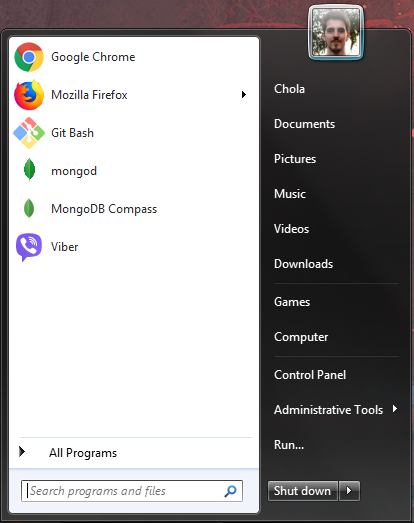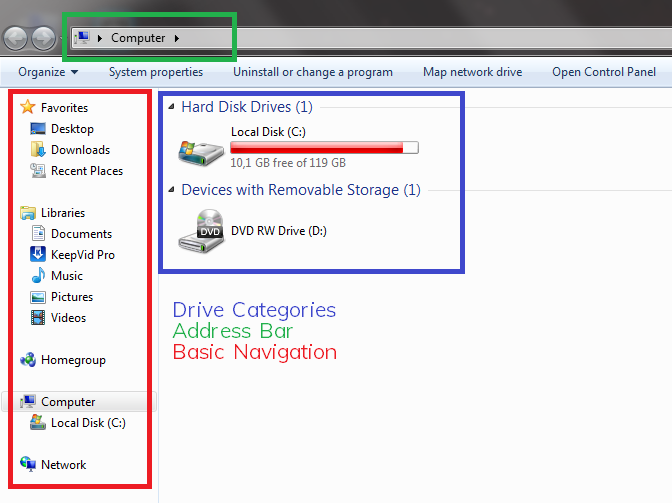I think there’s a few things to think about here.
The first major point is if you want those things, realistically, your answer is to use Windows 7.
I think to get a good compromise, you need to consider changing how you might consider doing certain tasks. Linux isnt Windows, so by its nature its just not going to do everything exactly the same.
A key thing to remember here, is that a windows manager does nothing except manage windows. Desktop environments come with window managers, for KDE the default is Kwin, for GNOME its mutter.
A window manager will generally manage your window placement (usually but not always by tiling windows, rather than float windows like you would usually expect), but will lack almost all other functionality. That means, no device management, no file manager, no menus, no mouse functionality, no window decorations, nothing.
Window managers generally provide a few niceties like mouse handling, and menu/task bar programs as install-able options (more the latter as an option, mouse is usually there but tog-gable). For any other functionality you generally have to source, install, and configure them. That will include everything from icons, file managers, device management (what to do when you plug in a usb isn’t always there if you don’t have a DE, screen saver, power management, everything.
theres a plus side and downside to window managers.
Pro:
- if you want a minimal environment, mount your own disks, primarily use the command line, don’t need anything fancy
- if you want to install and control every specific system in your computer down to “i don’t need my screen to go off so i never installed screen management stuff”
- tiled window managers are quite good for window organisation.
- its cool, and you might learn some things
cons:
- if you want anything more than basic functionality it can be a huge time sink
- its a huge time sink, you might end up doing more management of your computer than actually using your computer
An alternative, you can sometimes replace the window manager of a DE with your window manager of choice and have the best of both worlds.
The reason for my first paragraph is for this. You can’t do this in Windows, but you want to make KDE function exactly like Windows. That might be an unrealistic view.
To give you a consideration, and an answer.
Why use the desktop for icons? Its always behind windows, its worth considering if this is a worthwhile method to continue to invest in.
An answer (of sorts), the problem you describe isn’t default to KDE. KDE by default if you use the desktop for icons (Folder View, right click desktop > configure desktop) has automatic spacing and positioning. The same settings area (under icons) will allow you to change some of the settings for how those icons are handled.
But i don’t know where a setting would be that lets you do what you describe. What distro do you use? (tested this on Fedora which uses pretty much stock KDE)
Pressing the widnows key (meta key) does the same thing in KDE. Menu will pop up from the bottom left by default unless you’ve changed the position of the menu bar or are using a different menu bar.
The default KDE menu bar will allow you to pin important applications (right click > add to favourites), you can search by typing (same as windows 10, 7 as well i think?), “all programs” us under “applications”, and power options. It does everything you mention.
Dolphin does point 1 (its in the sidebar under devices), 2, 3, 4. these are more configurable than windows explorer as well.
Are you using KDE at the moment?