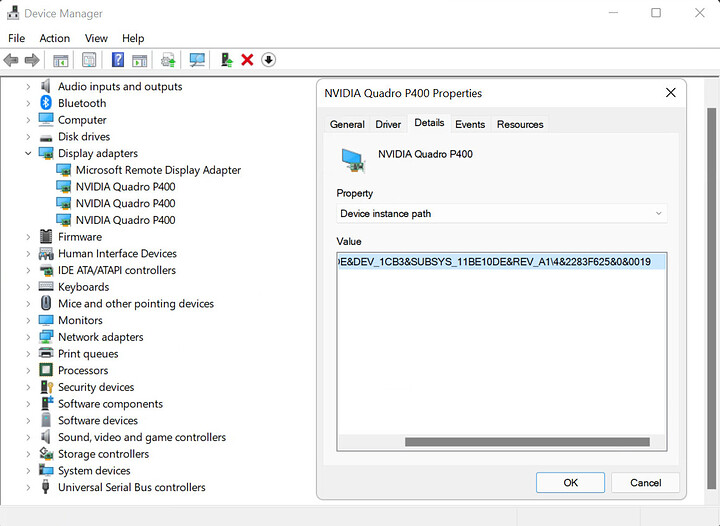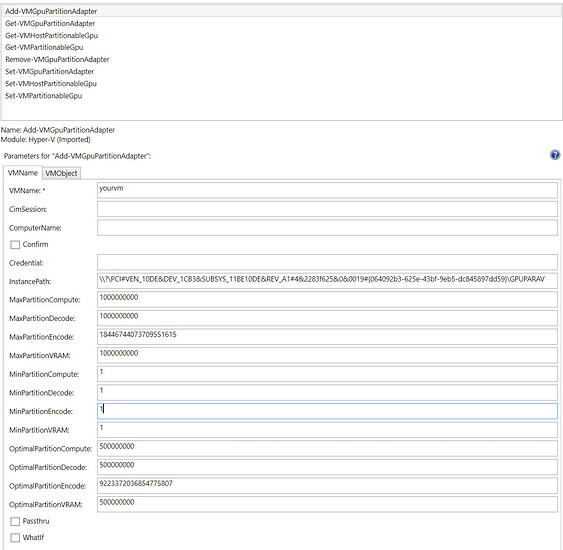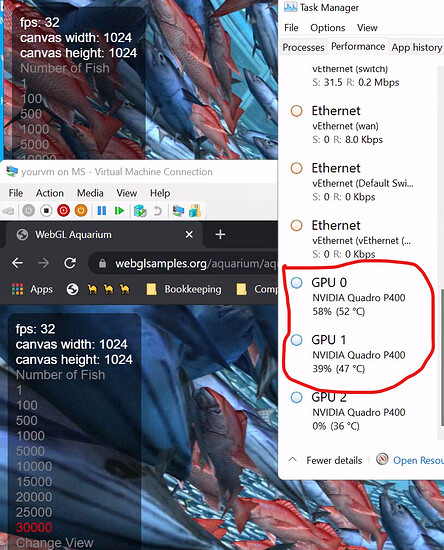Here’s a solution for you.
Edition Windows 11 Pro
Version 21H2
Installed on 2021-09-14
OS build 22000.160
Experience Windows Feature Experience Pack 1000.22000.160.0
Windows 11 Beta preview has newer PowerShell commands that allow you to select the gpu you want to use for each vm. Start by knowing your gpu instance path: Device Manager → Display Adapters → ‘Your GPU’ → Details → Device Instance Path (under property)
Then run ‘Get-VMHostPartitionableGpu’ (‘Get-VMPartitionableGpu’ is deprecated) in PowerShell and match the instance path that corresponds to the gpu you want to utilize. The instance path to use in the next step is across from the identifier “Name” on the top row.
When you’ve prepped your vm and you’re ready to add your partition adapter, you will add ‘-InstancePath $instancepath’ to the command or paste the instance path into the “Instance Path” field in the GUI.
You can confirm with “Get-VMGpuPartitionAdapter -VMName $vm”
So far I’ve had success. It has survived reboot and, as you can see, the vms are using the gpus I’ve assigned them.