I have been having an on and off issue with my system audio for at least a year where application audio is being lowered by windows when other applications are playing audio. One sound source, like youtube, is playing at a normal level but other sound sources, like games and system sounds, are lowered to about %20 normal level. When i pause youtube the other sources return to expected levels after 4 seconds.
I assume windows is somehow the culprit because it shows the audio level change in the volume mixer.
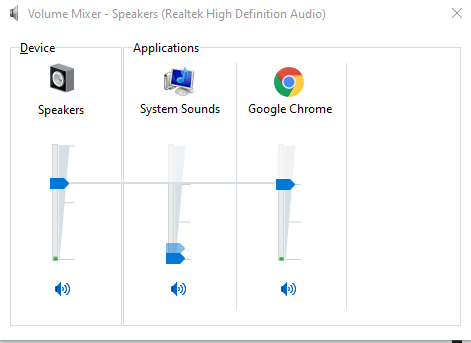
I have had success in temporarily fixing the problem by uninstalling and reinstalling the realtek drivers, but it is unreliable and takes multiple attempts then reverts to its unbalanced state after a restart.
right click sound icon / speaker setup / advanced setup
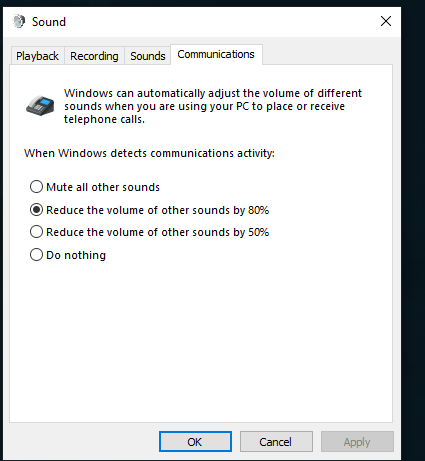
It is set to do nothing, but changing it to any other setting makes no difference.
Turn off audio enhancements . Which you will find in by clicking on the device/ properties. Loudness equalization tends to be displeasing.
They have really messed up the audio controls for windows.
Skype and Telegram by default automatically adjust audio to everything else in system, which is annoying, other than that haven’t seen it around.
Anyways you can try installing the AAF drivers, at least sound wise they are better.
https://www.techpowerup.com/forums/members/alan-finote.170292/
They have really F-ed up all of the windows settings by moving from Control Panel…
Still no luck, disabling and enabling enhancements have had no effect and the AAF drivers are ineffective as well. My last option may just be a fresh windows install, but i dont have time to reinstall programs and drivers atm.
I swear 90% of the times I’ve ever had audio problems they have been fixed by permanently uninstalling all Realtek audio drivers and any other audio apps (e.g. Dolby or Harmon Kardon) and just using the default Windows audio driver.
Have you tried the default Windows audio driver?
My current workaround involves installing the realtek drivers, restarting, installing the drivers a second time, but not restarting. This works until the next restart.
Windows has new updates that came out today… You might take a look at that.