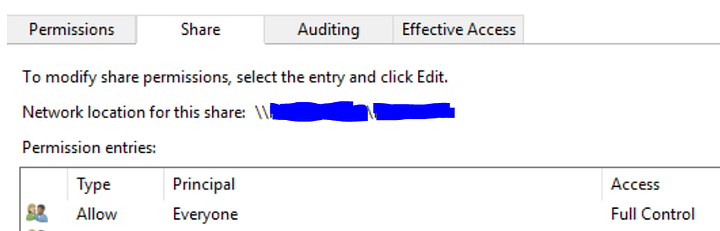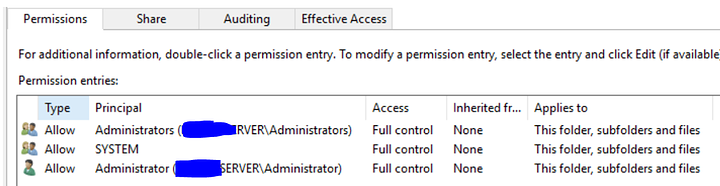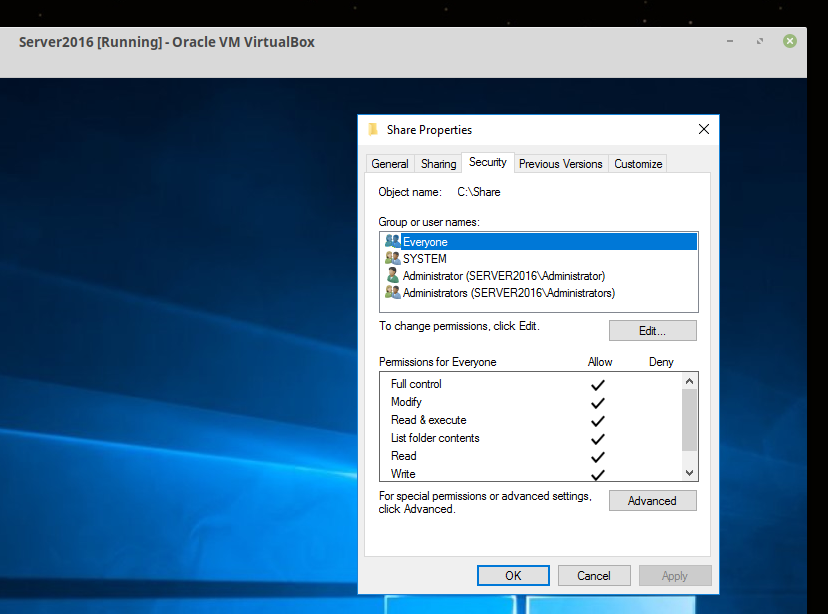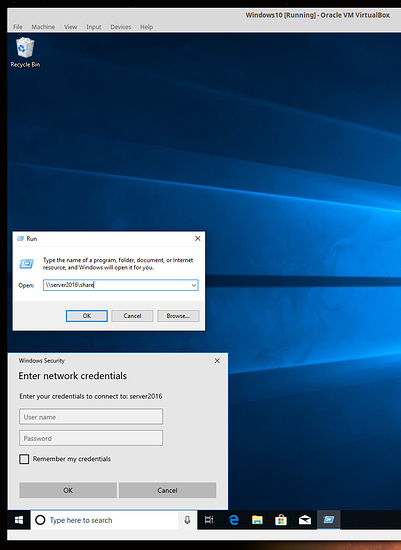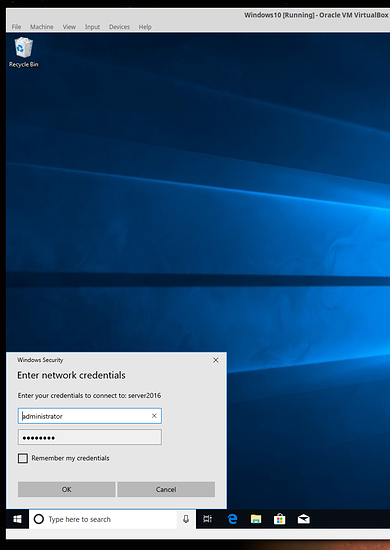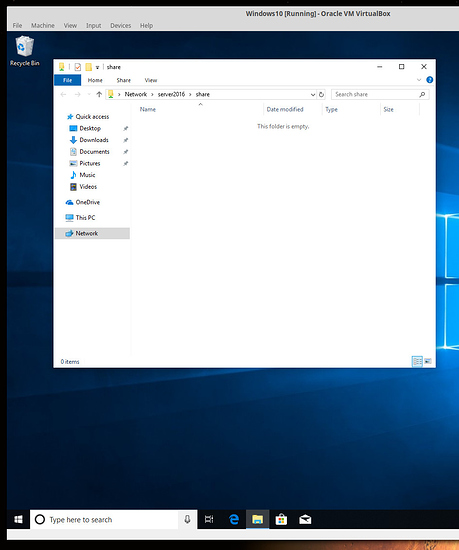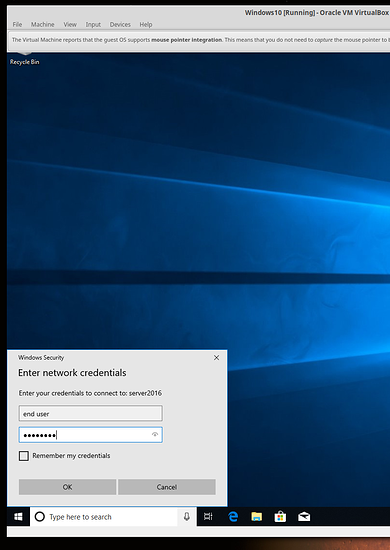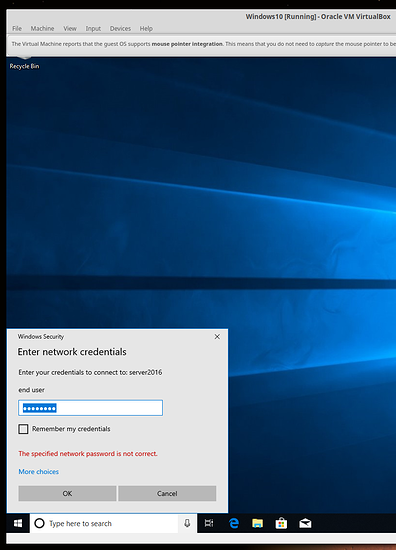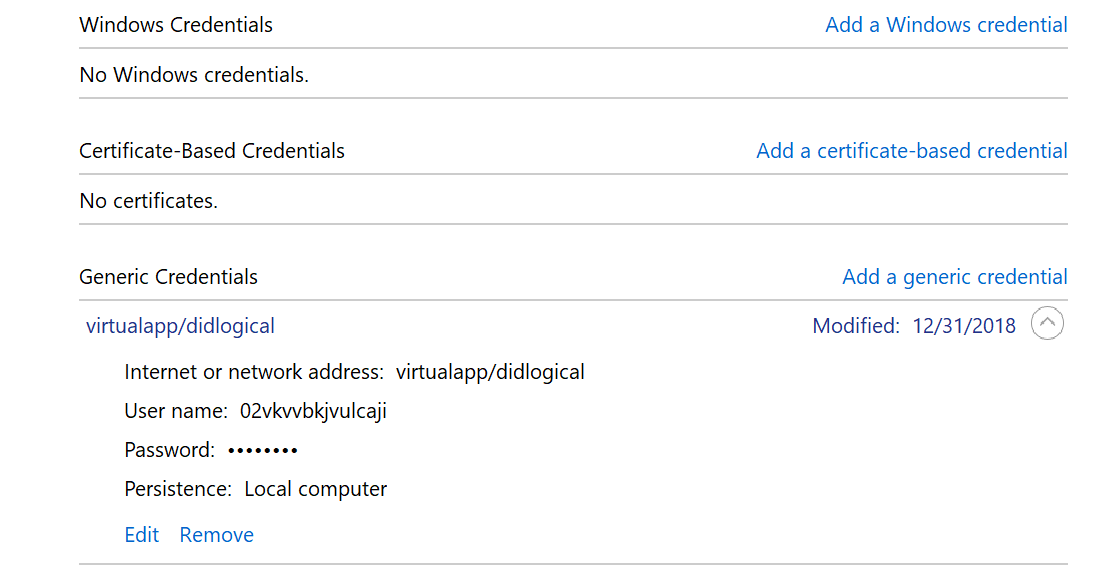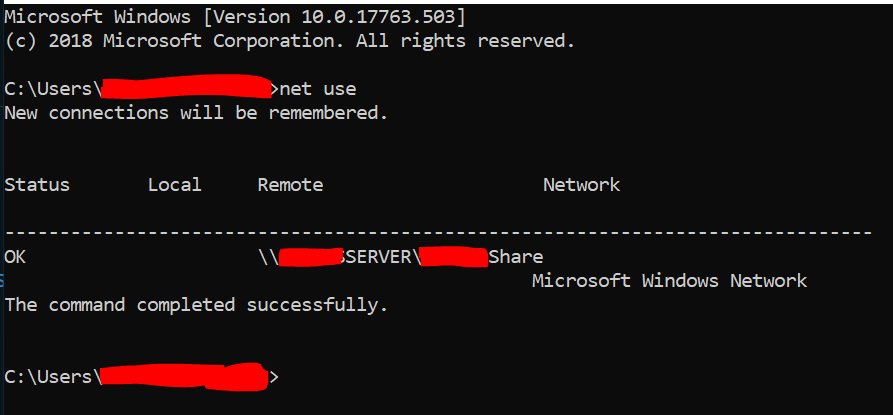I’m kinda necroing my own post, but nothing has changed. I basically just gave up for a while, built a RAID on my workstation and started backing up to that, and just quit using the server.
But I still want to use the server for file sharing, now especially as I get into sculpting with blender, I want to easily switch from workstation, to Surface and/or Laptop and back and just save the files to a common location, and the RAID server would be a great location for that.
So anyway, I’m still about where I left off. I can connect to the share folder with my lap top, but I still can’t get in with the workstation.
I’ve done the best to do the steps you all have suggested so far, but I’m pretty sure I’m just doing them wrong. I tried manually entering the server address into file explorer to access the share file, but I get the same message where I don’t have permission.
I’ve fiddled with the Net Use command, but it’s a bit intimidating so far. Here’s what I’ve got.
Entered just the simple “net use” command;
So like, I can see the folder? What’s that about? Just the one folder, there are others on that drive, but I can actually see the one I want to access.
As for doing anything beyond that, I just keep screwing up the syntax and I can’t get the command to run;
There’s just too much there for me to unpack just yet.
I think I have the first part right, which is basically \\NameOfServer
But after that, I dunno. Do I actually type user or do I need to replace that with something, if so what? Everyone? The name of the Workstation I’m on?
What about DOMAIN Do I use that, or something else, if so, what?
After that I understand it as the log in and password for the server, so I think I have that understood.
So I just need help with the middle bit to run that command.
Or if someone has some other ideas for me, that would be great too.