Good day, everybody.
For the last couple of days I’ve been trying to consolidate my servers and make my whole self-hosted infrastructure more portable. I would love to accomplish this using just docker(-compose).
I’ve already put all of my services into one big docker-compose file, with all services behind an NGINX reverse-proxy. To reduce the potential attack-surface, I would like to make my more sensitive services (password-manager, webmail, media-server, etc.) only reachable through a WireGuard VPN.
I’ve come as far as configuring a WireGuard container (linuxserver/docker-wireguard) and connecting to it. Where I’ve been failing is in trying to get the NGINX-container to listen on both the ethernet and wireguard interfaces.
This is a heavily redacted version of the docker-compose.yml:
services:
nginx:
image: nginx:mainline-alpine
ports:
- "80:80"
- "443:443"
volumes:
- "/certs:/etc/ssl/cert"
- "/static:/usr/share/nginx/html"
- "/log:/var/log/nginx"
networks:
- public
- private
- wireguard
wireguard:
image: linuxserver/wireguard
cap_add:
- NET_ADMIN
- SYS_MODULE
volumes:
- "/config:/config"
- "/lib/modules:/lib/modules"
ports:
- "51820:51820/udp"
sysctls:
- net.ipv4.conf.all.src_valid_mark=1
networks:
- wireguard
public-container:
...
networks:
- public
private-container:
...
networks:
- private
And this is what i was trying in the NGINX config:
server {
listen <eth0-ipv4-address>:443 ssl;
listen [<eth0-ipv6-address>]:443 ssl;
server_name public.com
include /etc/nginx/public-proxy.conf;
}
server {
listen <wg0-ipv4-address>443 ssl;
listen [<wg0-ipv6-address>]:443 ssl;
server_name private.com
include /etc/nginx/public-proxy.conf;
include /etc/nginx/private-proxy.conf;
}
But it doesnt seem to be so easy. I’ve also tried setting network_mode: "service:wireguard" on the NGINX container, but then I make the proxy unreachable on the eth0 interface.
Any suggestions or pointers would be dearly appreciated. Should there be any way to do this, I will probably also need some help with the NGINX configuration and getting the DNS-situation figured out.
I thank you in advance!
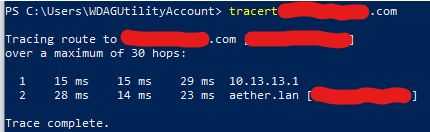
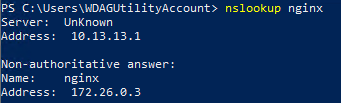
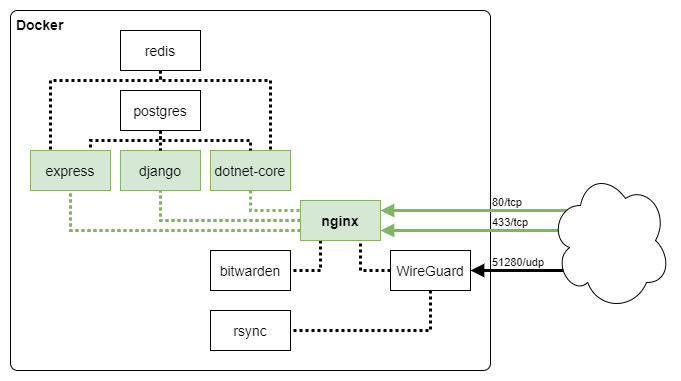
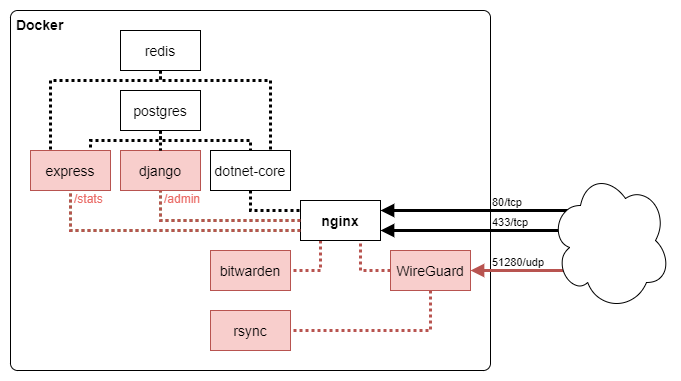
 )
)