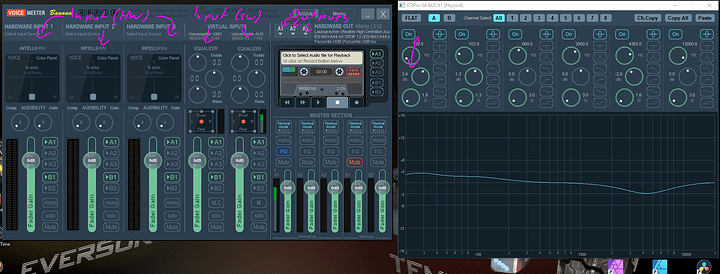Well, this is definitely 1 of the more unusual posts I’ll be making here, but I have yet to get this working properly based on what I’ve tried so far & seen online. So I have considered doing vocal covers as a “possible career choice or hobby”, but as far trying to figure out what I genuinely want to with my life, I just take that 1 day at a time. (I’m sure others out there can relate for sure.)
Here’s what I have tried doing so far regarding the title topic: When I searched my inquiry online a few days ago, I found out that IS possible to output/play audio on multiple devices in Windows 10. The only problem? It can be complicated based on your general experience with computers & tech, etc. So the devices I tried this out with were relatively simple- using my Soundcore Flare 2 bluetooth speaker as my primary audio source & I wanted to have the audio sort of passed-through to my HyperX Cloud Revolver S so I could hear the audio there & simply use the mic for voice. When I tried it, I was able to hear the audio from my BT speaker, but it wasn’t being passed-thru to my headset & the mic wasn’t picking up my voice. Maybe because I should have setup Speech Recognition ahead of time? (I know it’s a rather odd way of doing it. But the main reason why is that I don’t have a separate mic that I can use for this sort of hobby; I might work up to buying a good microphone in the future if I choose to pursue this further. BTW, for anyone interested, I use the 1st method on this link to try it out: 2 Easy Ways to Set Up & Use Multiple Audio Outputs on Windows 10
And so, that’s how it went in a nutshell. Not very smoothly, but it was a first effort of sorts. But I am curious to know if there’s a better way/method of doing this? If any of you need to know anything else or have any questions, you know what to do! 
Thanks in advance, guys!
Easiest solution I can think of is Voicemeeter
Have all your program output into its virtual device, then assign the two outputs of Voicemeeter to the real devices you want audio to play on.
1 Like
Huh. Really surprised I’ve never heard of Voicemeeter before. (Let alone tried it.) Any idea how well it work for my little endeavor by chance?
Since I used Voicemeeter to do exactly this “one in, two out”, I would say it will just work.
Since it is freeware for home use, no cost but time in trying.
Hm. But just to confirm- since 1 device is Bluetooth while the other is simply a USB-wired headset, would that cause any conflicts in the program or while using it? (Might try the program out if it’s easy to use.)
If you have ever used any music software (or audio mixer), this works the same:
-
Everything is organized in columns
One “thing” starts at the top, then goes to the bottom of the window
-
The buttons labeled “A1” to “B2” assign that input to the corresponding output
-
Rightclick on a button either sets it to the previous options OR opens settings (example in the screenshot: EQ curve)
-
Dials work by left-clicking on them and dragging the mouse up and down, right click lets you put in a specific value
-
Double-click resets sliders and knobs to default
-
The input/output devices are click-on and then select from list
Sounds like there might be a little bit of a learning curve if you haven’t used an audio mixer/music software much before like me. BTW, what is “SW” supposed to mean/stand for what you scribbled onto the image? To be clear though- this is only a hobby/project of mine that I’ve thought of pursuing, not sure if I’ll upload any covers to YT just yet. Although, I have given that some thought before…
1 Like
For your use, just point your audio outputting software to the virtual input, then set Voicemeeter’s outputs to the Motherboard output and the bluetooth device.
Slight asterisk with the bluetooth: I am just assuming that will show up as an audio device, I have neither a bluetooth sender nor bluetooth reciever to test with 
Might have to lookup tutorials on YT if there any showing how to use Voicemeeter. As for the voice recording software I tried using the other day as part of this experiment of mine, I used Free Sound Recorder as I heard it’s a great but simple-to-use piece of software. Not sure why Mircrosoft Defender seems to think of it as a PUA while I haven’t seen any malicious behavior.
1 Like
Defender works in strange ways at times.
Another recorder/editor for sound is Audacity
I’ve at least heard of Audacity. Would you recommend it over Free Sound Recorder or stick with what I have…?
Use what works best for you.
No need to fix what isn’t broken 
Good point!  Well, thanks for the recommendations!
Well, thanks for the recommendations!
1 Like
![]()