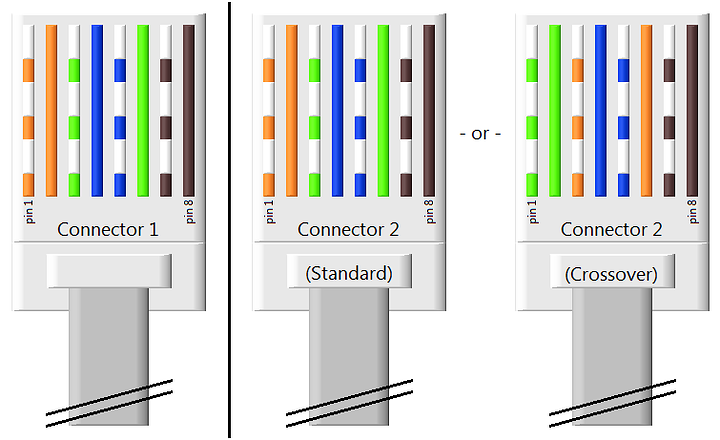Longtime lurker but first time poster here. I’ve always enjoyed reading the posts of the knowledgeable and friendly community here and I was hoping to get some networking advice. While I consider myself somewhat computer literate, I will admit my networking knowledge is extremely limited. But from what I’ve read, daisy chaining switches is supposedly as easy as running a ethernet cable between the 2 switches. Unfortunately, I cannot get them to connect at all.
I’m aware that daisy chaining switches is not a great idea but for my situation it seems like the best solution. I have a small older home with need for 3 or more wired ethernet connections in my living room and my home office . I have run a 50 foot cat5e cable from the living room to my office. The setup I’ve been running successfully for years is modem > wi-fi router > switch (in office). However, I wanted to get a more powerful/faster wi-fi signal to the rest of the house because the living room is on the opposite end of the house. So, I purchased an Asus OnHub (only 1 LAN port) and a switch to connect locally to the OnHub to replace the wi-fi router. Not so simple I guess. Windows diagnostics on the computers connected to the 2nd switch says the IP address is not configured properly.
The current equipment is the Asus OnHub connected to a Cisco 8 Port Gigabit Ethernet Desktop Switch SG110D-08 wired to a D-Link 16 port Gigabit Ethernet Desktop Switch DGS-1016A rev. B (in office). I have tested that all of these devices work properly independently of each other.
Previously, I used a Zyxel VFG6005n gigabit wi-fi router (it died) and then a Cisco RV110W wi-fi router (only 100 Mbps - another reason to replace it) connected to the D-Link switch. Both of these setups worked flawlessly.
The OnHub doesn’t seem to be the issue since it functions correctly with the either switch connected directly. So, I’ve reached out to Cisco and D-Link to assist in troubleshooting and when their attempts failed they just blamed the other vendor’s equipment. Imagine that. ![]()
Troubleshooting I’ve attempted so far includes:
-
Exchanging the switch’s locations
-
Powering down the entire network and then powering up in this order - modem > OnHub > 1st switch > second switch
-
Only connecting the OnHub and both switches prior to powering up (no devices connected to either switch - initially anyway).
-
Attempted to manually configure the LAN IP addresses on the PC connected to the 2nd (office) switch to match the network to see if I could at least ping them. No luck. The ethernet status listed in windows just states “no network connection”. The status lights on the 2nd switch are solid and not blinking. I’m colorblind but I believe all the status lights on the 2nd switch are red.
I really would like to keep the OnHub / switch combo in place of the wi-fi router because the wireless signal is remarkably strong and I really want to ditch the RV110W’s 100Mbs wired speed. Plus, all of the ports on the wi-fi router in the living room are occupied and I need to add at least one additional device (PS4). So, any advice would be greatly appreciated. Thanks so much for taking the time to read my lengthy post.
Edit: 50 foot cable NOT 50 meters. Don’t know what I was thinking. ![]()