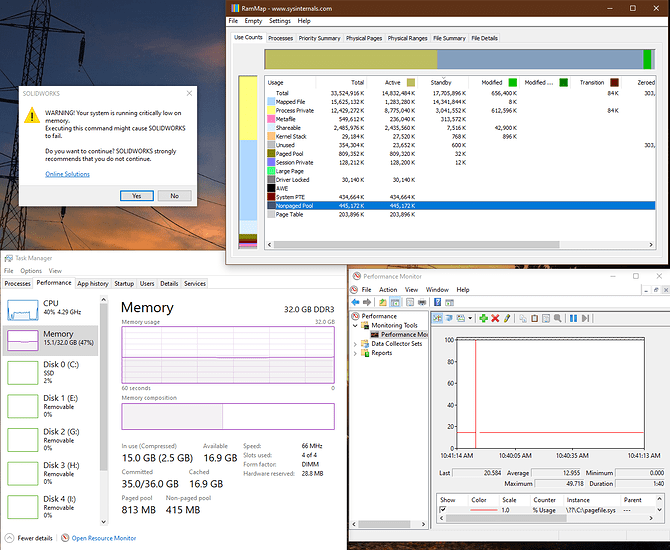I am looking for intelligent commentary/explanation of this issue from experienced computer janitors, Windows babysitters, admins etc. There are many forum discussions about this on the Internet, mostly about stuttering in video games when there is extremely little “free” ram (and typically lots of ram marked as “standby”) as shown in task manager. Here’s a recent example in which Wagnard mentions workaround utility Intelligent Standby List Cleaner (ISLC) that watches for this condition and forces Windows to dump all of the standby data to clear that ram and return it to the “free” memory pool. Filling Memory Standby list causes stuttering in games.
The commentary I find out there seems to be one of two types. [1] Windows is so stupid for clogging up ram with standby data; use ISLC. [2] (In response to 1) Sir, you are lacking in intelligence if you think the thousands of geniuses at Microsoft could possibly have created this behavior accidentally or without good reason so you should leave things alone.
[2] seems to be ignorant blind Windows white knight loyalty stuff, and [1] seems not to understand that there is good reason for windows to leave data in most of the ram - that data could become useful again and be “reactivated.” The problem as I see it is when additional new data needs to be loaded into ram, it seems that Windows is not letting go of this standby data to make way for new stuff. It seems that it instead will move it to the page file before making additional ram available, and this delay could be causing the hitching.
I’ve mostly run into this when using SolidWorks, but have seen it with just tons of web browsing and many days or a couple weeks between reboots. I have a 4GB cap on the page file because I got tired of it growing to like 60GB and Windows complaining of low disk space. I have 32GB ram. To me (by no means an expert) it seems the standby data is forever hoarded, overflowing into page file, and when that’s full and the ram is full, rather than deleting some of the data, stuff just starts crashing or chugging - solidworks “out of memory. terminating…” or explorer crashing or whatever.
Is this really a problem with Windows, or is the application (SolidWorks/ browser/ game) to blame for making a mess of things or “not letting go” of data. I’m generally quick to blame SolidWorks for being temperamental and the opposite of robust and efficient, but I wouldn’t think these applications would be doing low level memory management, and if it were SolidWork’s fault for not letting go of data, wouldn’t that data still be in the “used” category rather than “standby?”
Assuming this really is a bug in windows 10, it’s astounding to me that something so fundamental could be so broken for so many years. I don’t think I ever encountered this in 7, and according to many it was not this way in 10 originally.