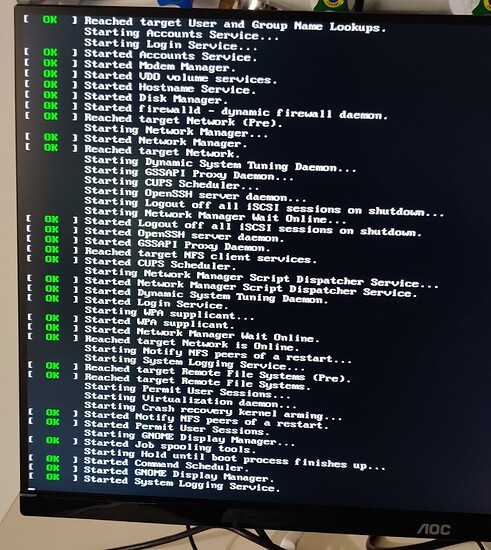Workstation specifications:
OS: Rocky Linux 8.7 (Green Obsidian) kernel 4.18.0-425.3.1.e18.x86_64
CPU: Ryzen Threadripper 3970X
Motherboard: GIGABYTE TRX40 AORUS XTREME
GPU: RTX 3080 TI (x4)
Ram: 256 GB
Storage: 1x 4TB NVMe SSD (OS and software), 1x 2TB NVMe SSD (scratch), 120 TB HDD (Cold storage)
Background: My lab recently put together a workstation for processing and storing our data. Once the installation and setup were complete one of my colleagues wanted to install xrdp to remotely access the workstation. However, during the installation, they apparently “updated something” unintentionally. On boot, I can see the minimal boot screen on the display connected to the workstation. I can access the terminal via Ctrl + Alt + F2 or Ctrl + Alt + F3 and log in to the system but there is no GUI. If we log in to the system via xrdp we do have the normal Rocky Linux GUI but the colours for icons and software are displayed incorrectly.
I am not particularly advanced in my understanding of Linux, but this is what I have done so far with no success.
-
Found the base environment using
dnf group list –installed
Output: Installed environment groups: Workstation
Installed groups: Development tools, System tools. -
Checked the default target of the system.
Checked with:systemctl get-default
Output : multi-user.target -
Set it to graphical using:
systemctl set-default graphical
Checked with:systemctl get-default
Output : graphical. target -
Uninstalling xrdp
-
Checking if GNOME is installed
Command:dnf list --installed | grep gnome
Output: Long list of gnome stuff -
Switching to GUI mode by using
startxand thenCtrl+Alt+F7
Can anyone explain please what is going on with this workstation? This situation has been nagging me for the past two days. I feel like there is a simple solution and explanation but I am just not seeing it.