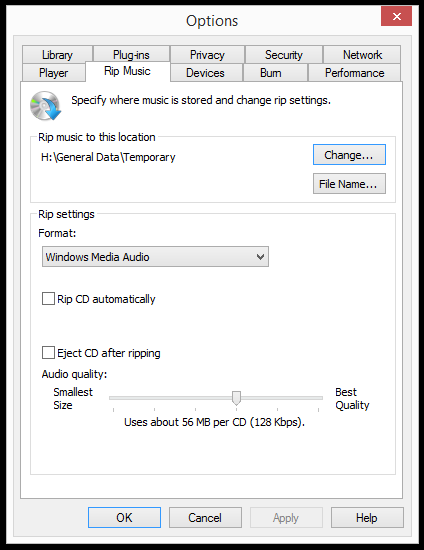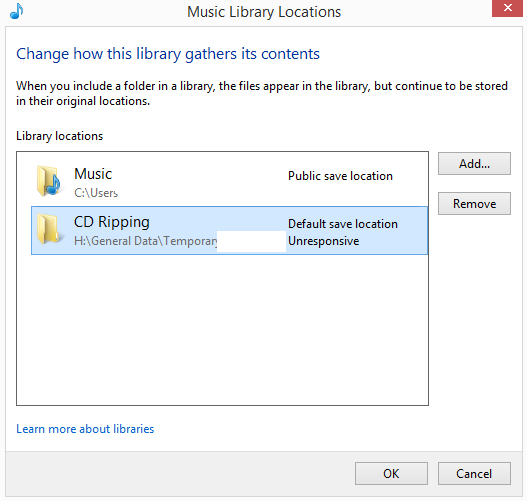Okay, so I’m still on the journey of trying to restore Windows Media Player to complete defaults. Right now it looks like I’ve got everything except for one thing, which is the default rip location. No matter what I do, I can not get this to go to defaults except by having to manually enter and select in the GUI, which isn’t restoring things properly. If I can just find out where the settings of this are located, everything should be set/okay.
Does anyone know where the data for where the “Rip music to this location” is stored?
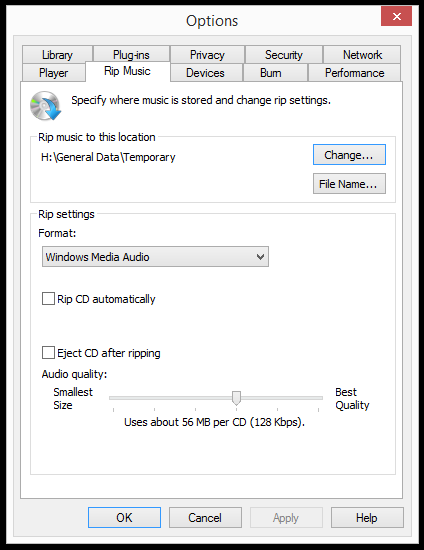
It’s not in/under: %LOCALAPPDATA%\Microsoft\Media Player
Deleting the “MediaPlayer” folder located in Registry Editor under: HKEY_CURRENT_USER > Software > Microsoft >
doesn’t work either
Seems to be pretty deep and/or spread out
Well… Seems like it’s linked to “libraries” some how
This is weird
AFAIK it’s using the default folder specified in the music library (right click it, choose “add folders”, there you can change it). There is no default per se, the closest you will get is Windows’ default music folder which is C:\Users\<you>\Music (or whatever your locale is).
Not really sure what’s the point of having that folder default tho, especially if you’re moving files afterwards, but that’s your business I guess 
Because Windows Media Player keeps adding all of my audio files to the Windows Media Player library upon trying to reset everything, and doing so it keeps adding AlbumArtSmall.JPG and Folder.JPG, etc… (It’s a pain in the ass. ) So I’m trying to get everything to as many defaults as possible to understand how Windows Media Player works and then individually test which settings do what. Kind of hard to do it in a VM with/when using a dedicated separate HDD and what not, etc… Regardless I made progress.
Those files are always generated, there is a way to disable it, but I forgot how.
This has nothing to do with the default RIP location though. Everything it indexes and plays, it automatically creates those previews because it doesn’t scale on the fly.
As a last resort you could write-protect the directories, but it’s an ugly solution as well.
Think it might be Tools > Options > Player (tab) >
then uncheck “Add local media files to library when played”
That’s the best I’ve come up with anyway. Might be a more “rooted” thing somewhere, but I haven’t come across anything.
Figured out what it was. For some weird reason, when you add or select a non default ripping location, Windows Media Player adds the ripping location as a Music Library Location.
This can be removed for/if resetting by going into Windows Media Player, right clicking Music, selecting “Manage Music library”, selecting the ripping location, and then selecting the Remove button.
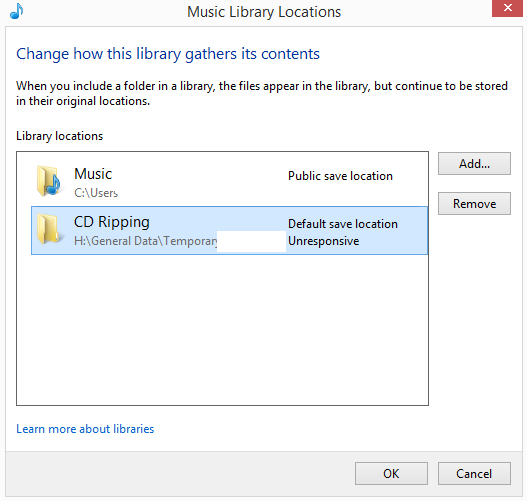
(Posted this for anyone else that may/might come across this same issue)
I think I may have everything I need to do correct and proper testing now. (Finally)
It’s better than having to reinstall the entire OS, so I’ll take it.