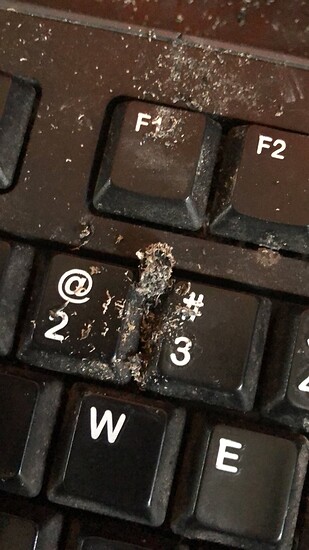I’m currently refurb’ing a couple of older laptops for a client so that her kids can use them for school/school work, but the former instructor in me feels that it is necessary to include a guide on basic laptop use. Keep in mind that her kids recently “destroyed” a 10th gen i5 H.P. after spilling orange gatorade on it and then continued to use it until they popped some caps on the mainboard and possibly bricked the NVME. That’s also after they damaged one of the hinges and cracked the corner of the screen. One of the laptops is a really nice 2012-era VIAO and I would hate to see this pristine piece of tech end up with the same fate as its predecessor.
So I thought I would start a discussion and see if I could get some feedback or maybe even some suggestions on additional rules. I would like the guide to be useful to both the mother and her kids, but also universal enough to where I could also pass it out to all of my customers. Here’s what I have so far:
Rules for Happy and Healthy Laptops
-
Only use laptops on solid surfaces, such as a desk or table.
Contrary to the name, using laptops on your lap increases the chances of damage from dropping
or ripping out cables. Using your laptop correctly will help ensure that it stays in good working order. -
Do not keep open containers of liquid sitting next to laptops.
• If an accidental spill occurs, FIRST flip the laptop over with the spill-side facing down.
• Without flipping the laptop back over, unplug it. Press and hold the power button for 10 seconds.
• Do not attempt to plug in or power on again for several DAYS or you can damage the laptop further.
• (It is recommended that someone qualified opens and cleans the laptop before using again.) -
Laptops need to breathe.
• Keep the space around them clear of obstruction.
• Never use a laptop on a soft surface such as blanket or carpet.
• Never use a laptop on top of a hot or heated surface.
• Don’t close the laptop while running. It can overheat without air circulation. -
It is very important to keep your Windows operating system up-to-date.
• Even though Windows is supposed to automatically update, it is still good to manually check on occasion.
• Keeping your system up-to-date helps protect your data from being stolen or corrupted by malware.
• The built-in Microsoft Security and Windows Defender utilities need updating to protect your data. -
Never smoke, vape, or burn candles near your laptop.
• Tobacco and vape smoke both leave a sticky residue that allows dust to stick to computer components.
• Laptops can be cleaned by spraying compressed air from a can into the keyboard or open ports.
• Make sure not to spin up any fans on the inside or you can risk damaging them. -
Shut down your laptops when not using them.
• When plugged in, the laptops will NOT enter sleep/hibernate and will only turn off the monitor/display.
• It is recommended that you shut down the laptop at the end of the day when you are done using it.
• This saves energy, reduces wear-and-tear on the hardware, and allows a much faster startup.
• However, when running on battery power the laptops will still enter sleep after a short period of inactivity and then hibernate after several hours of being in sleep mode.
• It is recommended to only use the “balanced” power plan, as any other mode changes these settings. -
Don’t overfill your Solid-State Drive (SSD).
• These laptops come equipped with fast storage drives (SSDs) to protect data from drop related damage.
• They offer greatly decreased loading times compared to mechanical hard drives.
• However, SSDs require free space to operate effectively. Never fill one over 90% of its max capacity.
• Overfilling can cause it to run slower and potentially decrease the drive’s overall capacity and lifespan.
• By default, there is a portion of disk space on your drive that is un-allocated so that you can freely fill the main drive to capacity.
• SSDs do not require defragmenting or any other type of maintenance.
Edit: Revised on 2/27/22