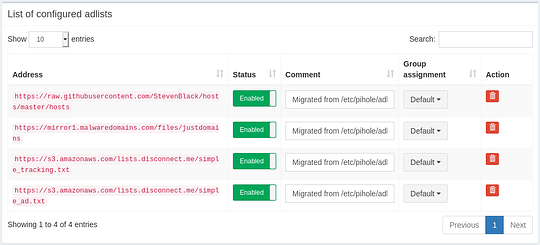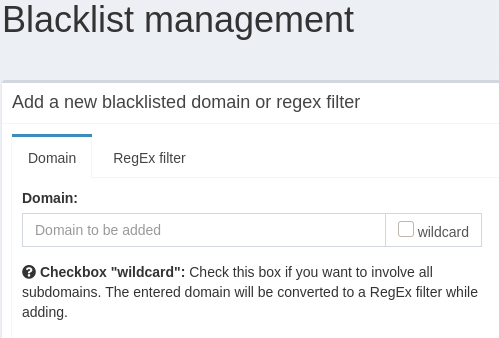Setting up the Synology
First, find your synology:
http://find.synology.com
which will scan your local network for your NAS (this is pretty slick, the way it works, tbh).
Log in. Go to the app center.
The synology app center doesn’t have an app for Pi Hole. But it does have docker! The setup is pretty easy.
Next, we’ll setup the pi hole docker image.
Docker should give you a cool gui in unraid. Search, and install the pihole image as show in the video.
Now, we just need to configure it.
you can leave port 67 (dhcp) alone, but update DNS ports (53) to be 53, instead of auto.
Update the web ports (80, 443) to be something else, anything else, and make a note of it because that’s what you’ll use to update your nas.
Whitelisting Domains
You want to support Level1 and other content creators, right? If you feel like you can tolerate Google’s ad services, but want to keep the other stuff filtered, you can whitelist domains.
There is a great thread about whitelisting here:
– Simply run the terminal from the Pi Hole page in the Docker gui on synology, and run the commands indicated for what you want to whitelist. It’s that easy!