I am currently running Ubuntu Gnome 17.04 and I want to check out Linux Mint. The problem is that I have a dual monitor setup, and this one of the main things I want to compare. I have set the up two monitors in the setting for virtual box, but the second one isn't visible to the guests.
I was running ubuntu from a windows host and was able to just stretch the window across the 2 screens and virtual box resized the ubuntu vm. any more than 2 screens and it crashes. Not shure how to do it with full screen, perhaps a surround setting would enable that.
This might not be the answer you are looking for, but that seems like something I would do on the machine directly vs a VM. Some things don't translate through a VM the same (also depends on what virtualization you use), and running as a live distro from a USB stick would probably give a much more realistic look and feel of how it would work installed on bare metal. You could spend a lot of time and effort attempting to get a VM to act the same and still not be certain if it actually behaves the same as a bare metal install.
Even better is to have a spare drive and test it from there, because some distro's don't have their live environment functioning properly, but I would imagine that the live environment for Mint would give you a better feel for how it will work in practice vs a VM.
I have a high speed usb stick anyway so I will go try that and see how it turns out.
Have you installed the VirtualBox tools in the guest OS? I think they provide the drivers to support a second virtual monitor.
So... VirtualBox doesn't actually "see" monitors. It just comes up as two Windows you move around. Even if I had one monitor, I could set Virtualbox to use two and have two within the guest. I wouldn't be able to see more than 1 at a time unless their resolution was smaller than my monitor, but it should "just work".
@Tex Have you installed Guest Additions for the guest? I believe that's required.
You should also install the Extension Pack:
https://www.virtualbox.org/wiki/Downloads
VirtualBox 5.1.22 Oracle VM VirtualBox Extension Pack All supported platforms
Be sure to use this:
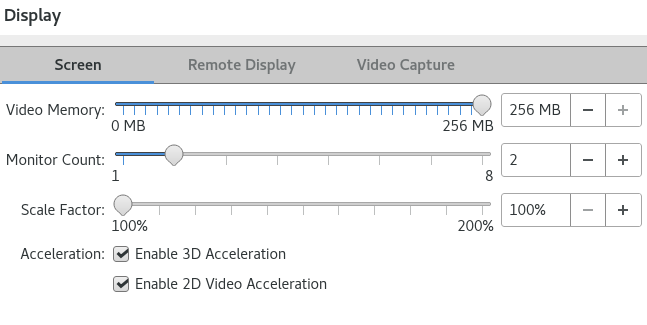
Then do this:
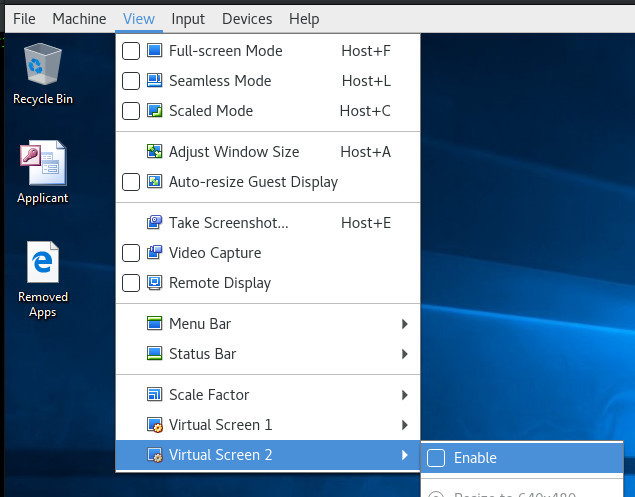
You gotta enable it once you log into the machine and the desktop is up. In my Windows VM, the option to enable Virtual Screen 2 doesn't become selectable until I log in. i.e. it is greyed out.
Thanks guys I didn't know about guest additions. It works fine now.
I did what you recommended and it’s still not allowing me to enable the 2nd screen.
I did install the VirtualBox Extension Pack on the primary OS (Windows 10) and the guest macOS.
Did you log into the OS first?
Yep. Fully functional, Safari opens, Mail opens…
That’s strange. I’m not sure then. Sorry.