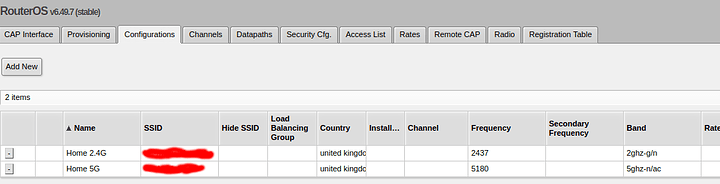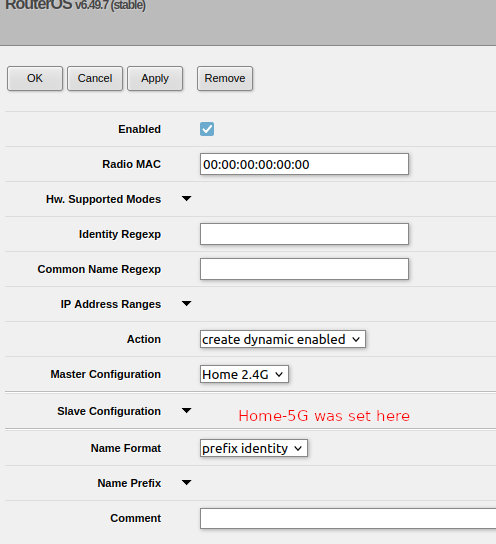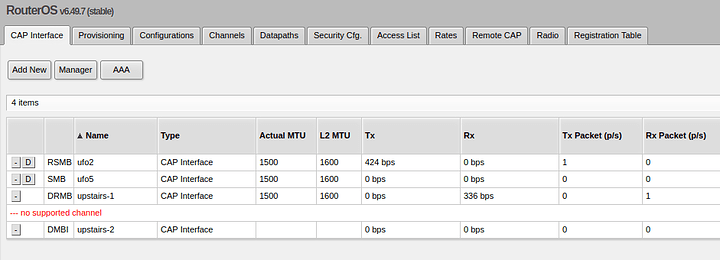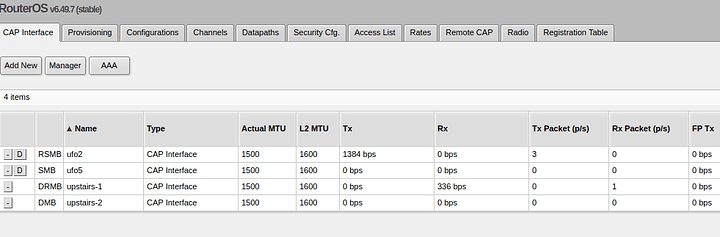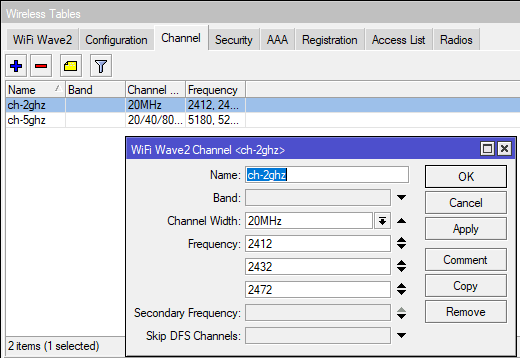Hey Folks,
I have a pair of Mikrotik devices for the wifi in my house.
A UFO puck downstairs: RBcAPGi-5acD2nD (rev 2?)
A mini switch + USB thing upstairs: 952Ui-5ac2nD (the ethernet is only 100mbit on this one)
These two devices are linked together with ethernet with one or two switches in between.
I set this up a while ago. But I used CAPsMAN, the central manager being the “UFO” device. As out of the 2 I have, that’s the only one with gigabit ethernet.
So this meant I had matching wifi Names + password and so any mobile device had good wifi around the house.
When ever I had to power down the upstairs wifi (it’s not PoE and I need to re-wire the power strip for it) it powers up and broadcasts the same wifi SSID with teh same password. The only catch is, that any device connecting to it doesn’t get an IP. It appears that it’s not forwarding the packets to the lan with router I use. (that’s an edge router device that I can’t fault yet).
When I log into the UFO device I see duplicated “Ports” under Bridge>Ports. I would have to change what was bridged to get that connect. I do this seldom so my memory may be off. But it this has been the 6th or so time I have had to do this in the past 3 years. So I want this to be the last!
Basically the fault is this:
When upstairs mobile devices have issue connecting to the internet
Cause:
Mikrotik isn’t correctly forwarding data to/from router.
Replication steps:
Power cycle Upstairs wifi or disconnect ethernet temporarily.
Fix:
Make the upstairs wifi more resilient against power/data loss with network.
Easier said than done! But If this does work, I would like to update the Mikrotik upstairs with one that supports gigabit. Making file transfers there to the NAS downstairs a little more tolerable.
First I will start with a firmware update. They are both running 6.48.2 Router OS. So wish me luck!
I will then look into CAPsMAN host configuration as i fix the duplicate ports/interfaces there. So It sounds like that’s where the system is tripping up when upstairs device re-registers itself.
2022-12-28 21:33
Firmware updated. Needed to set the DNS and default route on each device. (They were programmed with static IPs). Used the updater in the web panel. Was pretty slick.
From 6.48.2 to 6.49.7
What’s new in 6.49.7 (2022-Oct-11 17:37):
*) branding - fixed execution of “autorun.scr” file when installing branding package (introduced in v6.47);
*) routerboot - prevent enabling “protected-routerboot” on unsupported factory firmware versions;
*) routerboot - properly reset system configuration when protected bootloader is enabled and reset button used;
*) system - improved handling of user policies;
*) wireless - fixed disconnection of connected client while running background scan on wAP ac and wAP R ac devices;
*) wireless - fixed missing wireless interface on some RB921GS-5HPacD devices;What’s new in 6.49.6 (2022-Apr-07 17:53):
*) led - fixed wireless signal strength led on Cube Lite60;
*) routerboot - fixed packet receiving in etherboot on Wireless Wire nRAY;
*) winbox - added missing “3GGP RAW” parameter under “Interface/Wireless/Interworking Profile” menu;
*) wireless - fixed GUD version in 3gpp information;
Nothing stating about CAPsMan. But I will need to try and actually ensure that a wifi device is connected to one AP than another. I may need to pull my laptop out and some some CLI-fu to work that one out.