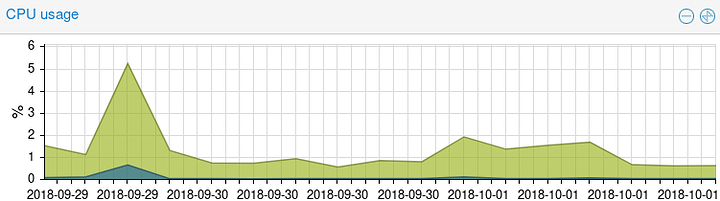Assumptions:
- You already have a working OS
- This is new storage being added
** (or) if you already are using lvm you could just enable a cache device for existing logical volume
My supplies:
- 4TB WD Red Drive
- 280G Optane (pick your poison, this is mine)
Important thing to note about how you handle your lvm storage in the future:
- Expanding your large/slow LV in the future will need to be handled with care if you do not use every bit of the drive you are using for lvmcache
==================
Steps:
1. Setup physical volumes & volume group
#this is my wd red drive (slow PV)
pvcreate /dev/sdc
vgcreate localred /dev/sdc
#this is the optane drive (fast PV)
pvcreate /dev/nvme0n1
vgextend localred /dev/nvme0n1
2. Create logical volumes
#creating the slow & large LV
lvcreate -n red4tb -L 2t localred /dev/sdc
– Feel free to format the LV & mount it as you wish at this point –
#take note that the PV is specifed when creating the fast LV
lvcreate -n cac0 -L 100g localred /dev/nvme0n1
#take note that the PV is specifed when creating the metadata LV
lvcreate -n met0 -L 122m localred /dev/nvme0n1
3. Setup the cache
#creates the cache by combining the cache and meta LVs
lvconvert --type cache-pool --poolmetadata localred/met0 localred/cac0
#combines the cache and slow LVs
lvconvert --type cache --cachepool localred/cac0 localred/red4tb
check your work #it will take some time for your cache to start filling up
4. Enable writeback mode
#check the mode (default is writethrough)
lvs -o+cache_mode localred/red4tb
#change the mode
lvchange --cachemode writeback localred/red4tb
==========
My results
=========
The blue line is what wait I/O looked like before I changed the write mode to writeback
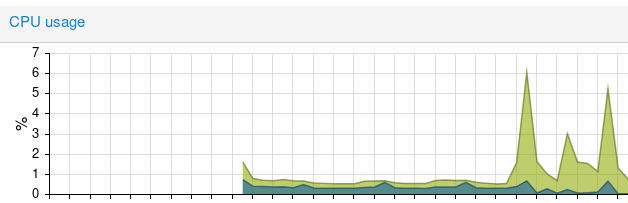
Now see how it looks after a few days, since I change write modes