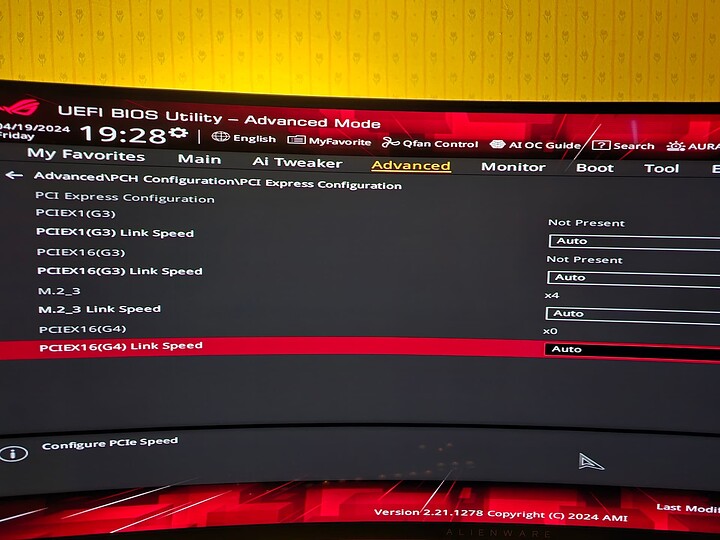I have an ASUS Z690-E board with a PCI-E gen4 x4 slot in the very bottom. I have used it with the included ASUS ROG Hyper M.2 card with no issues.
I purchased a U.3 to PCI-E 4.0 x4 adapter card from StarTech
(amazon / B0C8L6DPZX?) hoping to use the Kioxia drive to upgrade my storage in my PC.
However, the drive appears to not be detected by the board’s BIOS. The BIOS seems to pick up an x0 signal on the slot
The drive itself does get warm after a while, even though it’s not showing up as an NVMe device in BIOS or Windows.
I put the ROG Hyper M.2 card back in and it detected an x4 connection right away.
Any help would be greatly appreciated, thanks!
You need to check if the slot you’re using might have a dual-purpose designation, meaning the slot cannot be used when something else is in use. The manual will give you the answer. Furthermore, it needs bifurcation enabled for that slot. As for the U.3 drive getting warm: that’s normal, it’s designed for server use with high airflow throughout the system, not desktop environments.
Yes the slot itself works just fine. It’s a physical x16 slot but electrically capable of x4/x4 bifurcation. It’s defaulted to run at x4 only, which is where I kept it.
It works perfectly fine with the ROG Hyper M.2 card and an M.2 NVMe SSD (980 Pro 2TB at gen 4 x4 speeds). Bios shows a PCIE device negotiated at x4 speeds when using the hyper card.
But the U.3 card with the kioxia drive just shows x0 negotiated as seen in the picture and drive doesn’t show up in Windows or the bios for that matter.
For S n Gs I did try enabling bifurcation to see what happens but nothing changed other than the bios showing two x4 slots on the one physical. And it still showed the x0 negotiated.
If I remove the U.3 drive card it shows “not populated” something to that effect, which is what you’d expect. Plugging it back in shows x0. And switching back to the hyper card shows x4.
Right, that’s a bummer  If you put in just the PCIe card, less the U.3 drive, does it show up? I suspect it won’t, but doesn’t hurt to try. If there’s a controller on the card it should at least register. Do you happen to have a M.2 to U.2 adapter cable? U.3 should be backwards compatible with U.2, so at least the BIOS should see the drive.
If you put in just the PCIe card, less the U.3 drive, does it show up? I suspect it won’t, but doesn’t hurt to try. If there’s a controller on the card it should at least register. Do you happen to have a M.2 to U.2 adapter cable? U.3 should be backwards compatible with U.2, so at least the BIOS should see the drive.
If this doesn’t narrow the issue down, I’d have to refer you on to better informed folks: @wendell
I tried plugging in just the U.3 PCIE adapter without the drive and it said “not present”.
I don’t have any other u.2 or u.3 adapters.
Plot twist - I decided to try a no name brand U.2 to PCIE adapter from “Ablecon” and it worked!
So it was the Startech U.3 adapter after all 
Drive works, only issue remaining now is it thermal throttles (skyrockets beyond 70 C) after being hammered for 2 minutes despite having case with 8 fans all running. I guess I’ll have to strap a fan to it or something.
1 Like
Unless you point a fan directly at it (even pushing air through the SSD, there are vent holes in the ends), it will overheat! These drives are meant to be in airflow paths!
I have been meaning to modify a WD Velociraptor heatsink to test if less direct airflow can suffice. Maybe later this year 
Bad news- there’s not enough clearance for a new fan or a heatsink for that matter.
Welp, now I’m officially out of ideas.
As mentioned before, these drives are meant to be deployed in a high-airflow environment and to that aim, they have a mesh like you showed in your OP. If you have access to a 3D printer, you could make a funnel for a 80mm fan and strap that to the bottom of your case. Alternatively, use a 40mm fan with high RPM (and noise!) also strapped to the mesh (zip-ties/tyrips) to create airflow through the drive.
1 Like
Either 3d-print or, preferably even, cardboard-engineering!
60mm-fan at an angle wedged under the GPU, or on the side with a shroud turning the air 90° into the drive, or a pair of 40mm-fans (noise may become an issue).