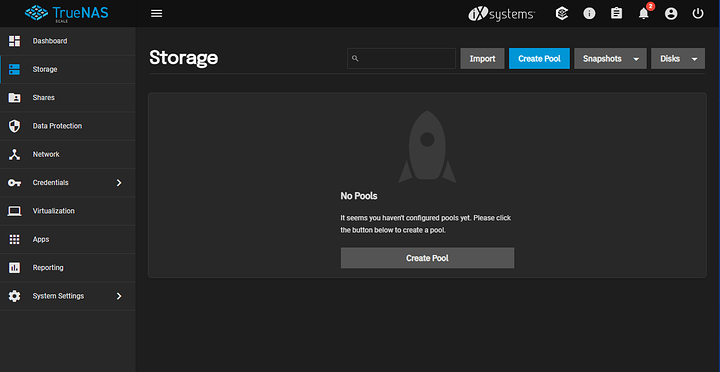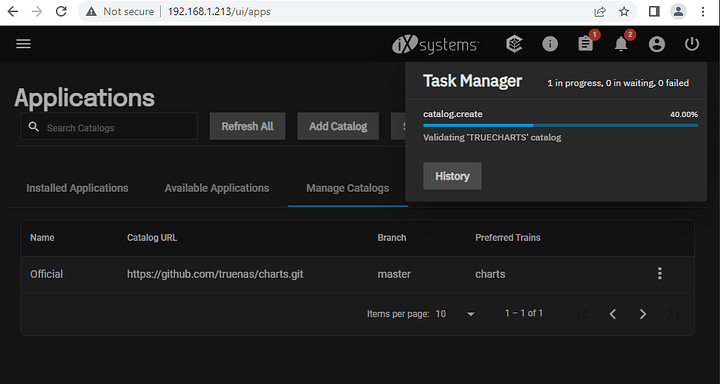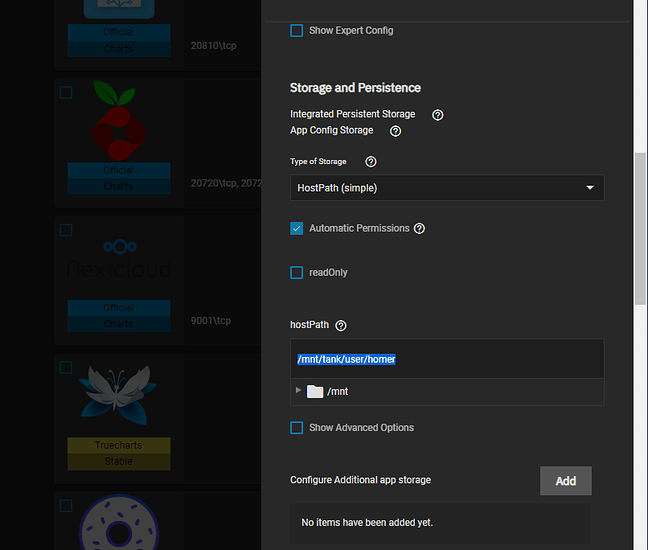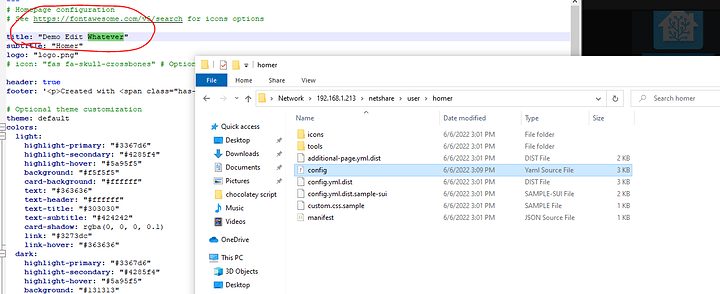Introduction
We’re setting up HOM ER on TrueNAS SCALE
… along with PiHole, HomeAssistant and more.
Step 0 Setup TrueNAS Storage
Our Supermicro 1U has an NVMe as well as 2x 6tb 3.5" SATA hard disks with our raid-z pool.
Step 1 – adding TrueCharts to SCALE
Follow that guide to add the catalog, and it’ll take a while to validate it. Hit the clipboard icon in the task bar:
… and be patient. Maybe very patient.
02 installing apps
Once that’s done,
The docs are pretty decent for this part of the project.
03 Introducing Homer
So the easiest thing to do is to set the homer chart to use a path you can get to from the network. Homer doesn’t really have a GUI configuration program – you’re going to be editing a YML file. That doesn’t mean it has to be hard on you –
I shared ‘user’ on the network and created a user called ‘user’ that had access. (that was not shown in this tutorial, just basic usage of TrueNAS).
From there I could browse the network and find and edit config.yml with notepad++ on windows. You can, of course, do this in vi from the shell if you prefer.
This is the YML file where we add things to make it easier to get to HomeAssistant, PiHole, etc.
Be sure to check out the Homer documentation in order to customize it!
Now, getting the permissions right so you can edit them from the network AND so the file will refresh when you restart the container is tricky. It is somewhat obtuse in the TrueNAS ui – it really is easier from the CLI – you can even use the shell function in TrueNAS to deal with permissions there.
The container chart system can run the container as root, which will have permission, but then you may not be able to customize permissions.
Often it is easier to create a set of credentials FIRST and then when creating TrueCharts and all the containers re-use that same user ID/user so that the permissions are not a problem.
You can, as a last resort, set the permissions to allow anyone – chmod 777 config.yml but you’ll find the charting system will NOT load files that are that wide-open when you restart the container! So be sure to set the permissions back to 644 if you do that, and remember to Do It Right instead of ham-fisting it with file permissions.
You have endless hours of fun ahead of you customizing your homer dashboard. And, if you’re wondering, you can have it manage credentials and logins for you (though that is a bit dangerous as well).