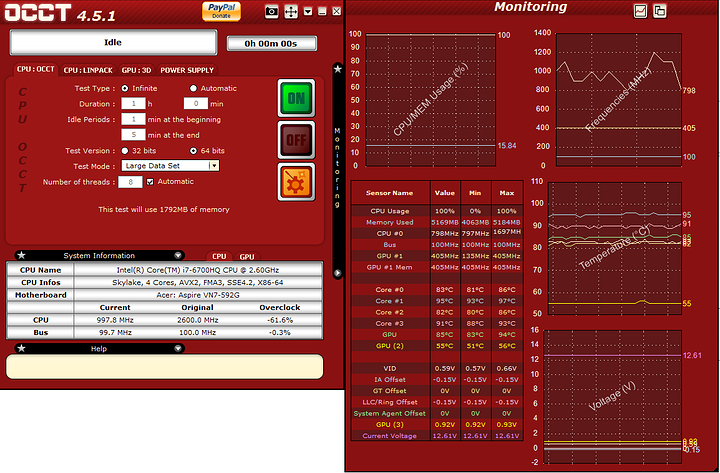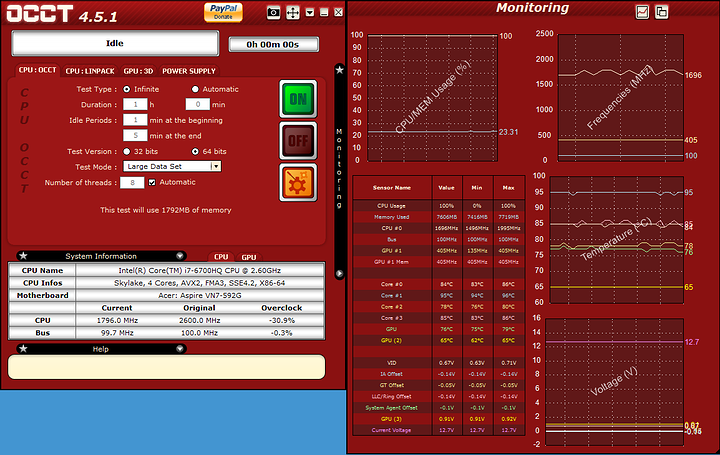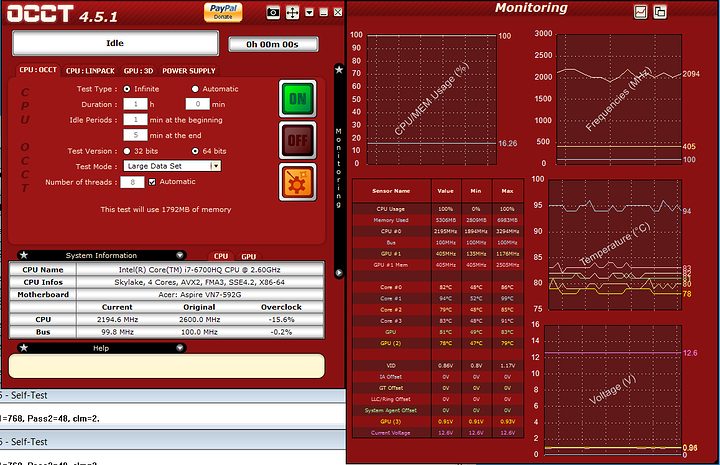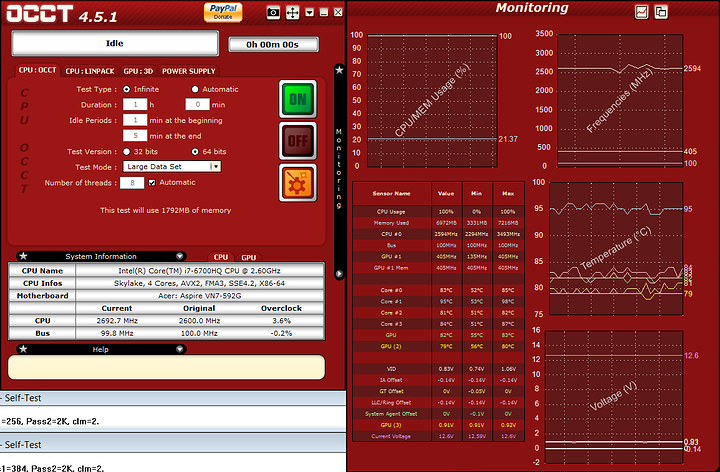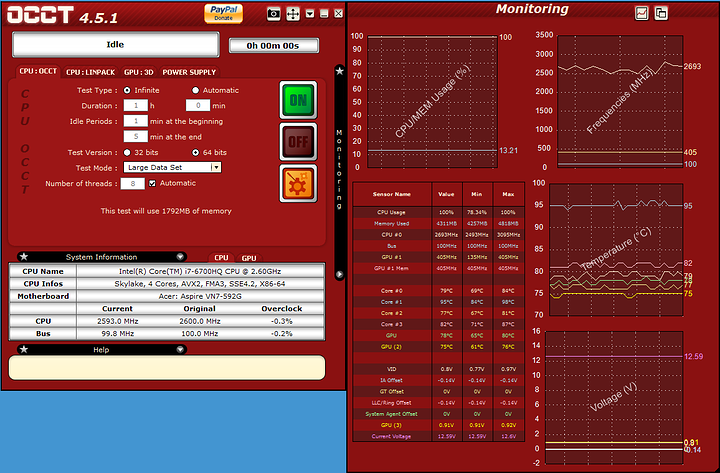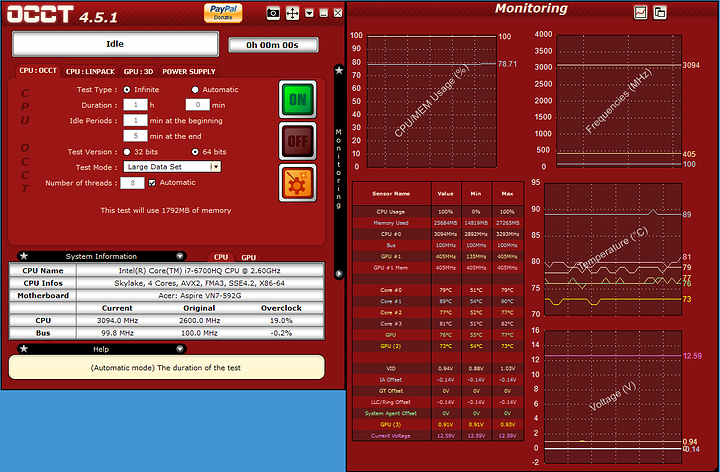I recently noticed that the CPU in my laptop was running far too hot. I own an Acer VN7-592g. It has a 6700HQ.
These were my initial temperatures running Prime95 for 3+ hours (edit, I had already undervolted here, but not cleaned the fans or repasted):
I then undervolted the CPU, cleaned the fans, and repasted the CPU:
There is a significant increase in performance, and overall temperatures are lower, but it’s still apparent that my CPU is throttling. I think the culprit is core#1, running at 95 degrees Celsius. I’m not sure how to interpret this. I think it’s possible that my repaste was not ideal, though it couldn’t have been that bad, since it is an improvement over the previous results. I’m wondering if I should try to repaste again, and also whether I should consider using a more expensive compound. I’m currently in Thailand, and what I was able to find locally available was not that fancy, but seemed decent enough (this is what I used on my previous repaste):
https://www.aliexpress.com/item/Thermal-Grease-S420-computer/32363505833.html
I saw that somebody recommended using liquid metal, the results look promising:
Overall I’m not really keen to keep opening up my laptop, since it is not very user friendly to do so. It doesn’t have a back panel, so I have to go through the keyboard and layer by layer till I get to the CPU that is on the underside of the motherboard. I think 95 degree temp under load on a laptop with not so great out of the box cooling sort of normal, though the throttling is obviously an issue, and I think it should be possible to run this CPU at 85 degrees under load with a normal thermal compound, which I achieved on all cores, but one. Also the iGPU (GPU) temps are lower/low.
I guess the main issues was that my laptop was shutting down due to overheating, and that it was severely throttling (up to -60% in the first image). I think I have somewhat addressed that at least.