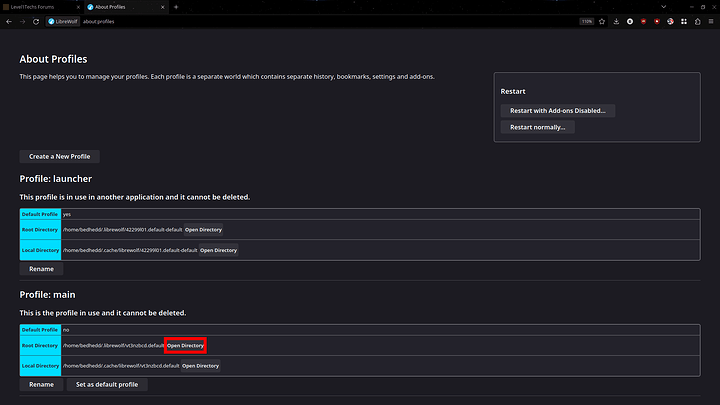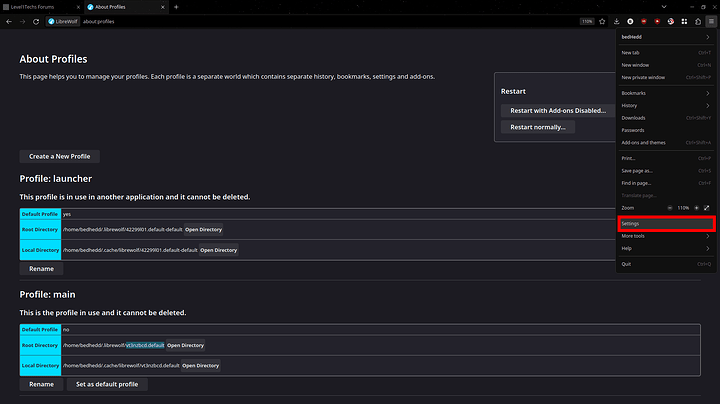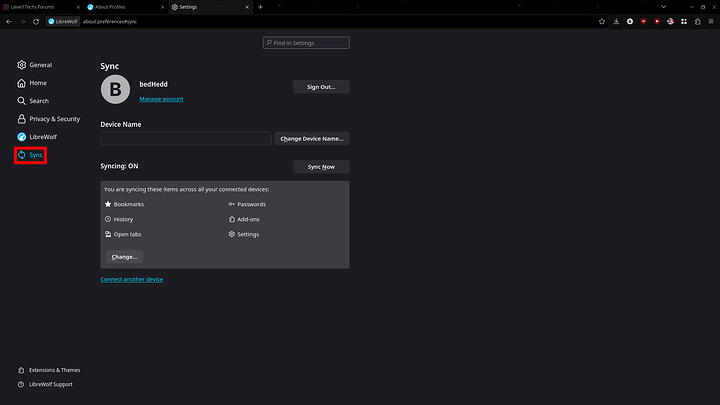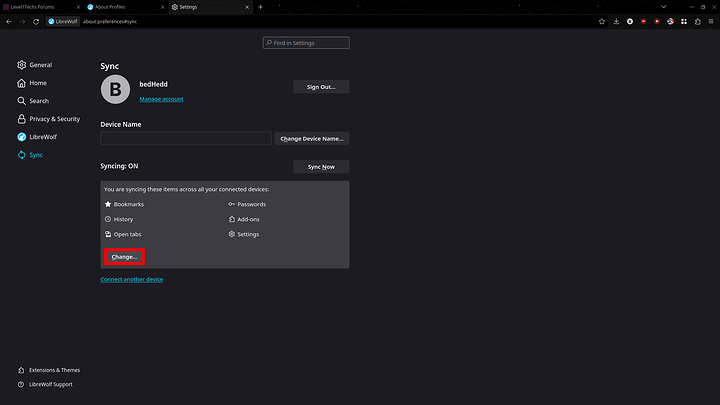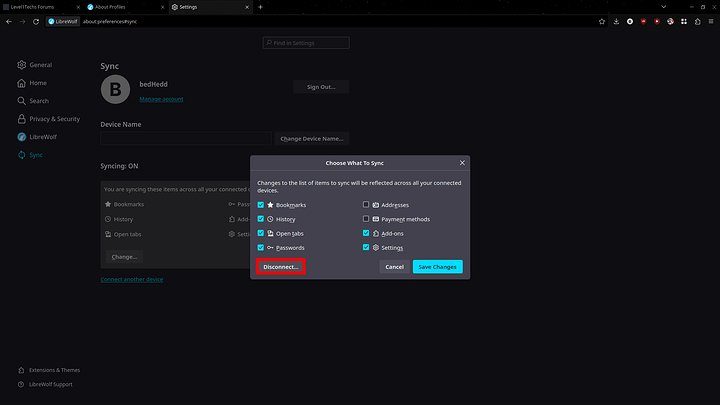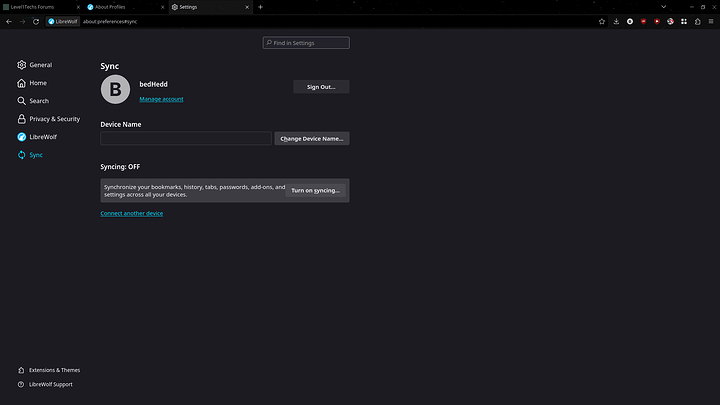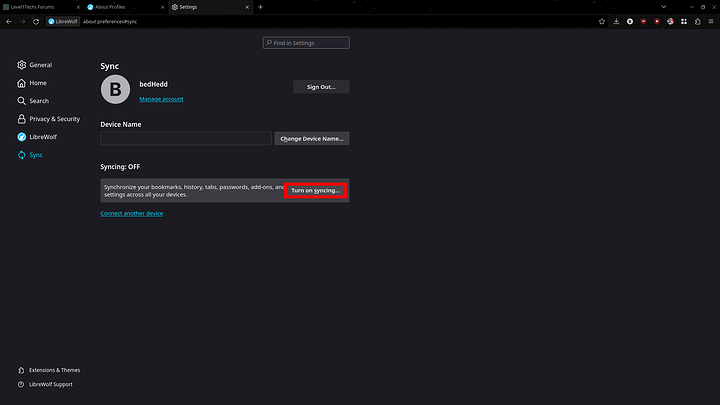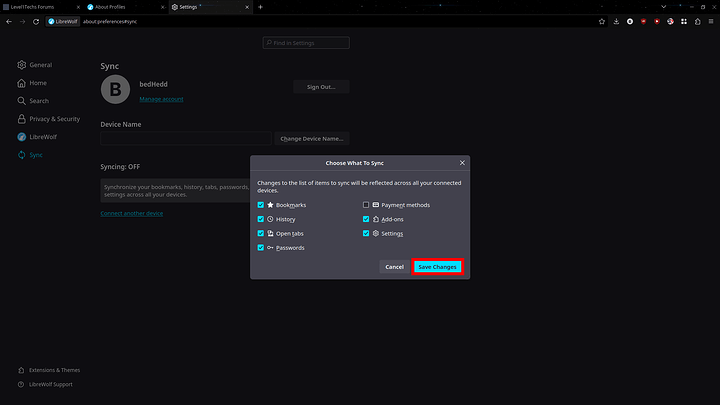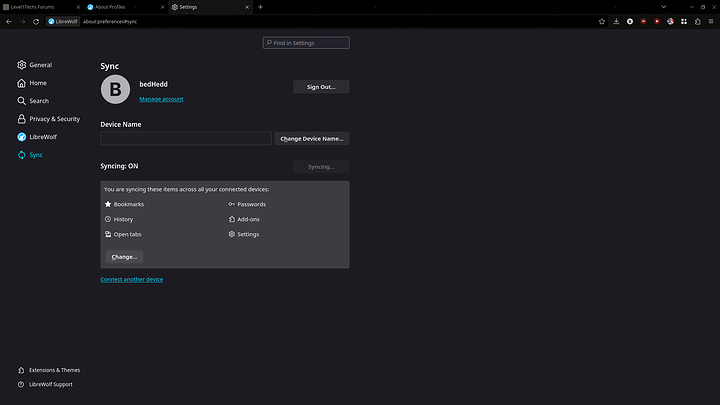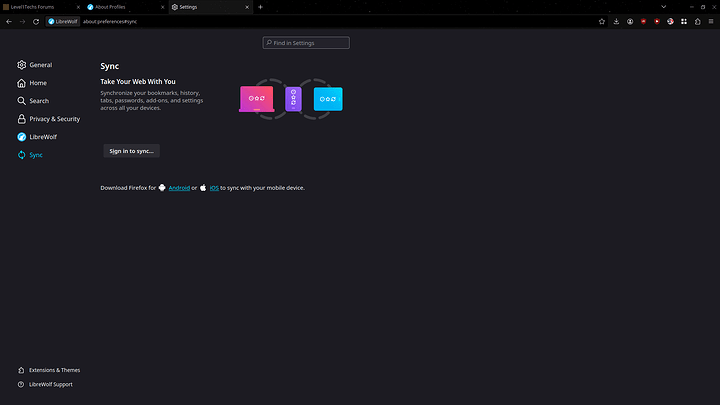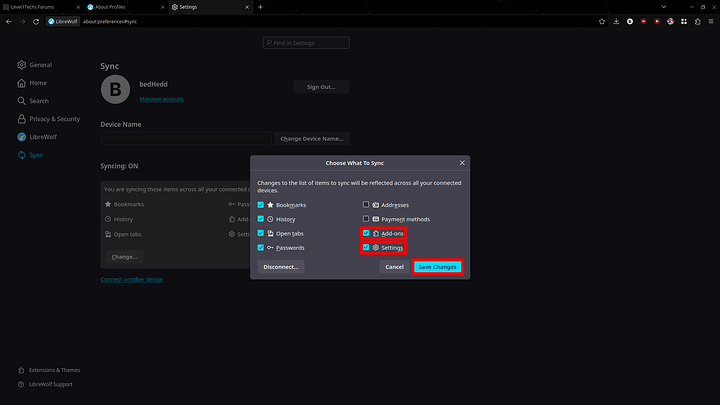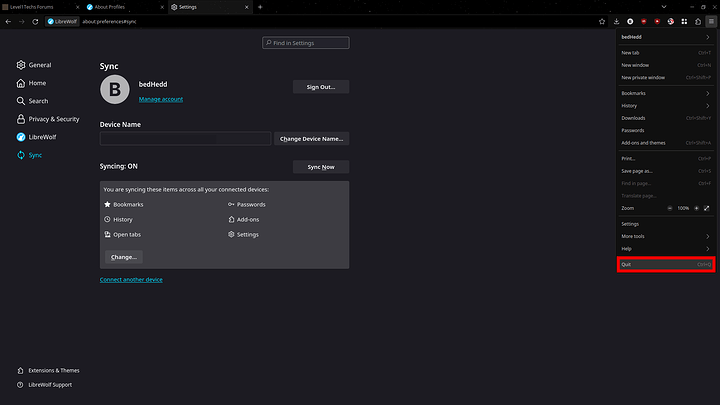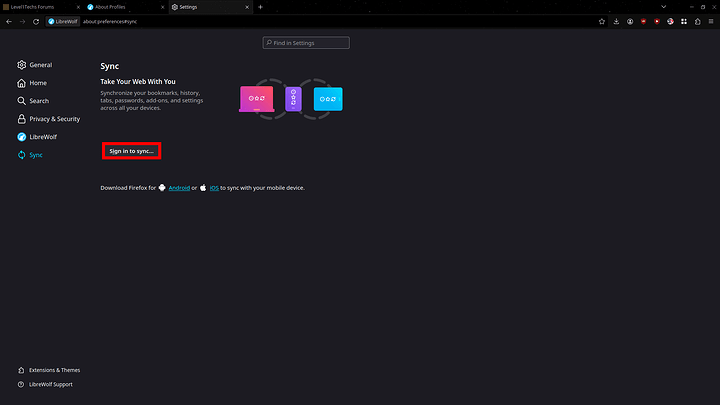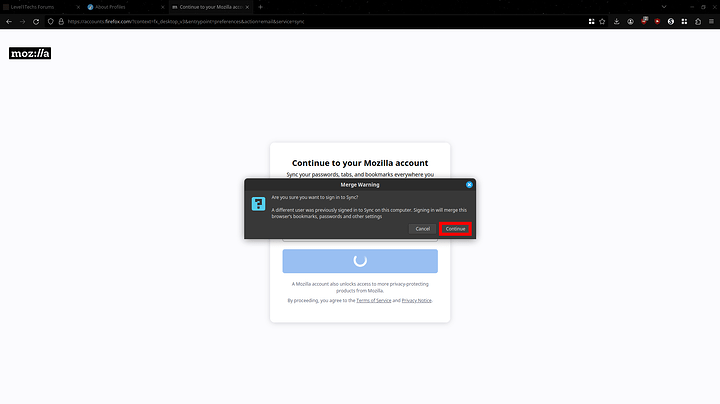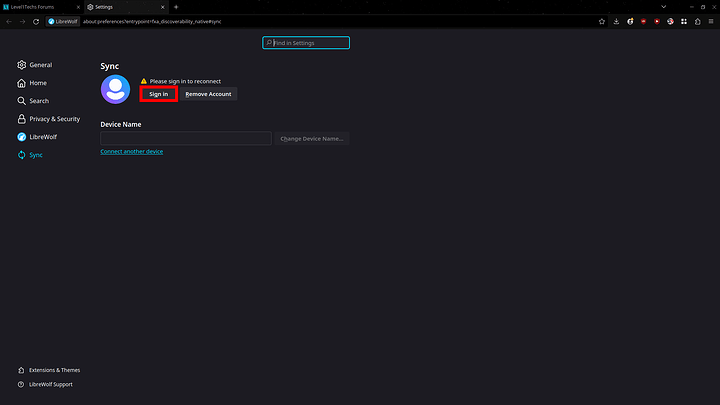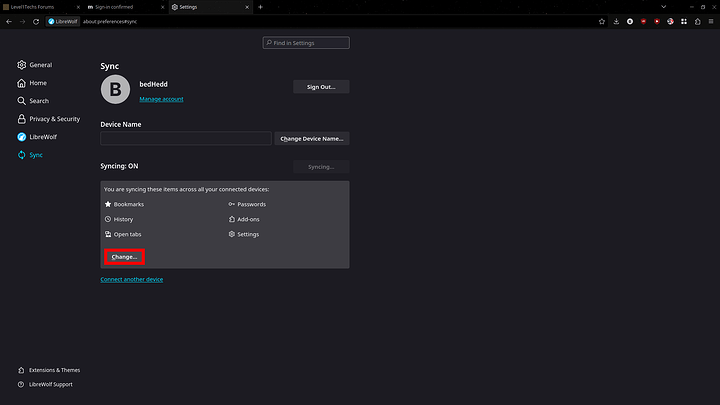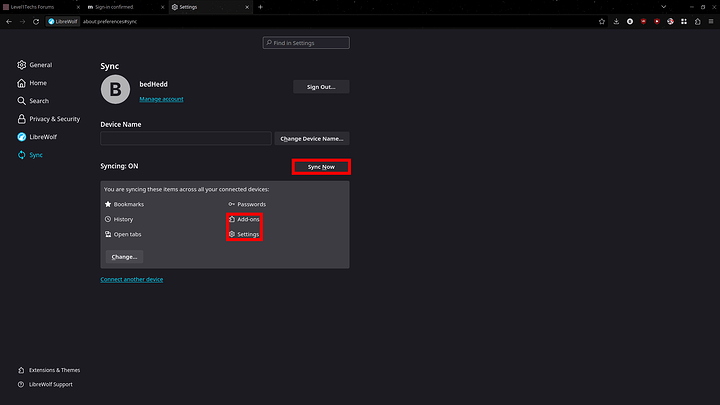background
Has this ever happened to you?
firefox signed me out and cleared my extension settings on my laptop
whoops I just signed into firefox on a fresh profile and just wiped all my remote cloud sync settings
Have no fear, this guide is here for you!
steps to fix the problem
assumptions
This guide will be helpful if you have:
- another offline computer with your desired settings
OR - your profile backed up locally
how to backup your profile locally
- navigate to
about:profiles - click on root directory outlined in red
- go up one directory and look for the folder that has your profile name. In my case, it’s
vt3nzbcd.default - copy that directory to another folder
- you’re done!
the steps
- access your local backup or offline computer
a. if you are accessing a offline computer, login to your computer and disconnect your computer from the internet. Back up your profile using the steps above. With your backup created, connect back to the internet
b. if you already have a local back up, open the containing directory and prepare it to be copied. In the off chance that the cloud sync is triggered, we have a backup we can fall back to. - navigate to the sync section of the settings
- settings > sync
- disconnect the sync without signing out
- Under Sync Items click
Change - When the menu shows up, click
Disconnect - you’ll be warned that local settings will be maintained, go ahead and click the blue disconnect button
- your screen should look like this
- Under Sync Items click
- wait a minute or two for the changes to apply
- after waiting click the
Turn on Syncing- you’ll be prompted to select what items to sync, click
Save Changesif you are fine with the selection - your screen will look like this as the sync gets pushed to remote
- Assuming nothing went wrong your extensions should be synchronized
help I was signed out before and clicked sign out instead of disconnect
don’t worry, that’s why I wrote the step to backup a local copy. I’ve made the same mistake before
this is actually the reason why I wrote this guide, so that I can refer back if I forget.
- sign back into firefox/librewolf
- within the sync settings disable
Add-onsandSettings. thenSave Changes - quit out of firefox/librewolf
- using your backup, copy your backup folder and replace the one within firefox/librewolf folder
- start up firefox/librewolf
- if you’re settings are restored then you can stop here
- click
Sign in to sync... - you’ll be redirected to the mozilla accounts page. Sign in
- when prompted with the warning click
Continue
- when prompted with the warning click
- confirm that your settings and extension configs were loaded
- with the config and settings set, go back to the sync settings to re-enable addons and settings so that it gets pushed to the remote
- you’re done!
help I disconnected the settings and I’m prompted to sign back in
similar to the previous section, only you are disconnected from the sync
- copy the backup folder and replace the current profile
- in another floating window have your network menu ready to disconnect the internet
- navigate to the sync settings, click
Sign in - when prompted to sign in, sign in
- upon signing in, immediately disable the internet (to prevent the local copy from getting overwritten by the remote)
- navigate to the sync settings, disable addons and settings
- click
Change - similar to the previous section’s instruction to disable
Add-onsandSettingssee the screenshot below for the specific settings to disable
- click
- turn internet back on. and sync the settings using the
Sync Nowbutton - once firefox has synced the changes, turn the settings back on and resync it using the
Sync Nowbutton again - confirm the desired settings are back, if so, you are done!
Other helpful resources
https://old.reddit.com/r/firefox/comments/qymga9/where_are_all_the_extension_settings_stored/