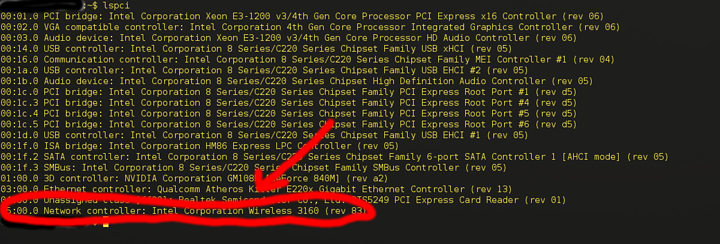Hey there, this is an easy to follow step by step guide of how to get your intel wireless card working on Linux. I'll be covering this process in the terminal as it will work across all distros and desktop environments. Many steps can be substituted by the graphical method so feel free to do so if you wish.
Note:
I'm aware there is often a package for intel wireless on many distros but for new kernels they don't always have the newest package available especially in the case of Debian. Additionally I am attempting to make this guide generic as possible as to avoid getting too distro specific so the instructions will work across many distros.
Onto the guide,
1) Issue the following command and look through the list of output for your wireless card. Note the model number as that will be important in the following steps
lspci
It will look something like this
Note: It's often installed by default but if this command doesn't work look into installing the pciutils package for your distro.
2) Go to the following page, it's intel's official wireless firmware page for their linux stuff. Look for the firmware that matches the model number from the previous command. When you find it you will see some numbers beside it like such, this represents the kernel version that each firmware release supports

If you're unsure which kernel you have, do the following command. Download the appropriate version for your kernel
uname -r
3) Switch into your Downloads directory. This assumes that you're using the default directory that your browsers downloads go to. If you've changed that go to the new location and resume, otherwise it is the default location still (Downloads) you're OK
cd ~ && cd Downloads
4) Issue a command to view the contents of the download folder so we can verify the file is there and then know the name of it so we can extract it
ls
5) Extract the downloaded archive
tar -xf insert_name_of_file_here
6) Go into the directory of the extracted archive
cd name_of_dir_here
Note: Repeat step 4 if you're unsure what the name is. It should be the same as the download, but without any file extension as it is a directory
7) Copy the firmware to the /lib/firmware directory
sudo cp iwlwifi-*.ucode /lib/firmware
8) Just encase, modprobe to active the kernel module to assure it will work. This isn't always necessary
sudo modprobe iwlwifi
COMPLETE. This is quite straight forward, you shouldn't run into any issues, but if you do post here or make a thread in the linux helpdesk section and you'll be assisted
Extra things and troubleshooting
- For Intel PRO/Wireless 3945 and WiFi Link 4965 devices you can use the firmware-iwlwifi package and probe the following module respective of your specific card
Intel PRO/Wireless 3945, do the following:
sudo modprobe -r iwl3945 ; modprobe iwl3945
WiFi Link 4965, do the following:
sudo modprobe -r iwl4965 ; modprobe iwl4965
- For Intel PRO/Wireless 2100, 2200 and 2915 devices you install the firmware-ipw2x00 and wireless-tools packages
sudo modprobe -r ipw2100 ; modprobe ipw2100
or
sudo modprobe -r ipw2200 ; modprobe ipw2200
- If you wish to try the package from the repo first you can do the following after verifying your wireless device is supported by the package. Refer to step 1) if you need assistance finding your wireless models number
If your device isn't on that list, you likely will need to look into ipw2x00 and then make sure you probe the appropriate module after installation
sudo apt install firmware-iwlwifi
and then
sudo modprobe iwlwifi iwlmvm
The package name will likely differ between distros so verify the correct package name for your distro.
- For Debian systems these packages require the use of non-free enabled in your /etc/apt/sources.list. To add this do the following
sudo nano /etc/apt/sources.list
After where it says 'main' for the main software repo add 'non-free' with a space between them and no quotations. Save by doing 'Ctrl + x' and then pressing 'Y'. You'll need to update your cache by doing
sudo apt update