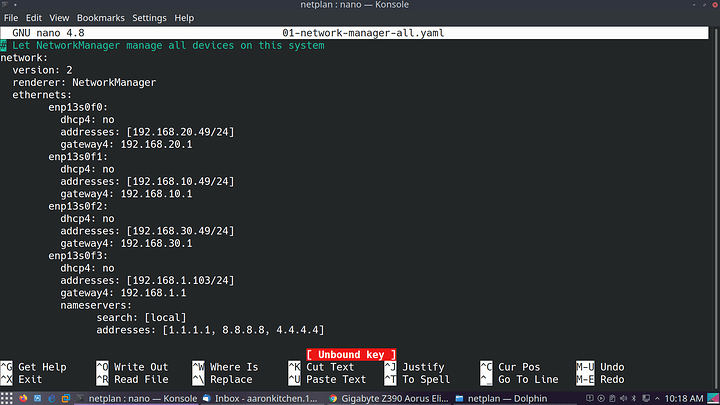Hi everybody, I’m new to the forum and am humbly requesting your help, to navigate my first steps in Ubuntu 20.10. I’m running it as a dual boot system (Ubuntu+Win10), and am planning on using the Linux side for data science and my daily driver, and the Win to play Dota2.
I’ve googled my way through most of issues, and was looking for advice for these two ‘open tickets’:
-
Motherboard Ethernet port doesn’t work, getting alerts every other minute saying:
“Connection failed
Activation of network connection failed”
Googled a bunch, but couldn’t even determine what my NIC’s manufacturer is… so didn’t dare try installing drivers for it.
-
Monitor blacks out when changing refresh rate to 144hz, can’t even use monitor’s OSD controls when this happens. Reverted to 60hz through editing .config/monitors.xml. Tried with NVIDIA drivers (460), no luck either.
My system:
Gigabyte Z390 Aorus Elite
Intel i7 8700K
32gb ddr4 3200mhz cl14
MSI RTX2070
Gigabyte Aorus A27QD
HP EX920 1TB nvme (Win10)
Kingston A400 480GB (Ubuntu 20.10)
TP-Link Archer T6E AC1300 PCIe network card
Thanks very much in advance!
Hi, @lockharj. I might be able to help you solve your motherboard ethernet issue. Your problem sounds very much like the issue I had a couple of days ago with a virtual machine from your description. The reason for the failure of my virtual machine’s ethernet port was for some reason (I still don’t know why), a gateway IP address wasn’t getting assigned to the ethernet port. I was hoping you could run a command in the terminal, which should give me a list of all the gateways for your network.
prince_charming@Doc:~$ ip route show default via 192.168.50.1 dev enp7s0 proto dhcp metric 100 default via 192.168.1.1 dev enp13s0f3 proto static metric 101 default via 192.168.30.1 dev enp13s0f2 proto static metric 102 default via 192.168.10.1 dev enp13s0f1 proto static metric 103 default via 192.168.20.1 dev enp13s0f0 proto static metric 104 169.254.0.0/16 dev virbr0 scope link metric 1000 linkdown 172.16.0.0/24 dev vmnet2 proto kernel scope link src 172.16.0.1 192.168.1.0/24 dev enp13s0f3 proto kernel scope link src 192.168.1.103 metric 101 192.168.10.0/24 dev enp13s0f1 proto kernel scope link src 192.168.10.49 metric 103 192.168.20.0/24 dev enp13s0f0 proto kernel scope link src 192.168.20.49 metric 104 192.168.30.0/24 dev enp13s0f2 proto kernel scope link src 192.168.30.49 metric 102 192.168.50.0/24 dev enp7s0 proto kernel scope link src 192.168.50.109 metric 100 192.168.120.0/24 dev vmnet1 proto kernel scope link src 192.168.120.1 192.168.122.0/24 dev virbr0 proto kernel scope link src 192.168.122.1 linkdown 192.168.161.0/24 dev vmnet8 proto kernel scope link src 192.168.161.1
The highlighted texts show the Linux command and the output of that command I want you to run in your terminal.
I came across this web site of useful Linux networking commands. In fact, the command I want you to run in your terminal came from this web site. You shouldn’t need to install any ethernet card drivers; they should be included with the Linux kernel.
Thanks for trying to help!
I got an error:
Error: any valid prefix is expected rather than “linkdown”.
Not sure what all that code does, but those IP routes don’t seem to match the two that show up when I just type ‘ip route show default’.
Any other suggestions?
Hi @lockharj, The error message you posted in your last post, I don’t really understand it myself. Still, a quick Google search leads me to think either there is an issue with either your motherboard ethernet card or, for some reason, Ubuntu isn’t assigning a default gate to the motherboard’s ethernet card.
To fix your ethernet issue, I would suggest using Netplan to manually configure your ethernet cards; that what I did to fix my ethernet issue.
To help with manually configuring, I have included a link to the best web site that explains how , but I warn you some of the examples have YAML errors, so to help avoid this, I have included a snapshot of my file, (to help give an idea of the correct spacing) all you need to do Is change the values to fit your situation.