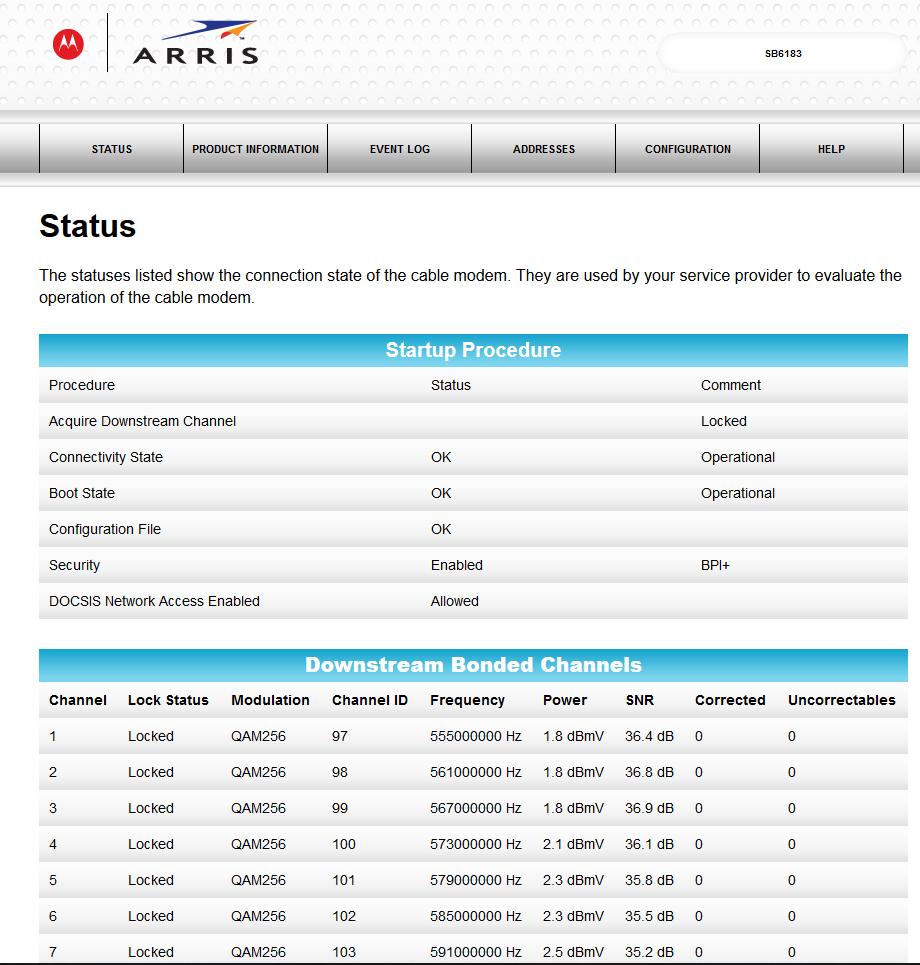Part of a series of @Heimdallr RF informational posts. See here for a directory of them all here! Great content  https://forum.level1techs.com/tags/heims-radio-posts
https://forum.level1techs.com/tags/heims-radio-posts
@strykerzr350 its time to make public our conversations  or at least our knowledge. People need to be armed with knowledge. Credit also goes to him for taking such a great interest in this type of network and I wish him the best of luck continuing to explore and grow his knowledge in this field.
or at least our knowledge. People need to be armed with knowledge. Credit also goes to him for taking such a great interest in this type of network and I wish him the best of luck continuing to explore and grow his knowledge in this field.
@SgtAwesomesauce I did post how to run your own drop. This is a legal grey area. I posted it for educational purposes. Let me know if this is at all in violation of anything as you see fit. I can remove the information 
Disclaimer: This post is written for DOCSIS 2.0/3.0 Networks. It may or may not be updated in the future for 3.1 as 3.1 is a totally new standard and may require its own separate post.
Diagnosing DOCSIS/Cable Internet issues
You know I often find myself getting asked a lot of questions about this. These are tough issues to diagnose. There is no one answer fits all because Cable networks are inherent an RF transmission. They use a damn piss poor method over copper to do so (which they augmented with Hybrid Fiber Coaxial tech) but they still are an RF transmission. This means they are prone to ingress noise from households and a lot of other sources. This also means a cable distribution center (Often called a plant or headend) needs to be routinely monitored and maintained. So I want to start with if you have a solid connection and solid techs you really should thank them for doing good work. There are a ton of bad techs out there and bad supervisors over them etc. So thanking the good ones keeps them working hard  and gives them satisfaction.
and gives them satisfaction.
So lets begin. Your having an issue, perhaps your cable modem is disconnecting a lot or you have intermittent connection issues. Your frustrated… your grandma is yelling at you because of issues with her TV etc. Lets try to make this environment healthier. This guide will talk about how you can take part of the diagnosis process in your own hands. Share this, inform all you friends who have issues. There are more common folk than evil empire runners. They will never win so long as we never back down.
Word to the wise: Always buy your own cable modem. Always keep your wireless network seperate with a seperate router for best practice away from your cable modem. Try to buy cable modems with BROADCOM chipsets and not Intel Chipsets which are notorious for bad performance (Cite Intel PUMA 6 and 7)
Networks where DOCSIS is used:
A DOCSIS architecture includes two basic components: a cable modem located at the customer end and a cable modem termination system (CMTS) located at the CATV headend (sometimes called a plant). Cable systems supporting on-demand programming use a hybrid fiber-coaxial system. Fiber optic lines bring digital signals to nodes in the system where they are converted into RF channels and modem signals on coaxial trunk lines. This is the most common form of the network. This does not apply to DOCSIS 1.0 and 1.0 only you see before any cable company can deploy DOCSIS 1.1 or above, it must upgrade its hybrid fiber-coaxial (HFC) network to support a return path for upstream traffic. Without a return path, the old DOCSIS 1.0 standard still allows use of data over cable system, by implementing the return path over the plain old telephone service (POTS). If the HFC is already “two-way” or “interactive”, chances are high that DOCSIS 1.1 or higher can be implemented. POTS is a very poor way to carry signals and thus is no longer common on these networks nor supported.
However, there is a rarer version of this network. This is a form I am especially fond of as I see it having great potential in rural regions. Its not very proliferated however. DOCSIS 2.0 and 3.0/3.1 can and may also used over microwave frequencies using dedicated wireless links rather than an HFC network. At each subscriber premises the ordinary cable modem is connected to an antenna box which converts to/from microwave frequencies (usually 10 GHz) and transmits/receives on a microwave frequency (See my other radio posts RF PROPAGATION if you want to find a chart on the microwave frequency bands). Each customer has a dedicated link but the transmitter mast must be in line of sight (most sites are on a hilltop). The DOCSIS architecture is also used for fixed wireless with equipment using the 2.5–2.7 GHz Multichannel Multipoint Distribution Service (MMDS) microwave band in the U.S.
if you want your community to make its own ISP this is an effective way to do so check with local regulations and start a grass roots movement
Diagnosis Information and Processes:
Note that here I am not addressing your wireless connections, if any. We’re addressing the link between your cable modem and the Internet, which is best tested with a good Ethernet or wireless connection between your cable modem or gateway and the computer or other device you’re using for the readings discussed below.
Start at your cable modem. Any solid cable modem will have a diagnostics web page that can help you view the cable signal details (signal strength, upstream/downstream power levels, SNR, etc.). This information can be very useful in troubleshooting common connection issues. For Motorola/Arris cable modems, the stats page is at: http://192.168.100.1/. If you do not own a cable modem from this company here is the best website I have found for finding information out on the modem. A lot of it isnt for the faint of heart but if you find your modems page within this database it will often contain a link to the product support page and in addition reviews on the unit and forum posts. Hearing other peoples experience with modems can allow you to make an informed decision if your deciding to purchase one for example. This website also gives us the innards of the modem which I will discuss in a moment.
https://wikidevi.com/wiki/List_of_DOCSIS_Cable_Modems
Status/Signal Pages
So you are on your cable modems page. You have come to a status page. On an arris modem it may look like this screenshot taken from my friend who has agreed to allowing his status page be seen today.
In any case. this is a good page to start on. You should check the signal or status page first and make sure the levels are within their limits.
Whats all this mumbo jumbo in the startup procedure page?
- Acquired Downstream- This is an indication that the transmission from a head-end CMTS (Cable Modem Termination System) toward the end user and upstream/upload is a transmission toward the server. Data rate can differ in the downstream and upstream directions.
- Connectivity State- This is an indication that your cable modem knows it has connectivity to the DOCSIS (Data Over Cable Service Interface Specification) cable network.
- Boot State- This will vary from inprogress to OK/Operational depending on whether you acquire the network. This will not have an OK status if you are disconnected or if bad firmware has been uploaded from the cable provider via TFTP. If you see any error here and this is not your own modem or even if it is. You should contact your service provider for troubleshooting. These errors are fairly rare.
- Configuration File- This is the file your cable provider provides to your modem that tells the device how to connect and which channels to bond. It also contains within security and authentication information as well as throughput limitations and data cap information.
-
Security- This is the type of enforced security the cable network uses to protect its integrity. Well BPI stands for Baseline Privacy Interface (BPI) specification. BPI has been improved over the years especially with the release of the Baseline Privacy Interface Plus (BPI+) specification used by DOCSIS 1.1 and 2.0. Most recently, a number of enhancements to the Baseline Privacy Interface were added as part of DOCSIS 3.0, and the specification was renamed “Security” (SEC). BPI+/SEC has its security vulnerabilities. I could talk about them but that is not the purpose of the thread. Any good black or gray hat though has the skills to tell you how to bypass this system with relative ease. That being said I DO NOT ADVOCATE THAT YOU DO THIS . It is illegal and not really fair to the thousands of innocent users on the network even if you want “faster uncapped service”. That being said feel free to research how to in the name of education

- Any good ISP will always have this enabled by the way. If they dont you should consider alternatives.
- DOCSIS Network Access Enabled- This indicates that your ISP has allowed and registered you cable to work on their network
What is this Downstream section?
Glad you asked. This is the section that gives you all the information about the downstream path information to your modem. Lets talk about these readings and what they should be:
-
Downstream Channel- The channel number (modems support a finite number of channels to bond)
-
Lock Status - indicates whether or not your modem can successfully lock to this frequency.
-
Modulation - This indicates the type of modulation the channel uses to transmit your data. This is a whole topic in and of itself so I will make a post in the future on it. Supported types range from QPSK - QAM 256 (However future DOCSIS 3.1 networks will support QAM 4096). Downstream always sits on 54 MHz - 1000 MHz QAM/OFDM (Excluding MoCA internally)
-
Channel ID - The identification number of a DOCSIS Channel
-
Frequency - The frequency on which this channel operates. (It indicates the center point of the channel)
-
Power - Almost all modems are rated from -15dB to +15dB, however in practice it should never be this high and you should have it between +8dB and -8dB. Anything less or more than that and you may have quality issues or service dropouts.
-
SNR - SNR is best in the range of 36-42 dB, (the higher the better, might work well with as low as 34 at times). Anything less than 30 will cause dropped connections, packet loss, slow transfers, etc. This is true for both the “Downstream SNR” and the “Upstream SNR”, which may be different values. Typically, cable modems show the Downstream SNR, the Upsteram SNR can only be calculated at the remote end of the coax which is usually at the node on HFC. Some really good Cable Modems have a place that they acquire upstream readings from the headend automatically on but its rare. Just remember that higher SNR means cleaner signal. A value well over 44 may mean you have too much power. A value below 36 may mean you are receiving low power or too little power and run the risk of spotty service.
-
Corrected - These are the number of those codewords that were corrected using FEC.
-
Uncorrected - These are the number of codewords that were so corrupted that your modem couldn’t correct, and therefore had to request the CMTS to resend to them. Those are the ones to be most concerned about.
Word to the wise: Cable companies love to vary information here and say oh well our network does this. If its out of spec from this IT IS ABSOLUTELY because they are not doing a good enough job maintaining their network. Also cable techs and even former (lazier) technicians love to refute these posts and post misinformation under the guise of certification in order to confuse customers and perpetuate these shitty practices.
Can cable companies modify this page – yes the have the ability to erase the logs. Yes they have the ability to alter these pages but only shady places do.
What is Upstream?
-
Upstream Channel- The channel number (modems support a finite number of channels to bond)
-
Lock Status - indicates whether or not your modem can successfully lock to this frequency.
-
Modulation - This indicates the type of modulation the channel uses to transmit your data as stated above HOWEVER pre docis 3.1 networks will either use QAM64 or ATDMA with a specified symbol rate. Either is acceptable. ATDMA should be spaced far far away from your downstream OFDM channels as they will interfere. Its rare to see them close together but if they are you might be experience Intersymbol Interferenc. Super rare. Upstream frequencies range from 5-42 MHz ATDMA or 54 MHz - 1000 MHz QAM/OFDM
-
Channel ID - The identification number of a DOCSIS Channel
-
Frequency - The frequency on which this channel operates. (It indicates the center point of the channel)
-
Power - Almost all modems are rated from +30dBmv to +52.5dBmv, however in practice it should never be this high and you should have it between +38dBmv and +45dBmv. Anything less or more than that and you may have quality issues or service dropouts. Hitting the 50s or low 30s is an issue. This is a headend issue a lot of the time if the drop is just fine. The plant should be adjusted or the node headend.
-
Symbol Rate - This rate should be 512 Ksym/sec on modern networks. This rate indicates how many symbols the upstream services can send per second.
-
SNR- Cannot be measured from the downstream end Follow downstream SNR guidelines
-
ICFR- Cannot be measured from the downstream end.
-
Corrected - These are the number of those codewords that were corrected using FEC.
-
Uncorrected - These are the number of codewords that were so corrupted that the CMTS couldn’t correct, and therefore had to request the modem to resend to them. Those are the ones to be most concerned about.
My values are messed up what could/should I do?
Start with your home. You can remove splitters on the line if you need to raise and clean up your signal level a bit. You should also only run the shortest cable possible for a link in the house. You can also use a tap (directional coupler) to get a cleaner signal to the cable modem instead of a splitter. If you have done all of this and verified you have decent cabling (nothing freyed or cheap in appearance or that has gold connectors) then it is time time to call the service provider and get a tech out.
There ive said what everyone tells you to do. Lets cut through it ourselves. A tech 7/10 can fix an issue and will normally try to. There are a lot of good techs but if you use the following networks this is unlikely to occur: Comcast, Cox, Zito Media, Charter Comms, Atlantic Broadband Cable, Frontier Fiber, Spectrum/TWC, Cable One Cable, Media Com as of 2019 are the worst cable companies you can have. Please fight back!
Okay so we know somethings wrong with the levels. The Logs can help us. Here is how to read the error log and what it may represent.
Logs and what they mean?
You may see the following time out messages in your logs. They are ordered in number decreasing in levels of importance. T1-T3 you never want to see. T4 and T5 are livable conditions that happen occasionally. An excess of ANY of these kinds of errors is an indication of a problem on the line.
T1 Timeout ( No UCD’s received )
Explanation: The cable modem has not received any periodic Upstream Channel Descriptor (UCD) messages from the CMTS within the timeout period. This error message is DOCSIS event message is U01.0, Upstream Channel Descriptor.
T2 Timeout ( No Maintenance Broadcasts for Ranging opportunities received )
The cable modem did not receive a broadcast maintenance opportunity in which to transmit a Ranging Request (RNG-REQ) within the T2 timeout period (approximately 10 seconds). The cable modem is resetting its cable interface and restarting the registration process. This error message is DOCSIS event message is R01.0, Ranging Request.
T3 Timeout ( Ranging Request Retries Exhausted )
Usually by now the cable modem has sent at least 16 Ranging Request (RNG-REQ) messages without receiving a Ranging Response (RNG-RSP) message in reply from the CMTS. The cable modem is therefore resetting its cable interface and restarting the registration process.
This typically is caused by noise on the upstream that causes the loss of MAC-layer messages. Noise could also lower the signal-to-noise ratio (SNR) on the upstream to a point where the cable modem’s power level is insufficient to transmit any messages. If the cable modem cannot raise its upstream transmit power level to a level that allows successful communication within the maximum timeout period, it resets its cable interface and restarts the registration process. This error message is DOCSIS event message is R03.0, Ranging Request. This error is also associated with DOCSIS DEVICE RESET NOW which is the message that the cable modem rebooted in an attempt to improve the service by relocking
T4 Timeout ( Received Response to Broadcast Maintenance Request, But no Unicast Maintenance opportunities received )
Explanation: The cable modem did not received a station maintenance opportunity in which to transmit a Ranging Request (RNG-REQ) message within the T4 timeout period (30 to 35 seconds). The cable modem is resetting its cable interface and restarting the registration process. Typically, this indicates an occasional, temporary loss of service, but if the problem persists, check for possible service outages or maintenance activity on this particular headend system. This error message is DOCSIS event message is R04.0, Ranging Request.
T5 Timeouts (varies) (Exception to importance levels)
This caused by various equipment issues. This is actually a serious issue and should be addressed. It is an upstream issue. It means the modem cannot adjust its upstream power level to communicate back.
T6 Timeout ( Cable Interface Reset ) (RARE)
The cable modem has sent at least 3 Registration Requests (REG-REQ) to the CMTS without receiving a Registration Response (REG-RSP) within the T6 timeout period (3 seconds). The cable modem is therefore resetting its cable interface and restarting the registration process
This problem can also occur if the DOCSIS configuration file is corrupt, or if it contains a large number of vendor-specific information fields (VSIF). If the configuration file contains a large amount of VSIF information, the cable modem might generate a Registration Request (REG-REQ) that exceeds the maximum size of DOCSIS MAC-layer management messages (1514 bytes plus the header). The CMTS considers this an invalid MAC-layer management message and drops it, without replying.
Excess of T1,2,3, or 5 errors indicate an issue on the line. Sometimes they are not listed as T in order to confuse consumers. Look for a priority level. This will indicate the level of the timeout.
You figured out whats wrong but your tech wont fix it?
-
First off arm yourself. Ask for his supervisors number. State that you have absolutely no problem with him and its about your connection and not his work in any way. Avoid hostilities. Often its not a techs fault but the company management that will screw him over for doing good service. Yes over performing at a cable company gets you in more trouble than under believe it or not.
-
When speaking to the supervisor. Be polite. Tell him the issues you have found out about the network. Ask him or her to send a Lead/Data technician out to the site to figure out whats going on. Make sure you have your ducks in a row and are directly wired to the cable modem for testing.
-
If that still doesnt work - Call again either the supervisor (which I recommend) or the customer service and ask for a PLANT tech to come out and inspect the system. You have EVERY RIGHT to request this. More often then not you have caused such a commotion the provider will give in and fix it in order to avoid issues on the management end. Make sure the plant tech comes out to inspect your drop as well and the node. Sometimes balun, equalizers, and various transformers and amps on the line can be defunct and need replacing in order to balance the line.
-
If the fail to send a plant tech - This is where you take it into your own hands. You accept that you will pay a bit of money to certify your homes drop is good (self certify). After business hours open your cable drop. Usually a green box outside your house. (please note that yes this is illegal but the likely hood of doing much harm is minimal) RESPECT THEIR EQUIPMENT. Note the tap and where your connection comes off. Inspect this tap. The reason this behavior was made illegal and the tap property of the Cable Co. is because malicious individuals used to steal service or tamper with other peoples service. A cable company is highly unlikely to ever be angry IF YOU ONLY replace your line. I will tell you how to do this but I caution this step and recommend my step after this first. This is purely for educational purposes on how this would be done.
-
Most upstream issues are almost always a plant issue. However ruling out your home equipment is good to. Modems are almost never the cause. They either work or they dont work at all.
-
The line should have a balun (sometimes in this case no) and a low pass filter (essential) this low pass filter prevents signals from ingressing into the cable network from homes. It is a very integral part of the network and that is why you should NEVER mess with it. This is why you replace the cable after it.
-
So replacing the cable. DO NOT GET your run of the mill RG6 Cable. The cable you should be using is reputable bury rated drop RG6/RG11 cabling only (I recommend the expensive RG11). You may choose bulk or terminated. Its your choice. If you choose bulk read how to terminate RG6/RG11 Properly and in spec. Run the cable the shortest part from the drop filter to the house. Use a grounded lightning arrestor cable connected to house ground and terminate the RG6/RG11 at this point. The lightning arrestor protect your equipment and the cable companies equipment from damage. Even if the cable company saw that your dropped your own line and saw that you put the proper arrestor kit on the tech will say nothing. In fact the cable company will likely not even say a word because you have protected yourself and their network from damage. Also always always ground block the cable coming into the house. This is a requirement. DO NOT skip it.
-
Here are my bulk links. Yes quality cable costs money. Yes its worth its money. You can get away with others. Stay with mainstream cabling brands. Research what techs use. Use burial rated when burying a line. Be smart.
Link to quality drop RG11 (DROP TO HOUSE):
I have had fantastic luck with PHAT cabling products from my recommendations I gave to people. It has solid reviews. I would use this. Heck wire your whole house with it if you want
(IGNORE LINK DESCRIPTION AMAZON DON screwed up)
Link to quality RG6 (IN HOUSE):
Tips for internal house wiring:
Okay so you replaced your tap/drop. Youve eliminated splitters and the issues still occurs and your cable company wont help. Well if there not gonna fix the plant this is where I suggest you use an amplifier. THE ONLY AMPLIFIER I recommend is an ACTIVE RETURN AMPLIFIER.
- Reason: Active Return Path amplifiers not only boost the forward path (50-1000MHz), but they also boost the Return Path (5-42 MHz) signals going back to the cable company. These amplifiers will work in situations where the return path (for cable modem or cable box) is hampered by long runs, too many splitters, or just too many connections in your home. By boosting the return path, these amplifiers make sure that your cable modem connection speaks “loud and clear” to the cable company’s equipment back at the cable company’s offices. This is important, because if your signal is weak when it gets back to the cable company you will be less likely to get a good share of internet bandwidth, or possibly have a less reliable data signal. Active Return amplifiers are great for situations where you want to consolidate all of your cable connections to a single point, eliminating ALL splitters. This is often difficult to do if you have 5 or more connections in your home. 8-port amplifiers or splitters often create too much “return path loss” to effectively use your interactive equipment. This is why the cable company will often install a splitter just for the cable modem - before any other connections in your home. The Active Return amplifier eliminates this loss and provides an unobstructed return signal back to the cable company, which allows you to eliminate those extra splitters. Just note - an Active Return Path Amplifier will not make your cable modem FASTER, it will only make it more RELIABLE. Better reliability may make it seem like it is faster
Here are my recommendations for each setup:
1 Port (only cable modem) (NO CAT TV)
4 Port (Cable Modem + CATV)
8 Port (MoCA setups, Modem + CATV)
Arris and Motorola are good amps. So are electroline EDA-AR’s do not get any other brand. They are just junk. Junk is bad. It will make your problem worse.
This will fix your issue and if by the end of this you havent. Well you tried as hard as you can to stick with your internet provider. Even forking out a bit of money to maintain your own equipment.
What to do if its doesnt and youve exhausted tries?
Report this to the BBB and FCC. Leave the network. Sell the equipment you bought to recoup the costs. Yes it has great value. Switch to another provider in your area. Look for fiber. Try alternatives.
I wrote this to try and help out. If anybody has further cable questions please ask below  Ill try to help diagnose on my free time if I can provide any insight.
Ill try to help diagnose on my free time if I can provide any insight.
Appendix:
Power Conversion table courtesy of yours trully 
(basics for now until I upload the TEX)
dBmV = 46.9897 + dBm50Ω
dBmV = 48.7506 + dBm75Ω
dBµV = 60 + dBmV
dBµV = 106.98 + dBm50Ω
dBµV = 108.75 + dBm75Ω
Conversion automated in MATLAB/GNU Octave … Formulas supplied before charts
75 Ohm Table (Most common impedance)
| dBmV | dBµV | dBm 75Ω | mVRMS | mW 75Ω |
|---|---|---|---|---|
| 8.0 | 68.0 | -40.8 | 2.5 | 0.00008 |
| 9.0 | 69.0 | -39.8 | 2.8 | 0.00011 |
| 10.0 | 70.0 | -38.8 | 3.2 | 0.00013 |
| 11.0 | 71.0 | -37.8 | 3.6 | 0.00017 |
| 12.0 | 72.0 | -36.8 | 4.0 | 0.00021 |
| 13.0 | 73.0 | -35.8 | 4.5 | 0.00027 |
| 14.0 | 74.0 | -34.8 | 5.0 | 0.00033 |
| 15.0 | 75.0 | -33.8 | 5.6 | 0.00042 |
| 16.0 | 76.0 | -32.8 | 6.3 | 0.00053 |
| 17.0 | 77.0 | -31.8 | 7.1 | 0.00067 |
| 18.0 | 78.0 | -30.8 | 7.9 | 0.00084 |
| 19.0 | 79.0 | -29.8 | 8.9 | 0.00110 |
| 20.0 | 80.0 | -28.8 | 10.0 | 0.00130 |
| 21.0 | 81.0 | -27.8 | 11.2 | 0.00170 |
| 22.0 | 82.0 | -26.8 | 12.6 | 0.00210 |
| 23.0 | 83.0 | -25.8 | 14.1 | 0.00270 |
| 24.0 | 84.0 | -24.8 | 15.9 | 0.00330 |
| 25.0 | 85.0 | -23.8 | 17.8 | 0.00420 |
| 26.0 | 86.0 | -22.8 | 20.0 | 0.00530 |
| 27.0 | 87.0 | -21.8 | 22.4 | 0.00670 |
| 28.0 | 88.0 | -20.8 | 25.1 | 0.00840 |
| 29.0 | 89.0 | -19.8 | 28.2 | 0.01100 |
| 30.0 | 90.0 | -18.8 | 31.6 | 0.01300 |
| 31.0 | 91.0 | -17.8 | 35.5 | 0.01700 |
| 32.0 | 92.0 | -16.8 | 39.8 | 0.02100 |
| 33.0 | 93.0 | -15.8 | 44.7 | 0.02700 |
| 34.0 | 94.0 | -14.8 | 50.1 | 0.03300 |
| 35.0 | 95.0 | -13.8 | 56.2 | 0.04200 |
| 36.0 | 96.0 | -12.8 | 63.1 | 0.05300 |
| 37.0 | 97.0 | -11.8 | 70.8 | 0.06700 |
| 38.0 | 98.0 | -10.8 | 79.4 | 0.08400 |
| 39.0 | 99.0 | -9.8 | 89.1 | 0.10600 |
| 40.0 | 100.0 | -8.8 | 100.0 | 0.13300 |
| 41.0 | 101.0 | -7.8 | 112.2 | 0.16800 |
| 42.0 | 102.0 | -6.8 | 125.9 | 0.21100 |
| 43.0 | 103.0 | -5.8 | 141.3 | 0.26600 |
| 44.0 | 104.0 | -4.8 | 158.5 | 0.33500 |
| 45.0 | 105.0 | -3.8 | 177.8 | 0.42200 |
| 46.0 | 106.0 | -2.8 | 199.5 | 0.53100 |
| 47.0 | 107.0 | -1.8 | 223.9 | 0.66800 |
| 48.0 | 108.0 | -0.8 | 251.2 | 0.84100 |
| 49.0 | 109.0 | 0.3 | 281.8 | 1.05900 |
| 50.0 | 110.0 | 1.3 | 316.2 | 1.33300 |
| 51.0 | 111.0 | 2.3 | 354.8 | 1.67900 |
| 52.0 | 112.0 | 3.3 | 398.1 | 2.11300 |
| 53.0 | 113.0 | 4.3 | 446.7 | 2.66000 |
| 54.0 | 114.0 | 5.3 | 501.2 | 3.34900 |
| 55.0 | 115.0 | 6.3 | 562.3 | 4.21600 |
| 56.0 | 116.0 | 7.3 | 631.0 | 5.30800 |
| 57.0 | 117.0 | 8.3 | 708.0 | 6.68300 |
| 58.0 | 118.0 | 9.3 | 794.3 | 8.41300 |
| 59.0 | 119.0 | 10.3 | 891.3 | 10.59100 |
| 60.0 | 120.0 | 11.3 | 1000.0 | 13.33300 |
| 61.0 | 121.0 | 12.3 | 1122.0 | 16.78600 |
| 62.0 | 122.0 | 13.3 | 1258.9 | 21.13200 |
| 63.0 | 123.0 | 14.3 | 1412.5 | 26.60400 |
| 64.0 | 124.0 | 15.3 | 1584.9 | 33.49200 |
| 65.0 | 125.0 | 16.3 | 1778.3 | 42.16400 |
| 66.0 | 126.0 | 17.3 | 1995.3 | 53.08100 |
| 67.0 | 127.0 | 18.3 | 2238.7 | 66.82500 |
| 68.0 | 128.0 | 19.3 | 2511.9 | 84.12800 |
50 Ohm Table (Rare on DOCSIS however used for Wireless DOCSIS)
| dBmV | dBµV | dBm 50Ω | mVRMS | mW 50Ω |
|---|---|---|---|---|
| 8.0 | 68.0 | -39.0 | 2.5 | 0.00013 |
| 9.0 | 69.0 | -38.0 | 2.8 | 0.00016 |
| 10.0 | 70.0 | -37.0 | 3.2 | 0.00020 |
| 11.0 | 71.0 | -36.0 | 3.6 | 0.00025 |
| 12.0 | 72.0 | -35.0 | 4.0 | 0.00032 |
| 13.0 | 73.0 | -34.0 | 4.5 | 0.00040 |
| 14.0 | 74.0 | -33.0 | 5.0 | 0.00050 |
| 15.0 | 75.0 | -32.0 | 5.6 | 0.00063 |
| 16.0 | 76.0 | -31.0 | 6.3 | 0.00080 |
| 17.0 | 77.0 | -30.0 | 7.1 | 0.00100 |
| 18.0 | 78.0 | -29.0 | 7.9 | 0.00130 |
| 19.0 | 79.0 | -28.0 | 8.9 | 0.00160 |
| 20.0 | 80.0 | -27.0 | 10.0 | 0.00200 |
| 21.0 | 81.0 | -26.0 | 11.2 | 0.00250 |
| 22.0 | 82.0 | -25.0 | 12.6 | 0.00320 |
| 23.0 | 83.0 | -24.0 | 14.1 | 0.00400 |
| 24.0 | 84.0 | -23.0 | 15.9 | 0.00500 |
| 25.0 | 85.0 | -22.0 | 17.8 | 0.00630 |
| 26.0 | 86.0 | -21.0 | 20.0 | 0.00800 |
| 27.0 | 87.0 | -20.0 | 22.4 | 0.01000 |
| 28.0 | 88.0 | -19.0 | 25.1 | 0.01300 |
| 29.0 | 89.0 | -18.0 | 28.2 | 0.01600 |
| 30.0 | 90.0 | -17.0 | 31.6 | 0.02000 |
| 31.0 | 91.0 | -16.0 | 35.5 | 0.02500 |
| 32.0 | 92.0 | -15.0 | 39.8 | 0.03200 |
| 33.0 | 93.0 | -14.0 | 44.7 | 0.04000 |
| 34.0 | 94.0 | -13.0 | 50.1 | 0.05000 |
| 35.0 | 95.0 | -12.0 | 56.2 | 0.06300 |
| 36.0 | 96.0 | -11.0 | 63.1 | 0.08000 |
| 37.0 | 97.0 | -10.0 | 70.8 | 0.10000 |
| 38.0 | 98.0 | -9.0 | 79.4 | 0.12600 |
| 39.0 | 99.0 | -8.0 | 89.1 | 0.15900 |
| 40.0 | 100.0 | -7.0 | 100.0 | 0.20000 |
| 41.0 | 101.0 | -6.0 | 112.2 | 0.25200 |
| 42.0 | 102.0 | -5.0 | 125.9 | 0.31700 |
| 43.0 | 103.0 | -4.0 | 141.3 | 0.39900 |
| 44.0 | 104.0 | -3.0 | 158.5 | 0.50200 |
| 45.0 | 105.0 | -2.0 | 177.8 | 0.63200 |
| 46.0 | 106.0 | -1.0 | 199.5 | 0.79600 |
| 47.0 | 107.0 | 0.0 | 223.9 | 1.00200 |
| 48.0 | 108.0 | 1.0 | 251.2 | 1.26200 |
| 49.0 | 109.0 | 2.0 | 281.8 | 1.58900 |
| 50.0 | 110.0 | 3.0 | 316.2 | 2.00000 |
| 51.0 | 111.0 | 4.0 | 354.8 | 2.51800 |
| 52.0 | 112.0 | 5.0 | 398.1 | 3.17000 |
| 53.0 | 113.0 | 6.0 | 446.7 | 3.99100 |
| 54.0 | 114.0 | 7.0 | 501.2 | 5.02400 |
| 55.0 | 115.0 | 8.0 | 562.3 | 6.32500 |
| 56.0 | 116.0 | 9.0 | 631.0 | 7.96200 |
| 57.0 | 117.0 | 10.0 | 708.0 | 10.02400 |
| 58.0 | 118.0 | 11.0 | 794.3 | 12.61900 |
| 59.0 | 119.0 | 12.0 | 891.3 | 15.88700 |
| 60.0 | 120.0 | 13.0 | 1000.0 | 20.00000 |
| 61.0 | 121.0 | 14.0 | 1122.0 | 25.17900 |
| 62.0 | 122.0 | 15.0 | 1258.9 | 31.69800 |
| 63.0 | 123.0 | 16.0 | 1412.5 | 39.90500 |
| 64.0 | 124.0 | 17.0 | 1584.9 | 50.23800 |
| 65.0 | 125.0 | 18.0 | 1778.3 | 63.24600 |
| 66.0 | 126.0 | 19.0 | 1995.3 | 79.62100 |
| 67.0 | 127.0 | 20.0 | 2238.7 | 100.23700 |
| 68.0 | 128.0 | 21.0 | 2511.9 | 126.19100 |