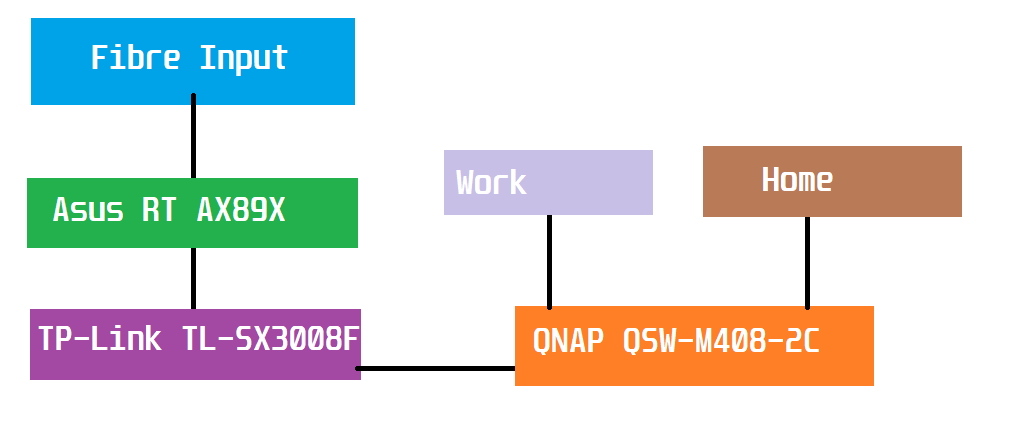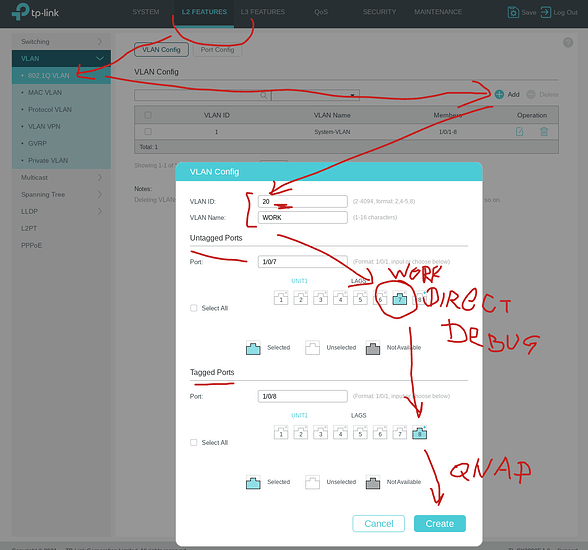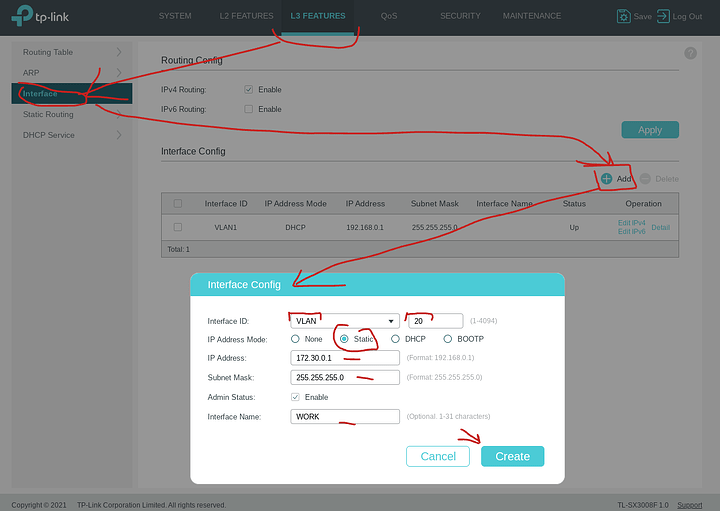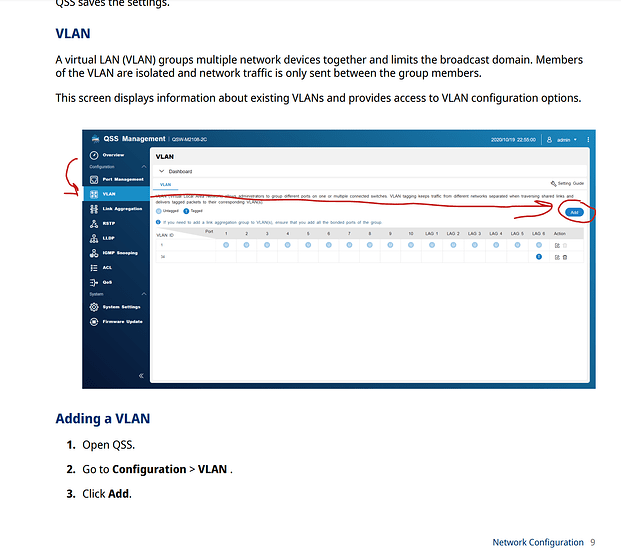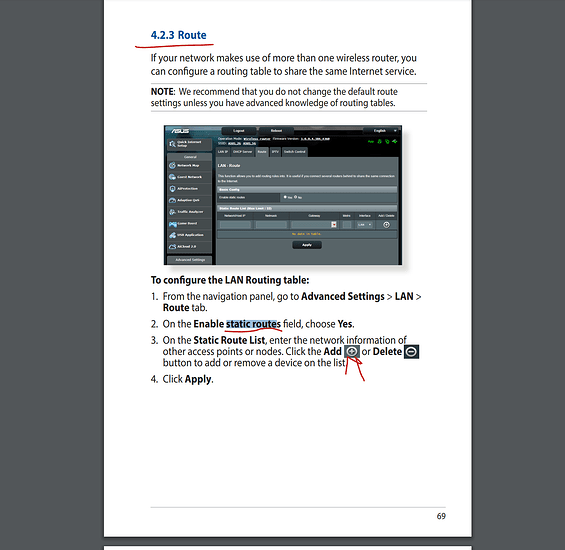@stevefan1999 … what you’re suggesting is too fancy. it’s two vlans and internet.
Hi,
aha, you’re right, it’s marketed as L2+, but it does seem have some L3. Would you look at that, nice!
oh, and it has DHCP server built-in, not just relaying.
specs: TL-SX3008F | JetStream 8-Port 10GE SFP+ L2+ Managed Switch | TP-Link United Kingdom
emulator: Download for TL-SX3008F | TP-Link United Kingdom
manual: … where? (am I missing it on the download page)
stick to 802.1q - this is the standard way of doing vlans, the other stuff is either a hack around 802.1q or marketing people being dumb thinking yet another way of doing thing is less confusing.
yup, … we have some basic L3 there. now we’re cooking.
OK, you’ve two VLANs, let’s do work first
VLAN config, assuming port 7 is currently empty, and port 8 is the trunk where qnap goes
screenshot from emulator,
VLAN ID 20 - WORK …
You may need to remove system vlan from your debug port, to assign vlan 20 untagged to it… not sure.
Then you give the TP-Link an IP address on that VLAN 20 interface:
like so
… normally, you’d have a DHCP server somewhere … but this emulator is crap, and I can’t figure out how to set one up, … and technically, you kind of don’t need it, even though it makes life easier.
Let’s see QNAP:
specs: QSW-M408-2C | Hardware Specs | QNAP (Middle East)
user guide: 2023-04-28: QSW-M408-2C - Download Center | QNAP (Middle East)
This instructions page looks interesting
You need to add VLAN 20, and if port 10 is the one connected to TP-Link, make VLAN 20 tagged on port 10, and let’s say your work computer is on port 1, make port VLAN 20 untagged on port 1.
if UI doesn’t let you do this, remove port 1 from default.
Now your work comptuer,
Configure it statically, go to interface settings and type in 172.30.0.10 / 255.255.255.0 gateway 172.30.0.1 in windows or linux or mac interface settings.
Now, you should be able to ping, from your work computer 172.30.0.1 (which is the tp-link) and you should see replies coming back, indicating your qnap and tp-link are reasonably set-up.
Routing:
I’m betting your TP-Link is already getting an IP address from ASUS and can exit the internet, but I think you should probably reconfigure it to use a static ip on ASUS’s LAN network, with Asus as a gateway.
For example if Asus is doing 192.168.1.1/24 for itself, … just configure TP link statically to 192.168.1.251 for example if that’s available.
and then add a static route for your 172.30.0.0/24 network to go over the tp-link
see this page of Asus manual
What you should see as a result is basically, your work computer should be able to ping 192.168.1.1 … indicating packets going both ways.
Then configure DNS, on your work computer and try pinging internet.
Once you have basic pings to internet and back working, … things might still not work smoothly, … I’d suggest you enabled Jumbo frames on your QNAP and TP-link. I wonder if Asus is blocking any ICMP.
Just one step at a time!