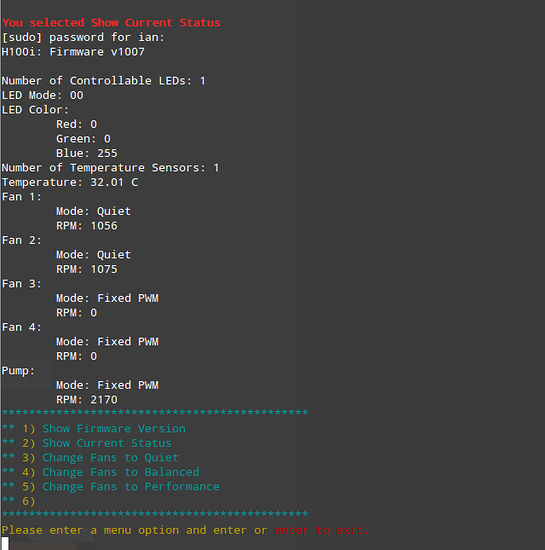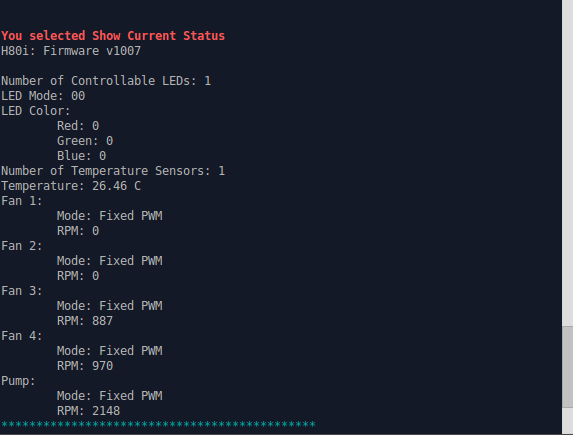So, I have an H100i and there are no known Linux drivers for the Corsair Link application. This was solved by a talented developer who through trial and error managed to figure out how the hardware works. You have to install the software and libraries yourself but it works. I was able to find out the fan speed, CPU temps, and Firmware. As well as change the color and fan speeds.
I modified an existing BASH menu script to handle the program for you. It will show you the firmware version, current status, and change the fan speeds. I have not added changing the colors or anything like that to the script.
It is simple to use though. I will paste the script here and you can create a new '.sh" file and paste it into the file. Make sure to change the permissions to a+x with sudo chmod a+x
#!/bin/bash
# This is a script for controlling the Open Corsair Link software application.
# This script is not 100% perfect.
# Feel free to modify this script to work for you.
echo "Welcome to the OpenCorsairLink Controll & Information script"
show_menu(){
NORMAL=`echo "\033[m"`
MENU=`echo "\033[36m"` #Blue
NUMBER=`echo "\033[33m"` #yellow
FGRED=`echo "\033[41m"`
RED_TEXT=`echo "\033[31m"`
ENTER_LINE=`echo "\033[33m"`
echo -e "${MENU}*********************************************${NORMAL}"
echo -e "${MENU}**${NUMBER} 1)${MENU} Show Firmware Version ${NORMAL}"
echo -e "${MENU}**${NUMBER} 2)${MENU} Show Current Status ${NORMAL}"
echo -e "${MENU}**${NUMBER} 3)${MENU} Change Fans to Quiet ${NORMAL}"
echo -e "${MENU}**${NUMBER} 4)${MENU} Change Fans to Balanced ${NORMAL}"
echo -e "${MENU}**${NUMBER} 5)${MENU} Change Fans to Performance${NORMAL}"
echo -e "${MENU}**${NUMBER} 6)${MENU} ${NORMAL}"
echo -e "${MENU}*********************************************${NORMAL}"
echo -e "${ENTER_LINE}Please enter a menu option and enter or ${RED_TEXT}enter to exit. ${NORMAL}"
read opt
}
function option_picked() {
COLOR='\033[01;31m' # bold red
RESET='\033[00;00m' # normal white
MESSAGE=${@:-"${RESET}Error: No message passed"}
echo -e "${COLOR}${MESSAGE}${RESET}"
}
clear
show_menu
while [ opt != '' ]
do
if [[ $opt = "" ]]; then
exit;
else
case $opt in
1) clear;
option_picked "You selected Show Firmware Version";
sudo ~/hidapi/OpenCorsairLink/OpenCorsairLinkCli -i;
show_menu;
;;
2) clear;
option_picked "You selected Show Current Status";
sudo ~/hidapi/OpenCorsairLink/OpenCorsairLinkCli -p;
show_menu;
;;
3) clear;
option_picked "You have chosen to Change the fans to Quiet mode ";
sudo ~/hidapi/OpenCorsairLink/OpenCorsairLinkCli -f 1 --fan-mode 8;
sudo ~/hidapi/OpenCorsairLink/OpenCorsairLinkCli -f 2 --fan-mode 8;
show_menu;
;;
4) clear;
option_picked "You have chosen to Change the fans to Balanced mode";
sudo ~/hidapi/OpenCorsairLink/OpenCorsairLinkCli -f 1 --fan-mode 10;
sudo ~/hidapi/OpenCorsairLink/OpenCorsairLinkCli -f 2 --fan-mode 10;
show_menu;
;;
5) clear;
option_picked "You have chosen to Change the fans to Performance mode";
sudo ~/hidapi/OpenCorsairLink/OpenCorsairLinkCli -f 1 --fan-mode 12;
sudo ~/hidapi/OpenCorsairLink/OpenCorsairLinkCli -f 2 --fan-mode 12;
show_menu;
;;
x)exit;
;;
\n)exit;
;;
*)clear;
option_picked "Pick an option from the menu";
show_menu;
;;
esac
fi
doneTo install the driver/software follow these steps:
To install the dependencies:
cd ~
sudo apt-get install autotools-dev autoconf automake libtool git qt5-default
git clone https://github.com/signal11/hidapi.git
cd ~/hidapi
./bootstrap
./configure (install any missing dependencies here and re-run ./configure)
make
sudo make install
Now we need to install and compile the software:
git clone https://github.com/audiohacked/OpenCorsairLink.git
cd OpenCorsairLink
Now here you will want to go to the following website and download, extract, and copy the CorsairLinkLib folder into the OpenCorsairLink folder. If the folder exists in the directory already, copy the contents of the downloaded package into the CorsairLinkLib folder.
CorsairLinkLib Site
git submodule init
git submodule update
qmake OpenCorsairLink.pro
make
sudo ldconfig
Now test it with sudo ./OpenCorsiarLinkGui or sudo ./OpenCorsairLinkCli --help
I prefer the CLI version since the GUI version seems really laggy.
Now, use the script I put together to make it easy below is a screenshot of the script menu:
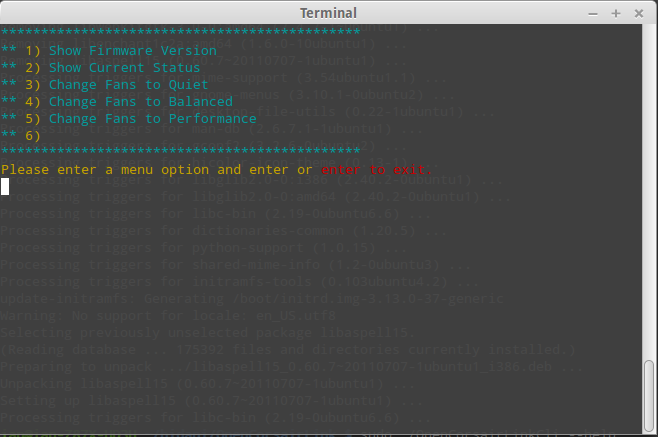
There was an update to the OpenCorsairLink github to support the 110. You can adjust the link.cpp file prior to compiling to include your model. Here is the link to the changes made: https://github.com/audiohacked/CorsairLinkLib/commit/33e6614737d4e512a8a3b7eebea0c46e8d117d10
There is also a rewrite of the OpenCorsairLink program itself in progress.