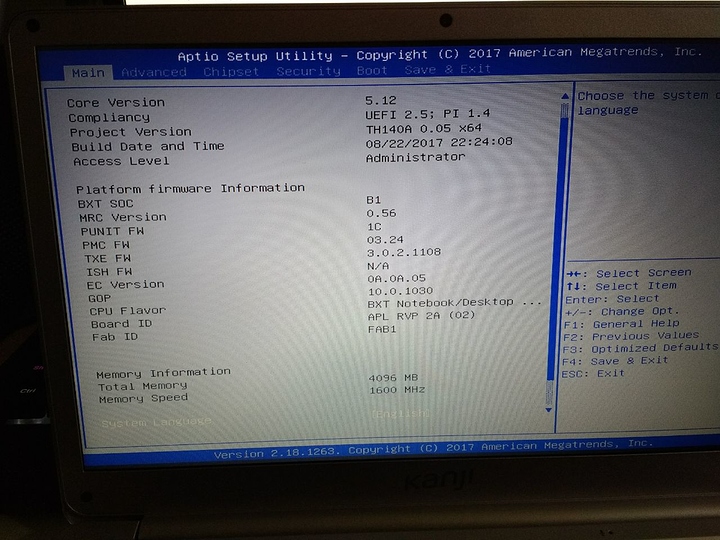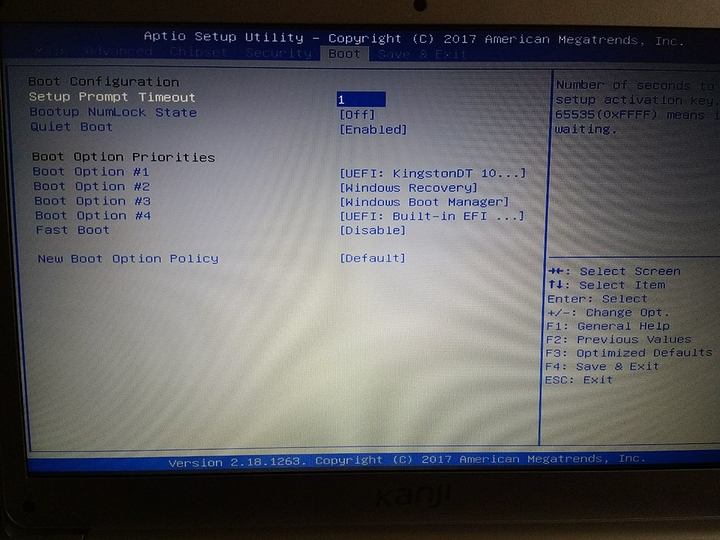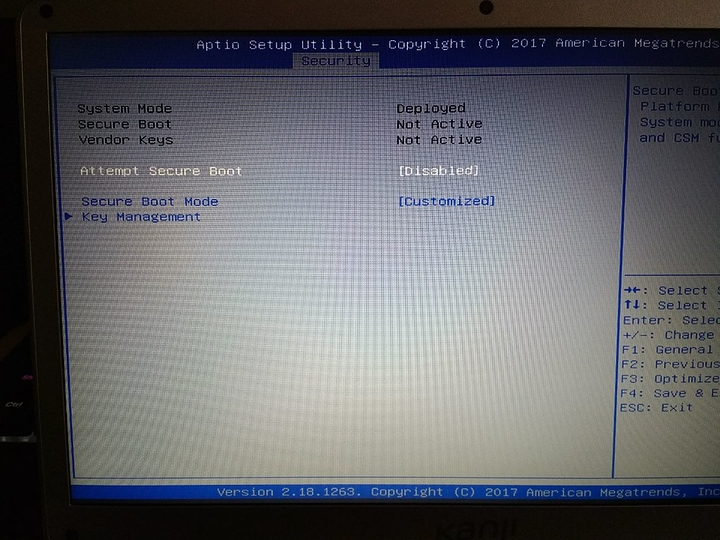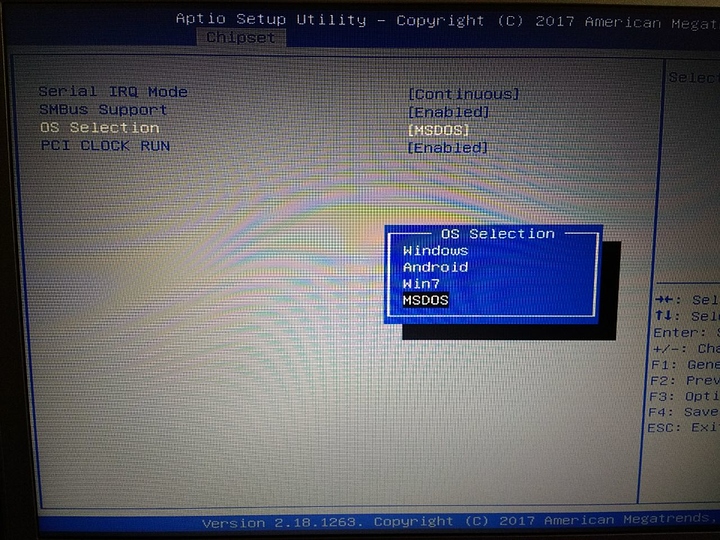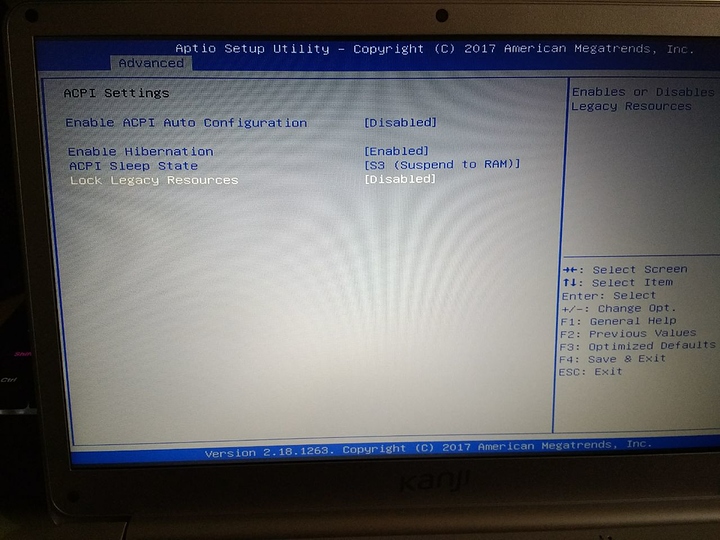—> Big Update on this post down in the comments!
Hello!
I’ve been a Linux user for a couple of years, since I moved away from Win-8.1 to Ubuntu as my only OS, in order to avoid Win10. While I tried other stuff, I’ve always been more comfortable with the Ubuntu and Debian side of the coin. However, I’m not that savvy with all the technical concepts included in Linux.
A few days ago I purchased my first Notebook, as I needed one for the university. I will only be doing really light tasks on it, and I want the battery to last. It’s a fairly underpowered 14" system, featuring a Celeron N3350 with a 500gb HDD, a 32GB eMMC drive (as boot), and 4 GB of ram. Nonetheless, the price was great (I’m a broke student). It came with Windows10 and a lot of bloat (also, cortana was enabled by default and spoke to me  ).
).
I’ve narrowed down my OS options to either Linux Lite, MX Linux, Lubuntu or xfce-Peppermint. As they are all able to satisfy my needs while being really lightweight. (you can help me choose the distro as well!).
Now here is where the problems start…
I can’t get the notebook to boot into a USB Drive!
I use Etcher on my main rig for my bootable USBs. However I also downloaded Rufus on the win10 notebook. Yet, none of them were able to have my notebook boot into USB. I’ve tried 5 different USB drives and the different OS listed above.
All of them worked perfectly and booted on my Desktop PC.
I tried: Pressing F7 when I turned it on. The screen redirects me to a boot option menu, and the USB drive does appear there. When I select it, nothing happens…
Also, I went into the Bios with DEL, and picked the USB drive as N°1 hard drive.
Also I tried disabling the Windows option.
Another thing I tried was disabling secure boot, enabling legacy, and other few things. Yet I still can’t boot into the USB.
The Bios is the APTIO 2,18,1263 American megatrends bios.
It’s actually a fairly complex bios with tons of options, you can even OC this thing (not doing it lol).
Here are some pictures of it so you can look around in the menu.
I really want this system up and running with Linux on it, classes start next week!
Main menu with info.
Boot menu, as you can see, the USB drive DOES in fact show up there. I tried disabling Quiet boot as well.
On the security tab I found this secure boot option, I tried disabling it, it also has more stuff on these menu.
The chipset menu is really complex, with settings for northbridge, southbridge, and many more. One of the submenus has this, I’ve tried with MSDOS and ANDROID apart from the default Windows option.
Some more stuff that seemed relevant:
Sorry for the long post, but I want you to see this i’m not just pasting a .iso file on a random usb drive and complaining my thing doesn’t work.
Any idea you have, question, links, or something will be of great help. I tried finding users with my same system, but it’s a really generic local brand.