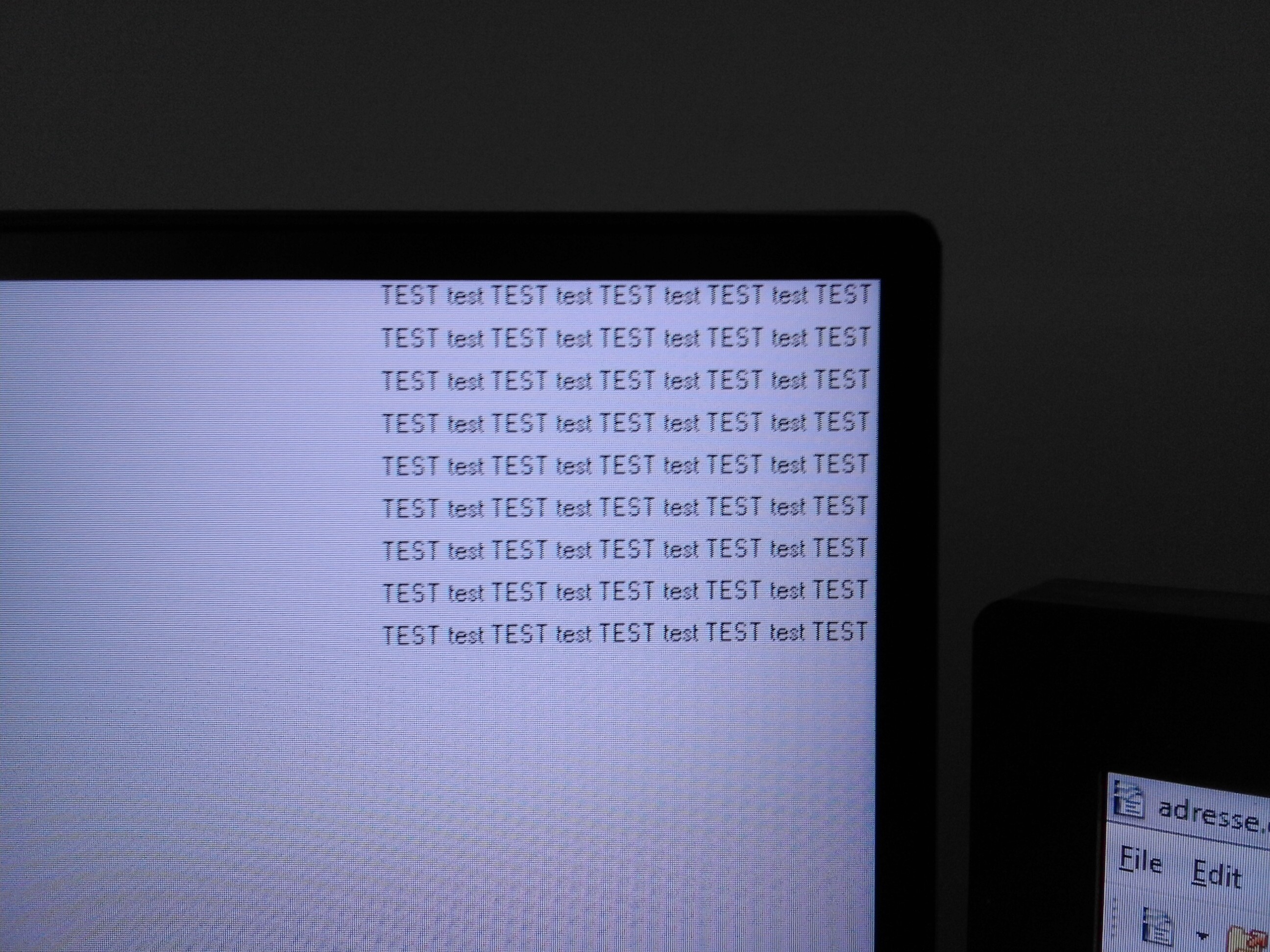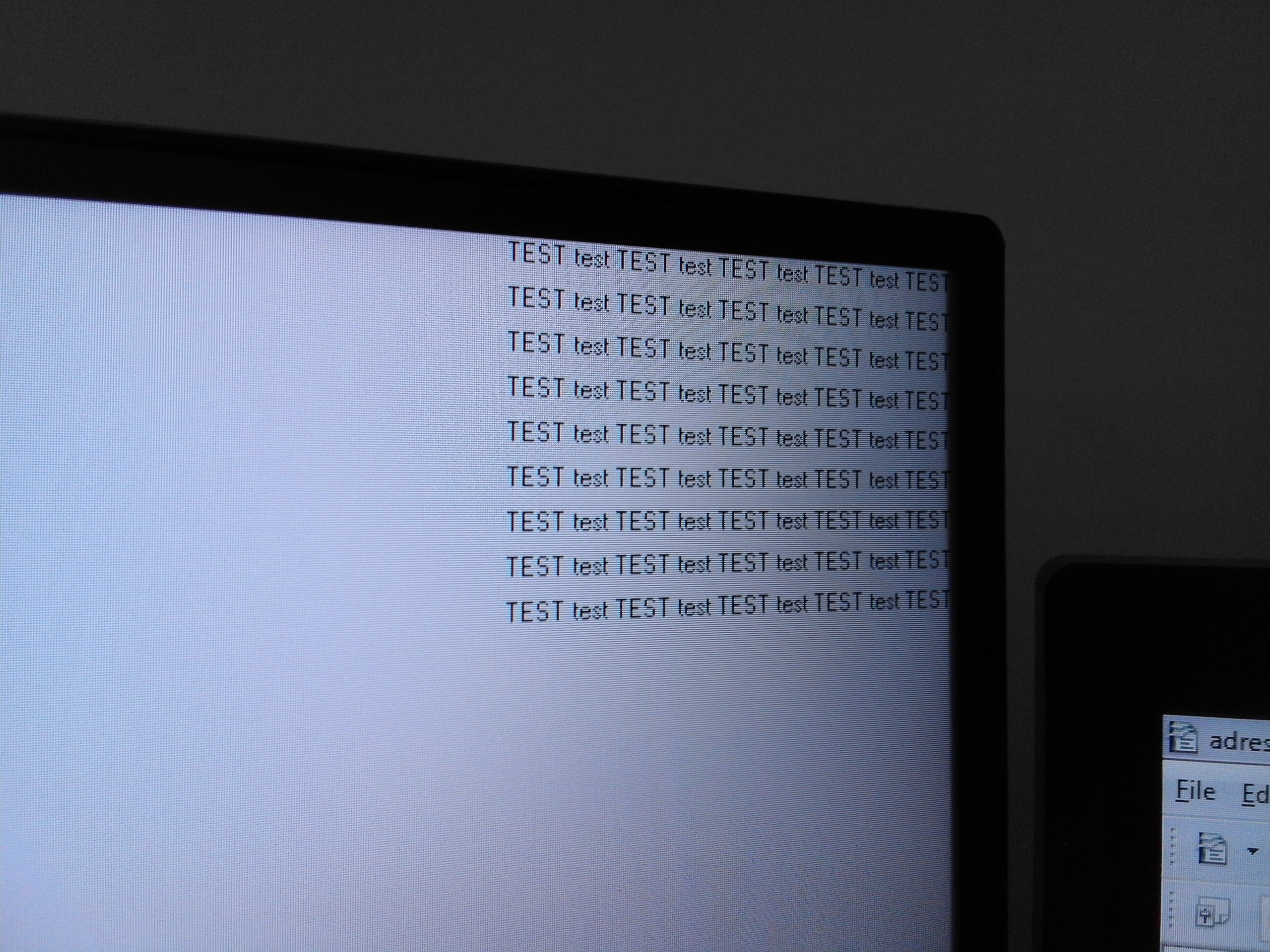oh that sounds lovely  glad you found a monitor free from those issues.
glad you found a monitor free from those issues.
question: do you notice any edge darkening on the monitor?
there is almost no videos or pictures about the pg38uq and in some pictures it looked like it might have some strong edge darkening if you look at it from quite a strong angle.
i had a garbage lg va 31.5 inch 16:9 monitor, that made a half a letter disappear if you look at the edges at a decent angle, so having that issue would be sad.
and yeah there is no proper fix or workaround at all for BGR bullshit. running a triple monitor setup myself with rightnow all RGB subpixel monitors of course. leading LOTS on monitor 2 and 3 like having session open, etc…
so yeah obviously not an option at all and even if you find one work around, it would only be something annoying, that you might have to give up later on maybe.
like using centbrowser for example, you probs would want to swap from it once chromium goes fully insane with their war against freedom in fighting adblockers, etc… and use firefox forks instead, but oh well… now all text is super garbage again.
just not something anyone wants to think about right? there is enough weird stuff to do, to have some privacy and security already, that limit choices 
and i personally find BGR subpixel layout panels just insulting.
there is literally 0 reason for them to exist, it is just a middle finger to customers.
it’s not even greed, because you want to be able to sell the same panel a lot more and having an RGB subpixel layout means, that you can take that panel and every application can use it.
i’d think of the panel industry spitting in my face every time i would see blurry text/fringing on text on the monitor 
let’s hope this nonsense will be over in a few years when nano-led also called amqled comes out, which for common display sizes can get inkjet printed.
and of course just inkjet print RGB layouts then.
BTW, I haven’t verified the subpixel layout is indeed RGB. Everything is just based on my eye test. But if someone can share a more definitive method I’ll be happy to follow and report the result.
you can test this by using a basic camera. even a garbage one like the quite broky now pinephone i have worked and i assume you got a lot better camera access on your spying device (“phone”) or maybe you have a pinephone or whatever yourself 
either way, the setup is as follows: put in a fully white screen on the display.
if you use a phone you need to fully stabilize the phone. 0 wobble or disturbance is important. having it stand on the table with the bottom part on the table and you holding the top is enough.
then you want to photograph the bottom edge of the monitor with the pixels and the bottom bezel on it. (this way you know for sure which side is up on the picture)
play around with the distance to the panel a bit and you should be able to just digitally zoom into the picture and make out the subpixel layout.
that worked on a 31.5 inch 1440p 16:9 monitor, so should also work on the pg38uq, that is a bit higher ppi 
would be dope if you share your results for sure 
another question: does the sRGB mode work properly? it is also one of the VERY VERY FEW monitors, that has a real sRGB mode by selecting color space in the menu (unless the manual lies), does it work nicely without any problems and is it close enough to the sRGB target and allow manual calibration to remove tints without a problem?
and last question: are you using the stock stand or an aftermarket stand?
for me the stock stand would be too high and i’d be installing a 3rd party stand, that can go low enough. already got 2, that i will try, once i get the monitor in a month, but curious if you are using an aftermarket one and which it is and whether you like yours : )
oh damn one bonus question that came to mind, that you see visual issues during gaming with the BGR subpixel monitors?
that just kind of interests me, because i saw like some ltt video, that showed an issue in a game, while most people claim, that it wouldn’t matter in games.
i would guess it depends on the game, but maybe i’m wrong, so curious what your experience is 
and here is to hoping, that we see more useable 38 inch 16:9 monitors and like you mentioned 40-42 inch 16:9 ones too.
no scaling + proper text clarity + gaming and movie immersion hype!!!