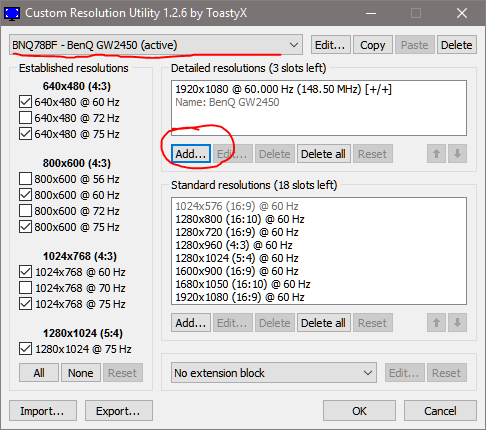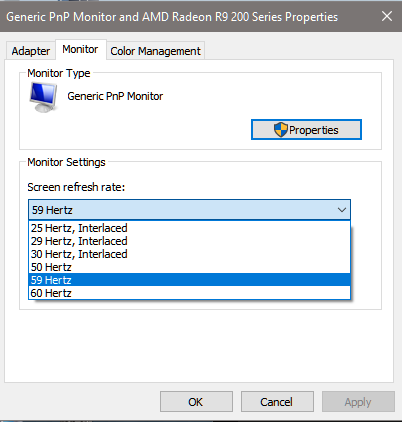So I just got the Acer XG270HU in the mail today. Set it up and it looks great and everything the only issue is that I am not able to get it to 144Hz at 1440P.
HW:
Gigabyte R9 Fury
Running through Display Port Cable
Running the panel at 1080P and full screen will definitely give me the 144Hz option and it looks okay but not what I am looking for.
60Hz and 100Hz are only available when I try to manually select them.

Tried to create a custom resolution with both Radeon Settings and Custom Resolution Utility but no dice :(
Any suggestion that may help get me to 144Hz at 1440P.
100Hz is pretty damn smooth compared to 60Hz but I would still like to fully utilize the monitor.
EDIT:
Once the driver is installed it would be best to restart your computer and hopefully you will be able to find the 144Hz option in the display adapter properties.
Once the 144Hz option is selected all that has to be done is set the games to full screen mode and possibly disable vsync so multitasking may suffer a bit if you have multiple monitors like me.
Its not so bad of a comprimise for 1440P 144Hz with FreeSync.
So far I have only tested GTA V and it has been working perfectly.
Yeah I had downloaded the driver through the website but I will try to install it through the device manager.
okie, seems like may not have worked or need to unplug/replug monitor or even restart maybe, cause.. should have shown up as acer whatever not generic plug and play if had loaded the drivers right
1 Like
Okay, I really have no idea what the heck is going on now, set it to DP 1.2 mode plugged in the cable and got 144Hz option.
Now to pray that games will not force the monitor off and on

And unfortunately the games just stutter and stutter every second.
I really don't know what to do now.
EDIT
OKAY THANK GOODNESS ITS WORKING
So far just had to put GTA V in full screen mode, lawdy its beautiful...!
2 Likes
Use Custom Resolution Utility, and just change the 100hz to 144hz.
1
2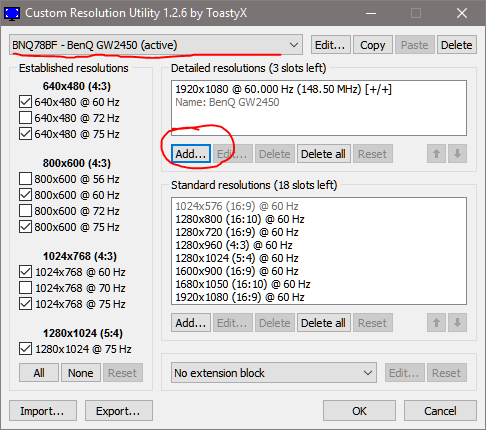
3.1
(the parameters here are the default monitor's, only thing you'll mess with is the Refresh Rate)
3.2
(If changing Refresh Rate doesn't work under the monitor's default parameters then change the timings to Automatic LCD Reduced)
If step 3.2 doesn't work, then two things you need to happen:
You need to patch the pixel clock to bypass Windows' Refresh limit (Nvidia and AMD has a Pixel Clock Patcher).
You can try a fresh install of GPU driver to accommodate your new Monitor and its properties, and speaking of monitor, having multiple monitors with different Refresh Rate can also give you this problem and which case try to match a fixed Refresh Rate for those monitors either in the:

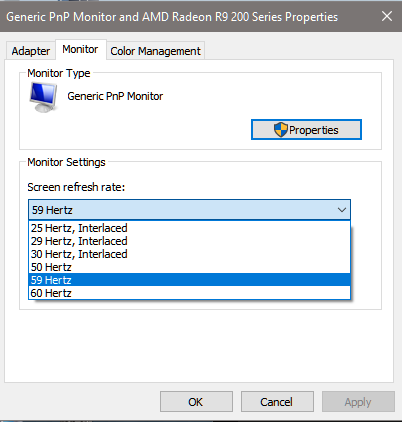
Or create a custom one in the aforementioned Custom Resolution Unit.
edit:
@Theonewhoisdrunk Looks like you got it fixed, I should've scrolled down some more for that post. LOL
2 Likes
No worries but this is great too since I have never had experience with messing with the parameters and it just seemed pretty confusing.
Well, if you planned on overclocking your monitor pass 144hz you know what to do now.
2 Likes
pretty sure supposed to disable vsync anyways anytime you use freesync?
2 Likes
no you have it backwards, in order to use freesync you have to have the monitor freesync mode enabled and then have to have games with vsync turned on.
1 Like