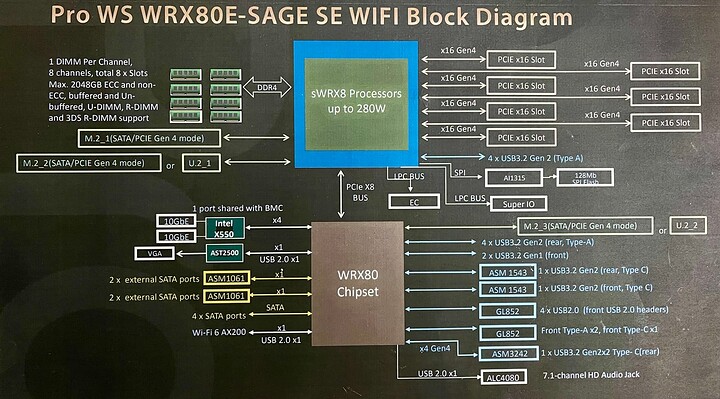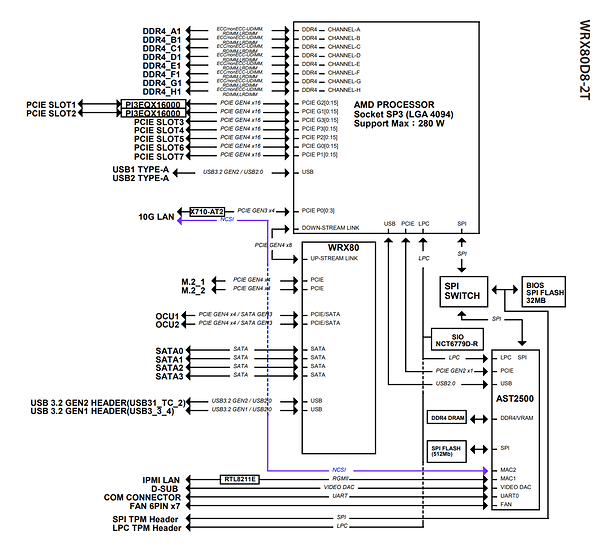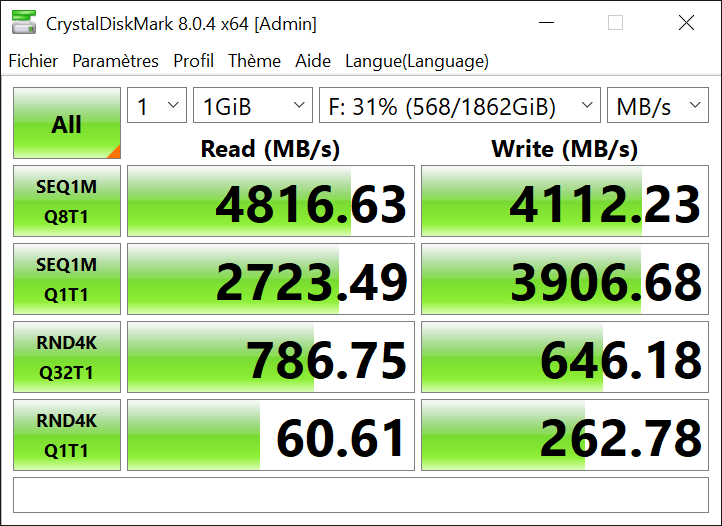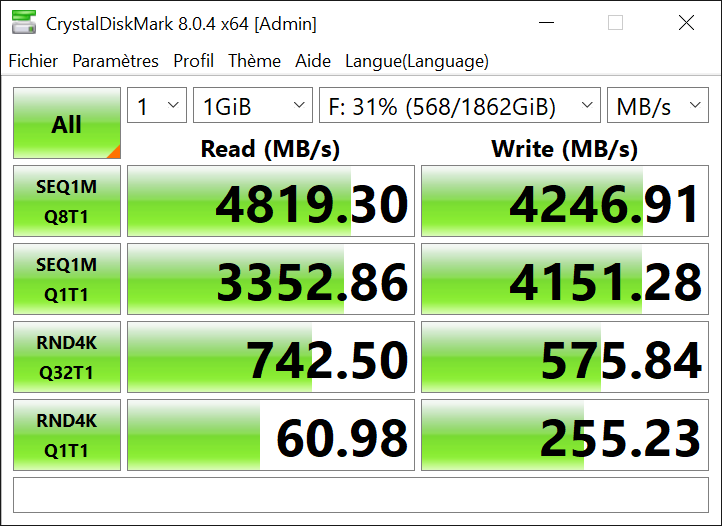That would be much appreciated ! Meanwhile, I’ve kept investigating, and it is clear that the “trigger” for the odd behavior is having a monitor connected to the 970 when I start the computer. Here’s the sequence I’ve just tried. “VGA” means on-board graphics, “HDMI” means GTX 970 :
- Turn the PC off and on at the wall
- VGA and HDMI both connected : PC starts on VGA only, 970 is “Code 43”.
- Shutdown, unplug HDMI, turn back on : PC starts on VGA, but 970 is fine. Plug the HDMI and both monitors work.
- Disconnect HDMI, reboot PC, reconnect HDMI afterwards : the 970 works.
- Keep HDMI connected, hibernate PC, restart PC : everything works, but it feels like it took longer to come out of hibernation than to boot.
- Keep HDMI connected, hibernate again, turn off power at the wall, restart PC : everything works, but it seems to take longer than booting the PC again. It’s only seconds, so I could be imagining it.
- Keep HDMI connected, reboot the PC : the PC boots on VGA only, the 970 is “Code 43”.
- Booting on HDMI alone does not work : the PC boots on VGA and the 970 goes “Code 43”.
So it’s very clear that there’s something this configuration doesn’t like about a GTX 970 being plugged into an HDMI monitor during boot. I’ve tried half a dozen times, same results I’ve just listed.
Note that when I wake up from hibernation, which is the only case where the PC boots Windows with the 970 connected, I do not see the Asus splash-screen and the invite to enter the BIOS.
When hibernating, a PC goes into ACPI state S4. For some reason, waking up from S4 makes the board “tolerant” to the GTX 970 feeding a monitor, whereas during boot (sort of waking up from state S5) this is a deal-breaker.
Quick note : my 970 is a Gigabyte Windforce, I never updated its BIOS. It works very well on X58 and X99 motherboards, as well as an Asrock EPYC server motherboard. I’m hoping its BIOS is somehow causing this issue, because it’s clearly a software problem.
This is the weirdest boot behavior I’ve ever seen from a PC, going back to the late 80’s.
It’s getting really late here. Tomorrow I’ll experiment with an RTX 3090, see if that works better.