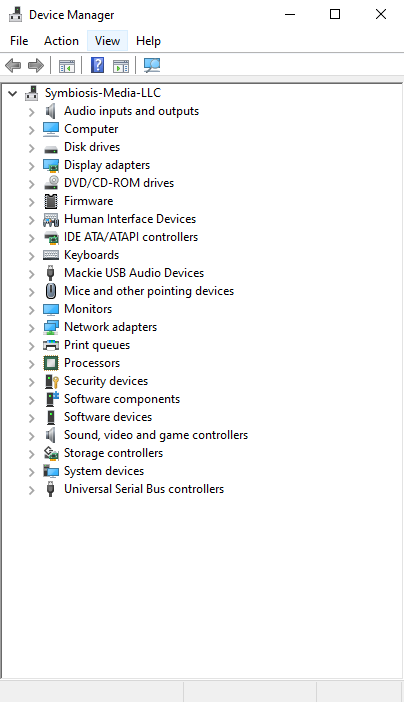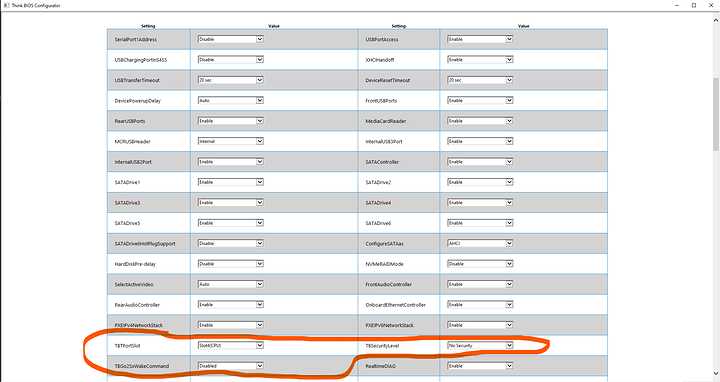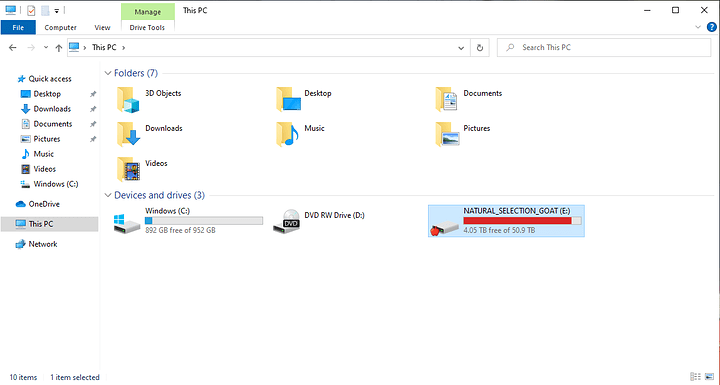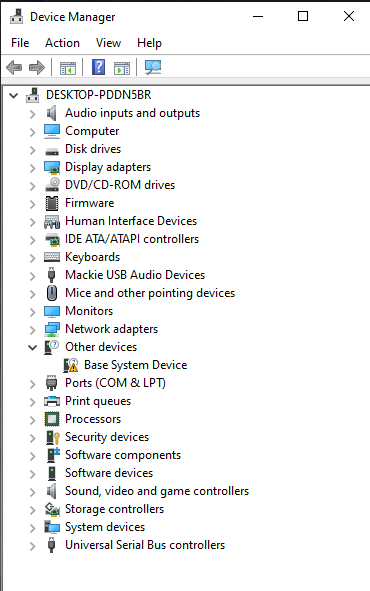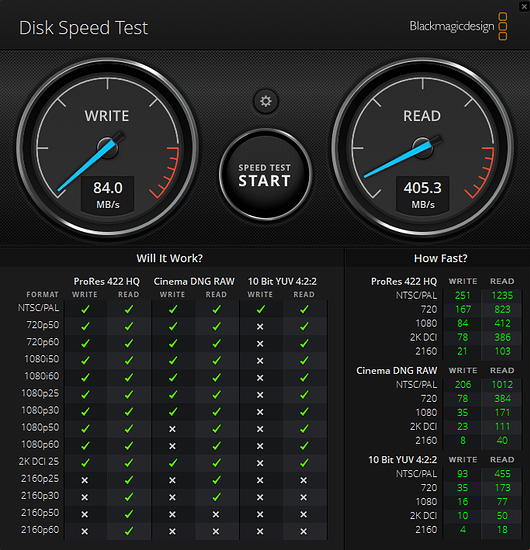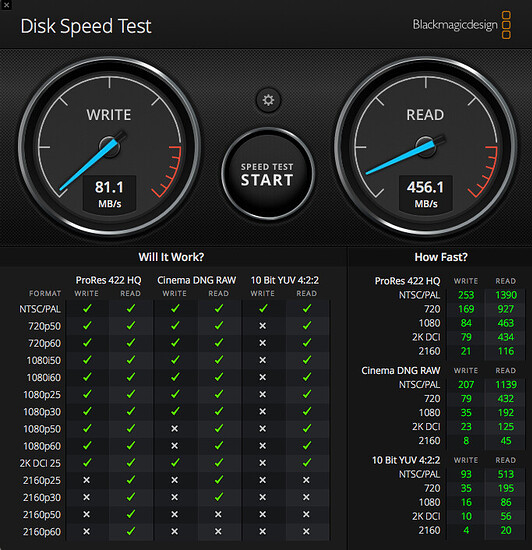@ducphuc - many thanks, I didn’t know how to get around the lack of visible Thunderbolt settings in the BIOS, so thanks for these back-door routes… However, both in the “Windows BIOS settings tool” and in the “Think BIOS Config tool” I can only see, or set, only the option for the TBTPortSlot, and not the TBSecurityLevel.
At least, the text readme.txt file for the “Windows BIOS settings tool” gives me the command + argument for setting the PCIe slot as srwin.exe /tbt slotx where x is the slot number; and I can see this option too in the “Think BIOS Config tool”. But I can’t see an argument to set the TBSecurity Level, nor can I see the option in the GUI for the “Think BIOS Config tool”.
Perhaps we are running different versions of the BIOS? I am on S07KT17A, dated 26 Jan 2021.
If you know the command line syntax to run srwin.exe to update TBSecurityLevel to No Security, please share!
I think it is the fact that I have been unable to set the security level to none via the BIOS that has necessitated the strange workaround with installing and running Thunderbolt Control Center, and then uninstalling it again and rebooting - this seems to disable the security…
Update: having set the TBTPortSlot to Auto in the GUI “Think BIOS Config tool”, Thunderbolt services still don’t persist after a cold boot, but I can now restore them simply by running Thunderbolt Control Center, and hot unplugging/replugging the drive, and rebooting - in other words I don’t now have to download Thunderbolt Conttrol Center, install it, and then uninstall it again. So that’s an improvement… !
Maybe when I have time and am feeling strong I might try reverting to the legacy non-DCH drivers and see if that fixes things completely…
EDIT
(to combine all my replies in one due to a 3 reply max for new member)
OK that’s good news to hear! i just received my card and am going to attempt to get it installed on my p620. I desperately need TB3 access to use a drive supplied by a client for my video editing needs.
I am also not seeing the setting for the security within the think bios config tool. I’m running bios s07es0fa dated 1/11/21
------- fast forward a couple hrs -------
I’m having such a hard time with this, and just going to blame it on being a total rookie with PCs. I cant get the driver for the card, or thunderbolt control center to install. The driver installer will just ghost out / crash when trying to perform the install. The control center throws up an error stating its unsuccessful when finished.
0x80070643 - Fatal error during installation
Ive tried both with the card mounted into a pcie slot, and with it removed when trying the installs.
I’m also not seeing the card show up in the device manager under the “Other devices” heading when installed.
Ill try my best to walk through how I started this.
- installed the card into slot 4, connecting the usb2 cable to both the card and motherboard while leaving the 2 pins to the left open. Connected two power source plugs to the card per the instructions received with the card. I also hooked up the TB cable to both the card and motherboard, to just give me a baseline from the beginning of how the process went. After this is when I tried to install the various programs / drivers without any success. Thinking it might be due to the card being installed already, I removed the card, and tried again, but still same results of non-successful installation of driver / program.
Not sure where to go from here. 
-Brian G.
–UPDATE–
I went back into the Think BIOS configurator, and now the TBSecurityLevel setting is there so I’m going to go ahead and set it to No Security. I’m also seeing a third setting TBGo2SxWakeCommand. Its currently set to Enabled, which I read as put the card to sleep when not in use. With that thinking I’m going to set it to disabled hoping that will keep it on maybe? Restarting now, and maybe the driver + software will install correctly.
– UPDATE 2 –
That didn’t fix anything so im back to square 1 with the computer not seeing the card due to my unsuccessful installs of the driver and TB Control software
Thunderbolt Control Center requires the DCH drivers to work; your “0x80070643 - Fatal error during installation” sounds like what happens when you try to install Thunderbolt Control Center with the legacy drivers.
The failed installation will leave various bits of stuff on your computer which seem to mess up subsequent attempts at installation, so you need to remove them using the following steps:
- From an administrative command prompt, type “sc delete nhi”
- then in Powershell (also run as administrator):
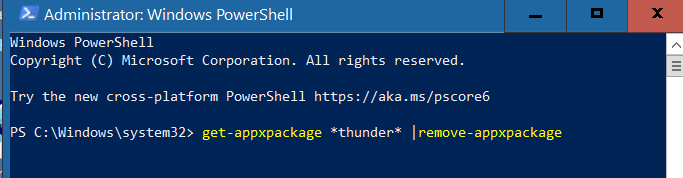
(see my post of Feb 22 above, where I quote one of Wendell’s posts).
3. Do the pnputil thing from my post of Feb 22, just after the bit where I quote Wendell’s post.
4. You probably still have the Intel Thunderbolt software installed so remove that using Windows Control Center, uninstall programs.
Then reboot, and install the DCH 1.41.890.0 drivers from the Gigabyte website, not the ones that came on the CD with the card.
If you don’t see a Base System in Device Manager, then just run the driver install program setup.msi that you should find in the drivers folder that you downloaded.
Reboot again.
Thanks for this. I went ahead and tried it out, and was not successful. Since this system is relatively new, and I have not done much with it, I went ahead and just brought it back to ground zero with a clean install of windows. Figure why not just start fresh. About to attempt to get this to work, and will update this post with any news. Crossing fingers I can get this going 
-Brian G.
Good luck! Did you flash the firmware on the card back to NVM23?
I am just now at the stage of a full system restart, and going through the motions of all the CMD prompt stuff of “sc delete nhi” which was successful this time. the PowerShell thing didnt return any errors or any info stating anything happened 
Driver deletes are next. these are what I see on my system. I assume I delete all including the network adapters?
-
Published Name: oem71.inf
Original Name: tbthostcontroller.inf
Provider Name: Intel® Corporation
Class Name: System devices
Class GUID: {4d36e97d-e325-11ce-bfc1-08002be10318}
Driver Version: 04/12/2020 1.41.890.0
Signer Name: Microsoft Windows Hardware Compatibility Publisher -
Published Name: oem32.inf
Original Name: tbthostcontrollerextension.inf
Provider Name: Intel® Corporation
Class Name: Extensions
Class GUID: {e2f84ce7-8efa-411c-aa69-97454ca4cb57}
Extension ID: {b4daa161-39a4-49ea-bc66-7b05a9ddbb16}
Driver Version: 04/12/2020 1.41.890.0
Signer Name: Microsoft Windows Hardware Compatibility Publisher -
Published Name: oem31.inf
Original Name: tbthostcontrollerhsacomponent.inf
Provider Name: Intel® Corporation
Class Name: Software components
Class GUID: {5c4c3332-344d-483c-8739-259e934c9cc8}
Driver Version: 04/12/2020 1.41.890.0
Signer Name: Microsoft Windows Hardware Compatibility Publisher -
Published Name: oem9.inf
Original Name: tbtp2pndisdrv.inf
Provider Name: Intel® Corporation
Class Name: Network adapters
Class GUID: {4d36e972-e325-11ce-bfc1-08002be10318}
Driver Version: 12/02/2020 1.41.1054.0
Signer Name: Microsoft Windows Hardware Compatibility Publisher -
Published Name: oem4.inf
Original Name: tbtp2pndisdrv.inf
Provider Name: Intel® Corporation
Class Name: Network adapters
Class GUID: {4d36e972-e325-11ce-bfc1-08002be10318}
Driver Version: 01/25/2020 1.41.823.0
Signer Name: Microsoft Windows Hardware Compatibility Publisher -
Published Name: oem35.inf
Original Name: tbtp2pndisdrv.inf
Provider Name: Intel® Corporation
Class Name: Network adapters
Class GUID: {4d36e972-e325-11ce-bfc1-08002be10318}
Driver Version: 04/12/2020 1.41.890.0
Signer Name: Microsoft Windows Hardware Compatibility Publisher
As for your question about reverting the card down to firmware NVM23, I have yet to see it even show up on my Device Manager yet.
-Brian G.
-Update-
I was able to delete all the original drivers, and installed the latest from the Gigabyte site. Still having issues downloading / installing “Thunderbolt Control Center” from the Microsoft store and getting that stock download error lots have complained about on the net.
Ive gotta still be missing a step somewhere

-Update 2-
Well look it that! I have access to the drive now, what I thought was a thunderbolt port was just a mini-display port 
Now lets see if I can install this Thunderbolt Control Center after all
-Update 3-
Still cant install the TB Control Center. But I feel like we are getting closer to the end goal here. I am seeing Base System Device in the device manager now.
I am able to read / write to the TB Media drive. Once I get all my other software installed, ill run a speed test on the drive to see if I’m actually getting TB speeds from it for my video editing needs.
-Update 4-
I was successful in getting the correct driver installed to allow TB Control Center to be installed as well. We are now hooked up!
To recap, I have the card in slot 4, and both the usb & tb header cables hooked up to the motherboard. The setup survives a cold start, but not a hot reboot. After a hot reboot to get the drive to mount again all i have to do is unhook the tb cord and hook it back in and voila the drive mounts.
Speed test shows im good to go!
Here is the drive connected to the GigaByte card
Here is the drive connected to my old Mac Trash Can
Now just to figure out why the drive will re mount on a cold boot, and not a hot restart. But the good news is its working!!!
Thanks so much for the help @Frontinus, and for the added guidance @ducphuc. I was able to use the TB header on the motherboard vs having to jump the 3-5 pins on the card. And just to add, I am using what ever firmware came on the card, along with “mb_driver_626_thunderboltdch_1.41.890.0” from Gigabyte website.
-Brian G.
Hooray! Glad to hear you got it working in the end!
It’s not straightforward…
Meanwhile I moved my card to slot 5 (since there is no option in the BIOS explicitly to configure the slot 6 I had it in; and my GPU takes up slots 3 and 4 combined); and reinstalled the drivers, and connected the header cable. I can now see the Thunderbolt security settings in the BIOS and set them to No Security. It doesn’t like it when I hotplug drives, but I can now see the drive more easily and it also detected my new Dell widescreen U4021QW …
It looks like the setup may now be surviving a cold boot, even though Thunderbolt Control Center throws up an error message saying the controller can’t connect to new devices until new firmware is installed - but it doesn’t seem to have much impact in practice.
So looks like you’re good with the firmware as shipped, which was probably version 50.
Yes glad its working, even if its got its hurdles with having to unplug / plug back in after a reboot. Its funny, the TB2 drive which Ive been using to test the card out, is hooked up through an adapter and will power up on a cold start. The second drive I have for this project, is a TB3 drive and will not. Oh well just another reconnected cable solves that hurdle. Thanks again for your guidance @Frontinus much appreciated!
Watch, these brute force workarounds will not be needed in the next few weeks, once Lenovo and Intel come to some kind of agreement to allow licensing of the technology. TB4 here we come 
-Brian G.
Yes, Lenovo say they are working on an official Thunderbolt solution, but it will be TB3 not TB4.
See:
https://forums.lenovo.com/t5/ThinkStation-Workstations/Thunderbolt-3-for-P620/m-p/5061121?page=1#5263563
I am hoping that when they provide access to more BIOS settings might help things a bit with the Gigabyte card - it would be nice not to have go through this rigmarole of unplugging and replugging on restarts…
Thunderbolt 3 support was just enabled for the Lenovo ThinkStation P620 in BIOS S07KT1BA. The supported AIC is the “ThinkStation Rear Thunderbolt PCIe Riser card” which is the same one used by the other ThinkStations that support Thunderbolt (P330,P520,P720,P920). The AIC was added to the Option Compatibility Matrix for the P620 and the P620 added to the AIC’s supported system list. Thunderbolt drivers have been added to the driver downloads for the P620 as well.
It looks like the part, 4XH0Y77510, uses an Alpine Ridge controller in BIOS Assisted Mode. The Thunderbolt BIOS option names have changed from previous BIOS versions.
It’s too bad Lenovo started support with an Alpine Ridge controller based card. Limits it to Displayport 1.2. Hopefully they release a new Thunderbolt card with a Titan Ridge controller for DisplayPort 1.4.
Still nice to see some official support! Has anyone tried a 3rd party Titan Ridge based Thunderbolt PCIe device with the new BIOS? Hell even the new Thunderbolt 4 cards! (ASUS ThunderboltEX 4).
I’m running a Lenovo P620 /w Threadripper Pro 3955WX, same as OP. But my host is Pop!_OS 20.04 and a Windows 10 KVM for VFIO with an RX 6800XT. Not sure if this would work in my environment but I may grab a card and test out PCI passthrough…
@soriorda - yes, I am using a 3rd-party card with the new BIOS. I upgraded my BIOS a while ago and I am now running version S07KT1BA, which has the Thunderbolt driver support, with Windows 10 Pro 64 bit (10.0.19042). I have P620 Threadripper Pro 3955WX, with a GC TitanRidge 2.0 Thunderbolt card.
I had to reinstall everything a month or so ago as I upgraded my SSD disks and set up a RAID array, necessitating a total reinstallation. But it did prove that installation of the 3rd-party Thunderbolt card is much easier now that Thunderbolt is supported in the BIOS than the complicated rigmarole I described earlier in this thread. You can now connect the TB header cable to the motherboard (no need to jumper the pins). You probably don’t need to flash back the firmware on the card now, either. Enable Thunderbolt support in the BIOS, tell the BIOS which slot the card is in (for some reason slot 6 appears not to be explicitly supported), and set Thunderbolt security to none.
I installed the DCH drivers (version 1.41.1094.0) and Thunderbolt Control Center.
I am just using an external Thunderbolt drive but that works fine. The only glitch is that after a cold boot, you have to unplug the drive and plug it back in again to get Windows to recognise it. (This may or may not be a problem under Linux - I don’t know.) But it survives a warm reboot fine, and since I don’t do a cold boot very often it’s not an issue for me.
The GC TitanRidge 2.0 supports 2 Thunderbolt 3.0 ports and DP 1.4, and is much cheaper than the official Lenovo solution, so looks much better value for money if you don’t mind having to plug in again after a cold boot.
This topic was automatically closed 273 days after the last reply. New replies are no longer allowed.