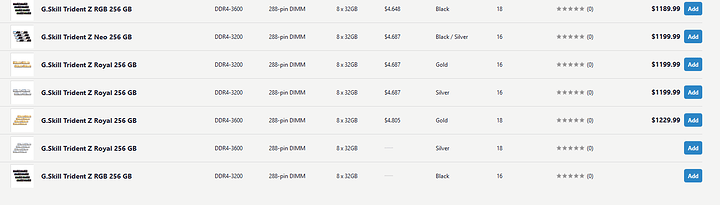Howdy, folks – first time poster, here!
I recently picked up a very nice machine: a Thelio Major by System76 with a Threadripper 3970x. It comes with an Aorus TRX40 Pro Wifi motherboard. I opted to max out the RAM after the machine arrived, because why not? I ordered 256GB of Corsair Vengeance LPX, which is rated at 3200MHz (model number: CMK256GX4M8E3200C16). This model isn’t on Aorus’s QVL for this motherboard, and I knew that ahead of time. I figured: it’s a supported speed for this motherboard and CPU and a reputable RAM brand. Anyway, after installing and configuring the RAM to run at 3200MHz for a while, all was well. I experienced no problems in Linux, which is what I’m using most of the time.
However, when I dual booted to Windows 10 I noticed a few issues. Most of the time this would manifest itself as a failure to load the display driver. Or sometimes a game would refuse to launch due to it notifying me that some of its files had become corrupted. Other times, it was that only some apps would refuse to see an active network connection. Device manager would also sometimes show several unrecognized PCI devices. I never knew which of these problems would present itself when booting into Windows, but there was about a 50% chance at least one would.
My first thought was maybe the issue was a bad Windows install. (Is that still a thing? Not sure honestly, this is my first time using Windows in over 10 years.) After reinstalling, the issues remained. Next, I ran memtest86 on the RAM. Side note, it takes a looooong time to test 256GB of RAM, and I didn’t really have 2 days free to let it run, so cancelled that. Next, I tried upgrading the BIOS to see if that fixed the issue. Unfortunately, the Windows-only issues remained.
Finally, I did some reading and YouTube video watching and realized that the fastest officially supported RAM speed for 8 DIMMs on Threadripper gen 3 was 2666MHz. So, I downclocked it and so far it seems to be running OK (knock on wood).
So, my question(s): does this solution make sense? Am I just fooling myself thinking RAM speed alone might be causing these symptoms? Is anyone else rocking 256GB of RAM on a 3970x and running it at 3200MHz – or faster? I’m not super bothered by having to run the RAM at a slower speed, but obviously I’d like to run it as fast as I can. Is there a chance that a future BIOS update resolves it? Is it possible that this is bad RAM?
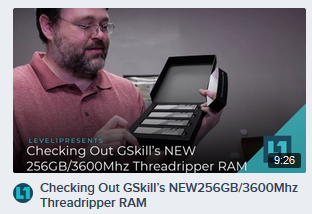
 looking forward to this
looking forward to this but like over time I want.
but like over time I want.