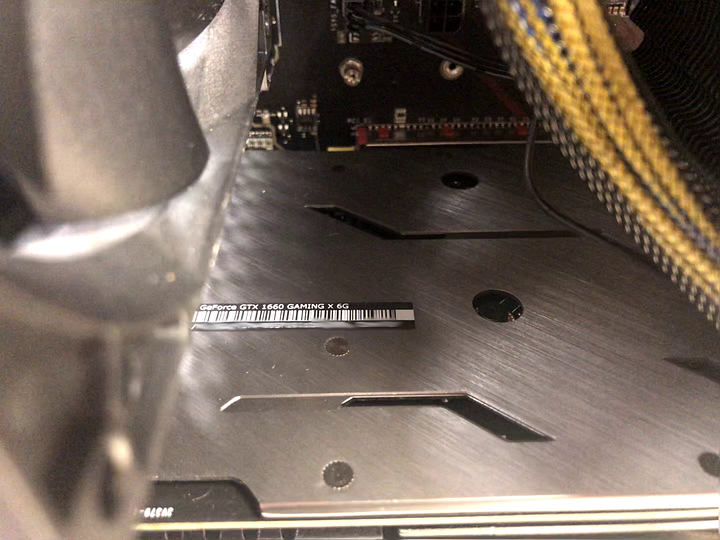Thanks for checking out my first thread! I thought it might be interesting to share some thoughts on service work I have been doing as of late. This is framed as a blog post but I invite everyone to chime in with their thoughts on the matter.
Fair Warning: I’ve edited this a few times to try and cut out unnecessary tidbits but I still come off as rambling. It turns out I have a lot that’s been floating around in my head. I am an introvert and not all of my peers are in the same mindset or career as me. I don’t have a lot of people to talk to - aside from colleagues in my company. Part of this writing is also for myself to cement my process and help me think.
Putting “work from home orders/guidelines” and companies scrambling to secure hardware for their employees to work remotely aside for a moment. The increasing popularity of ‘PC Gaming’ has me building a lot more custom systems, selling more parts (mostly AMD!), giving advice and also servicing new builds. I observe (in my own space) the demographic of new users who make the jump from console to PC to be between 12 and 22 years old. Sometimes, in their builds, the user has gotten most of the way there and just needs a little help getting to the finish line. Other times they just bring me a pile of parts and pay me to assemble it. It can be a disaster of bent pins, damaged components or mismatched parts. Troubleshooting can be straightforward or excruciating experiences where I am tearing everything apart, validating components individually, etc… The example noted in this thread had a diagnostic period of 20-30 minutes.
This is a dissection of a typical “new build not working” that will come into my shop. I’ll provide commentary and share my troubleshooting process on how I come to a resolution. I hope someone can take some insight away and apply it to their own processes.
I want to preface this by saying I am not trying to put this system on blast. I don’t mean any offense to individual/s who attempt their first builds and might not quite get it right. We know that part of building and maintaining a machine takes patience, time, research, experimentation, problem solving and experience. I am very proud of these younger folks in attempting their own builds. Many are inspired by Linus, Paul, Wendell, Jay, GN, etc. These young folks are very excited about playing their favorite games with competitive advantage, “Higher FRAMES” and whatever other cute buzz words they learn from YouTube. More importantly they are excited about new media avenues like content creation, streaming, CAD, 3D modeling, art & design, programming, etc… I’ve met little kids (like 7 years old!) who say they want to be YouTubers when they grow up. That’s pretty cool in my book.
It’s an exciting new world and it starts with getting your system together. This can be in buying a laptop or desktop from an OEM, a boutique dealer or building your own. The American market is so vast that you can get your hands on something whatever your intent or budget may be. There are a lot of options from buying used hardware, getting hand me downs, etc… People are learning how to target their expectations, budgeting, researching, as well as carefully selecting and timing their purchases. There’s a lot of avenues for getting your hands on hardware to fit most personal preferences.
It is exciting to see folks taking this big leap into customizing their hardware as well as exploring non-traditional career paths. It teaches a lot of valuable and transferable skills that will benefit them down the road. The basis of advanced skill-sets begins with these kinds of ability skills whether they are learned, earned or natural talent. These are skills such as concentration, research, determination, problem solving, planning, etc…
I never want to rag on someone’s assembly skills, insult their computer or their choice of configuration. Regardless of my personal preferences, I will comb through the systems and come up with a list of compliments and concerns. I will bring that up with the user and come up with a strategy to move forward. Sometimes that’s enough for them to go on to finish on their own otherwise they’ll have me correct it.
- "The Typical Build." *
I checked it in with the situation described by the user, “Powers on but won’t display.” I asked them some qualifying questions to make sure they were plugging their DP or HDMI into the video card and not the motherboard and only one cable per monitor (which are very common situations I encounter). They said it lights up, fans run, etc. That is enough to go on. I get it on the bench. Often times the user will give me no useful information except “It doesn’t work” which can mean anything: no power, not booting into Windows, network issues, Outlook returning an smtp error, whatever.
First thing I notice which is pretty typical (esp. on the plastic/acrylic panels) there’s a lot of scratches and abrasions. It really doesn’t come through in my picture - cell phone camera & brightly lit bench. Now this could be from anything but I usually find it’s the user pulling off the cellophane covering prematurely. Wait until the very end to do those details! Just an aesthetic thing - NBD. ::
Next I will typically take off the side panels and inspect the interior prior to powering on the unit. I’ve seen some nasty short circuits before so I like to visually inspect that everything is plugged in correctly. This is a typical first timer’s cable management. They are either in a rush to get it together or maybe they don’t care. I believe it is important to understand how to utilize cable routes and tie off points both in the main chassis as well as behind the motherboard tray. It is certainly functional however there may be something to be said about potentially blocking airflow paths
I can see they have all of the components necessary to make a running system. I see the hard-drive and my first thought is, “I really hope there’s an m.2 under that video card”. Looks like a 1660 of some sort. There’s a Cooler Master Hyper 212. That is a very popular and effective cooler and a good price. I saw some Corsair ram in the, presumably, preferred slots. In this instance the slots are color coded in red. There’s a Corsair 500w PSU which should be appropriate this system. I still see power supplies from unknown brands and I get a little concerned. I find the main companies to generally make reliable products even if they’re 80 PLUS WHITE or not even 80 Plus rated. Looks like there’s just the 120mm exhaust fan and the 120mm on the Hyper 212. It is what it is and it will work. I’ll recommend that the user watches their thermals closely and that we can always add fans. This certainly appears to be a budget conscious build geared toward 1080/60-120 high-setting range. I respect that it is appropriate, moderate and reserved. I’ve seen my fair share of i7, 1080 Ti and 32GB of ram to play League of Legends. ::
Here is the closer inspection. I went through and made sure the ram was clicked down. That the EPS 4+4 and 20+4 plugs were all seated. I made sure the IO shield was aligned. In many builds I find those little alignment tabs stuck inside USB, RJ45 or HDMI ports. I am guilty of it too but I catch it in my QC phase and have to dishearteningly reassemble.
I notice this when there’s no cutout behind the motherboard tray to route the CPU power connector people tend to drape it over the video card. I like to tuck it in the cavity between the rear of the case and the edge of the PCIe slot. Some people go so far as to pre-plan and lay the cable between the motherboard and the tray. It works fine so long as there is no risk of through-hole components piercing the cables’ insulation. The CPU fan is upside down. The RGB and PWM cables are coming out the “top” of it. It’s orientation is appropriate and I can just flip it over. From the factory, the Hyper 212’s pre-assembled fan is set up for a push configuration. To Cooler Master’s credit they give you extra vibration/spacer pads, a bracket to install a second 120mm fan and a 2-to-1 PWM splitter.
Again, the cable management could use a little TLC. I am never sure if they start out like this or it ends up like this from the user troubleshooting. I do see it a lot, however. I am still praying there is an m.2 under that video card. ::
I always wiggle the heat sink. If you don’t have experience installing these you really can’t know how much to torque it down. You aim for a balance between proper contact pressure on the socket/IHS and not damaging the motherboard. You just have to run a stress test and make sure your thermals are in check, if not go back and adjust. I’ve seen bad flex and even ruined sockets from over ambitious tightening. Maybe power drills without the choke set are to blame. I always use a regular Philips screw driver. The only power tools that touch computers in my shop are when I have to drill out a screw that’s head broke off or is too stripped. It is an unfortunate and very delicate operation.
This Hyper 212 is far too loose, I can rock it in each direction. Their old mounting system allowed it to wiggle or twist while maintaining proper mounting pressure. Their “new” mounting system, from the past couple of years, is 4 screws on threaded standoffs that screw into the base plate so it really doesn’t twist anymore. I also moved the 4-pin from CHA1 to CPU, which is very common to see, as well as CPU OPT. Ultimately it won’t ruin the system but your BIOS might complain on boot. The fan might not run appropriately for the processor’s thermal output. ::
I am always interested to see user’s choice in hard disks. I blurred the SN. A very popular configuration is an SSD, whether m.2 NVMe/SATA or 2.5", for boot and main programs paired with a higher capacity spinning disk for mass data storage. The high capacity hard disks are still cost effective for large libraries like from Steam or media that doesn’t benefit from SSD Speed. I am never surprised to find Seagate in these builds. They are certainly affordable and have a very large market presence. This one is a brand new 2TB BarraCuda. Not a bad choice but not one I would make. It of course is subjective. I used to prefer Western Digital Black or their old RE line for reliability and performance. I am also in a position where I understand and accept that a drive can die for any reason at any time. Keep your important files backed up and reconstruct it in that event. Having that in mind, Seagates aren’t that bad of a choice.
I may have a tainted perspective. Before the advent of affordable solid state storage I replaced a LOT of failed hard drives. I can say the vast majority have been Seagate, especially the 2.5" models. Those 5400RPM drives that OEMS love to put in their economy systems seem to last the duration of their warranty. Maybe it has to do with spinning disks in laptops which see more abuse, shock, etc… I am sure their market presence has a lot to do with it. Seagate may just have a larger market share than Western Digital. Occasionally, I see HGST or Toshiba drives in OEM devices but not as often in custom builds.
It is also interesting to note that I see Seagate in a lot of YouTuber’s configurations. Often the content creator mentions that they were provided. I am actually not sure if I have seen a Western Digital “sponsoring” any sort of configuration showcase on Youtube. Maybe there’s a conspiracy here or maybe WD feels like it’s work speaks for itself and it doesn’t need all the exposure.
I also check the drive because sometimes the user will have an inappropriate drive for their configuration. I regularly see ones intended for NAS, Archive and even the occasional SAS drive.
This is a less common one, I did not find an SSD on this system. Typically on new builds the user will have some sort of SSD. I do however see a lot of “new” OEM builds that people buy from big box stores or even online that are spec’ed with only a HDD. I will consult the user and let them know the benefits of solid state storage and present some options. It all depends on their preferences of course. I’ll go over the pros/cons of NVMe vs 2.5" SATA. I haven’t stocked much for m.2 Sata in a while but i should maintain a stock just in case. ::
I inspect the GPU. Again I blurred the SN. GTX 1660, a fine card. Always curious about the users’ choice. I ask them what kind of monitor they have. What software/games they want to run and discuss what their expectations for what their system is. I’ve seen A LOT of a specific build lately that is: Ryzen 5 3600X, 2x8GB PC4 3200MHz, 970 EVO & a GTX 1660 Super. It’s a great all around cost effective build that will open the door to much that the computer world has to offer. I am a big fan of the value prospect of the 16 Series cards.
I also inspect the socket. I have seen some unfortunate accidents from the user troubleshooting and forcefully ejecting the still latched card. I check the position of the rear IO. On some cases the clearance on the edge of the DP or HDMI ports can be tight, to say the least. ::
I also see this a lot. The system will still work fine but my preference is to use the primary PCIe plug first and if it isn’t required I’ll tuck back the second 6+2 (8) and zip tie it to to the main cable to keep it from dangling its way into a fan. Sometimes your cable run dictates that you have to use that secondary extension, but not in this case.
At this point after inspecting the entire unit. After carefully making sure everything is plugged in and finding no visual damage, I decide to power on the unit. I don’t have a picture but I also checked the FP connectors. Those can be tricky for new builders and I often see them loose, mismatched or backwards. I often find the + and - orientations backwards but I haven’t found that to be a debilitating issue. The case LEDs don’t seem to die from a polarity issue. The momentary contact switches in the power and reset buttons probably don’t care which way around it is as long as the circuit can complete.
I plug it into my KVM and plug the power cord in. I flip the back breaker and hit the cases’ power button. I watch and listen carefully as it spins up to life. The KVM doesn’t click on to initiate video. All the fans spin, the drive comes to life with little clicks and electric chatter. All seems to be okay except it is not displaying, which is why it is here. It abruptly shuts off, has a moment of silence and then powers itself back up. This was different than a configuration reset. It continues this cycle indefinitely. It is at this time that I notice a clue on the debug LED as it ticks through its usual post routine. Every board is different but there’s usually some level of consistent observable behavior. I notice this that right before the system shuts off, after being powered on for about 5 seconds. It sits on the CPU light for just an instant. I unplug the system to prevent any potential damage and get back to investigating.
I find that when a system won’t boot like that you may need to re-seat the processor, ram, pull the CR2032, etc… These are all usual troubleshooting techniques. I am also very cautious and apprehensive. I have seen way too many bent pins on Intel boards. This is always an awkward exchange with the user who often times has no clue that they did the damage. Unfortunately, when you physically damage your product it may not be accepted for return or manufacturer RMA and you’re just out a board.
If I find bent pins and its not terribly bad I’ll let the customer know. I do have some strategies for correcting them. I let the customer know the potential issue with RMA/return. It could work fine or cause issue down the line, for which I alleviate myself of responsibility. Many people treat service repair as “You touch it you own it.” I looked at their machine so all future issues are my fault. With that said, they usually opt to try to fix it. Sometimes it is just so messed up beyond reasonable repair with hundreds of mashed in pins and I’ll just tell them to replace it. I don’t have any fancy tools to remove and install CPU sockets. I’m just a small town guy.
With the debug light to go off of, I pull the cooler off. This is another typical thing I see, we all have our individual opinions on thermal paste application . This is a little generous for my tastes but not dangerous by any means. It is just a little messy. I inspect the spread on both the CPU and the underside of the Hyper 212. These cell phone pictures may not portray it but I can observe uneven spread. This correlates with the cooler not being fully mounted. The socket looks mostly clean. I have seen some thermal paste spills that get down on the pins and that can be a mess to clean. I don’t encounter it enough to have a regular procedure but I usually try to clean it very carefully with isopropyl alcohol. This mostly works fine for me. The area around the socket doesn’t look warped or damaged. I check the threaded spacers that the cooler mounts to and torque them down if necessary making sure they aren’t too tight. ::
So at this time I clean off the CPU and pull it out. I set the CPU to the side and inspected the socket. Thankfully this time there are no bent pins. It is only after I pick up the cleaned CPU that I see it. ::
When I pulled it out of the socket and glanced at it I thought it read i5-9600K but no such luck. This one reads i5-6600K. A quick cross reference is in order. Unfortunately this board is a 300 series chipset for use with Intel’s 8th and 9th generation chips. I see this fairly often when a user carries a component forward from their previous build. Lately I see this “incompatibility” with Ryzen 3rd generation chips on an older un-flashed board! I do not see this as much on brand new system builds.
Typically the user explains they followed a price list on PC Parts Picker or a build guide on someone’s YouTube Channel. In this case it could have been a purchasing oversight but I won’t know without asking. ::
It is at this point that I call the customer since I solved the issue. I do not do any work at the counter aside from basic email help or demonstration. For me, troubleshooting in front of the user causes both parties undue stress. I like to take my time so as to be careful, thorough and give each computer its due diligence. I do also work on about 8 or 9 projects at a time. I let the customer know my policy and why I choose to do it that way prior to them agreeing to leave their property with me. I also let them know what I expect for either a timeline with the diagnostic period and/or repair time. This is dependent on what is appropriate to the task. Some people have very specific tasks such as fixing Outlook, some other program, or a Windows issue. It is not always diagnosing hardware issues. Each timeline is project dependent as well as influenced by my workload. I let them know what position in queue they will be and when I expect to be able to get it on the bench. I also let them know that these are estimates that are subject to change at my discretion. I could be that I am stuck at the counter all day long checking things in or helping customers pick out products. Often times a local business will have an emergency that has to take priority.
I told them that they had a nice configuration. I try to be as respectful as possible. I let them know what I liked about it, what could use some work and what the major issue is. I don’t know if it matters but I like to ease them into the big one. I also explain my process and findings step by step. I let them know that their CPU and Motherboard are mismatched.
They ask me what they should do. I let them know they have the choice of either purchasing the correct CPU for their configuration or replacing the board. In this case, going in the same vein as the i5-6600K, their choice would be the 8600K or 9600K. They ask what the cheapest option would be, which is typical. I say, typically, that would be the board. However I haven’t stocked 100 or 200 series boards for a long time and I haven’t checked the prices lately. Sometimes when parts go out of production the remaining NOS can go up in price. I let them know that they may get better performance out of a newer CPU anyway because the 8th/9th generation SKUs are 6-core with a higher, out of the box, clock speeds and would compliment their higher speed ram. They may or may not encounter some issues getting the memory clocked correctly on an older chipset. They will come in and discuss this further in person.
I often explain that I don’t have a magic touch or access to secret technology. I don’t have all the answers and I have to learn new things every day. Everything I do is transparent and can be reproduced. I have a latent fear that people think I’m a charlatan because they’ve been wronged by an IT person before. If suspicious, I just tell them that I’ve been here for years. you know me, your family and friends know me, you know my name and my face. I am here 6 days a week and you can come visit any time. I am not going to sell you something and then disappear or cheat you because I have a reputation to uphold and I’m a part of this community, my community.
I have another fear, previous experiences, of the user getting extremely upset at bad news. I don’t want to hurt anyone’s feelings and I don’t want anyone to hurt mine. I’ve been working on this over the past couple of years. I still get emotionally invested in people’s computers.
This is kind of my thought process and some commentary on a type of repair I have been seeing more and more often. I checked in 4 of these “new builds not working” in the last two days. I was inspired to post this just because I’m a new member and wanted to contribute something that might be helpful. Sorry if its a little long winded.
I think it’s great that seemingly more people are getting into computers. I can’t help but feel a little concerned that the age of “ez-mode” rush-rush-rush instant gratification creates a steeper learning curve with skills like those required in building and maintaining a system. I think it will teach a lot of people some of these skills or at least spark something that will lead to exciting and productive prospects. I let these people know that I’ll always be there to help them out if they get into trouble. I am here to bounce ideas off or lead them in a direction to figuring things out for themselves. I notice that the older consumer with more disposable income tend to not want to learn anything new. They don’t want to bother and just want to pay someone to solve their problems, which is fine. Other customers let me know everything they’ve done, solutions they’ve searched for, where they got stuck and just need some guidance on how to proceed, which is great.
I think its interesting that aside from providing solutions or fixing problems a lot of IT people also wear the hat of Life Coach and Therapist for the users they’re responsible for.
I think more-so than just sitting around dormant playing games this demographic wants to use that interest and excitement to branch into something else which is great. However they decide to use their machines is fine by me, whether its just entertainment or some sort of means to self-actualization. In an increasingly connected and technical world, these computer skills are going to come in handy. I see a lot of kids hacking their school’s Chromebooks to give additional functionality. This is mostly to play games or to bypass management but the fact that they’re figuring it out or following guides and learning is really cool.
How many of you out here have encountered similar situations like this? I apologize if this hits too close to home for someone who doesn’t want to think about work while relaxing at home browsing the forums! What strategies do you use to troubleshoot? What qualifying questions do you ask the user to root out the issue? How do you treat the user? What strategies do you use to convey the issues to less technically minded persons? Do you just fix the problem and let it walk out the door or do you help guide the individual to learning how to arrive at their own conclusions/solutions that work for them? Most importantly, what do you think of the surge of new interest in computer technology?
Well I hope you found this interesting and thanks for reading!
Let me know if you enjoyed this at all. I have other ideas for case studies with other types of repairs or common conditions I find systems in. I have a lot of experience reversing the ill-effects of those online/telephone remote access scammers. Observations on tech practices of businesses. Learning to diagnose and repair circuit boards. Apple repair kerfuffles. Data recovery.