It shows only the Intel GPU. I’ll send a screenshot later, maybe I missed it but I’m pretty sure I didn’t.
That repo contains the proprietary drivers or the open source? I only know about the correct version of the proprietary drivers.
It shows only the Intel GPU. I’ll send a screenshot later, maybe I missed it but I’m pretty sure I didn’t.
That repo contains the proprietary drivers or the open source? I only know about the correct version of the proprietary drivers.
That PPA contains Nvidia’s proprietary drivers packaged for Ubuntu.
Whether system76-power & gnome-shell-extension-system76-power packages can provide Intel/Nvidia switching with an old driver is another question… If it can, the option will appear in the system pull-down menu (upper right corner of the screen). if not, the nvidia-settings package may provide it.
This is the only thing I can see under pci-display:
Regarding the Nvidia driver: I need to figure out how to purge the current driver correctly now, right?
Have you checked the numerous Pop OS forums.
Sometimes you can find someone with the same hardware
I did some research but looks like nobody tried Pop OS 18.10 with the GT635M unfortunately. That’s the first thing I did before getting here to be honest haha
You could try searching the dedicated graphics card GT 635M
https://www.google.com/search?client=opera&hs=Ec5&ei=fcq1XMyrOMTStAXRw4aQBQ&q=pop+os+nvidia+gt+635m+driver&oq=pop+os+nvidia+GT+635M&gs_l=psy-ab.1.2.33i299l3j33i160.31315.63557..66198...1.0..3.146.2096.8j12…0…1j2…gws-wiz…6…0i71j35i39j0i10j0i20i263j0j0i30j0i10i30j0i131j0i131i20i263j0i22i30.G8fVxo7LfrM
When I did the search your thread came up as #2 hit
I am only familiar with LXLE and Mint, if a distro has problems my solution is usally “ok…next distro” 
Also saw some stuff on using the iGPU to save battery life and using the GT635 for gaming. When it comes to the command line I am not the guy to ask 
The packaging system should take care of that for you, assuming that no other Nvidia drivers have been installed outside of the packaging system.
Hmm, I know how to make the GPU work in other distros. It’s really easy. The issue here is that Pop OS comes bundled with a newer Nvidia driver that I need to remove, install the correct driver and hopefully not breaking the integrated functionality which I was looking for in this distro.
The only other thing installed is the Nvidia Xserver Settings which opens but I don’t think it really works because I think it lacks all the options it should have.
So how do I go about uninstalling in the cleanest way possible?
do the nomodeset grub trick and purge the nvidia drivers
Soo you think I’d need to reboot the system? I was hoping to do that without rebooting. Also, I’m dual booting through the boot menu so I’m not seeing Grub. Or at least I don’t know how to get to it. This is really my first time working truly with Linux.
to change drivers and gpu switch you are definitely going to have to reboot either way
The last command in the sequence:
sudo add-apt-repository ppa:graphics-drivers/ppa
sudo apt-get update
sudo apt-get install nvidia-396
will inform you what is to be removed (if anything), should you confirm, e.g. it may propose that system76-driver-nvidia and nvidia-driver-418will be removed by proceeding with the install of nvidia-396. Alternately, you can remove these packages manually:
sudo apt-get purge system76-driver-nvidia nvidia-driver-418
(or whatever nvidia-driver version is installed)
The Nvidia page is telling me that the correct version is 390.87 for my GPU. So I should input that instead of 396, right?
So then I’ll proceed and let you know if it works or not. If it doesen’t I won’t insist anymore and just go for plain Ubuntu with the Pop theme. Thanks a lot for all the help!
I can’t believe it worked! But I had to screw around with it just a bit. The nvidia-390 didn’t work and had to purge all that, autoremove some other things and install the 340 drivers.
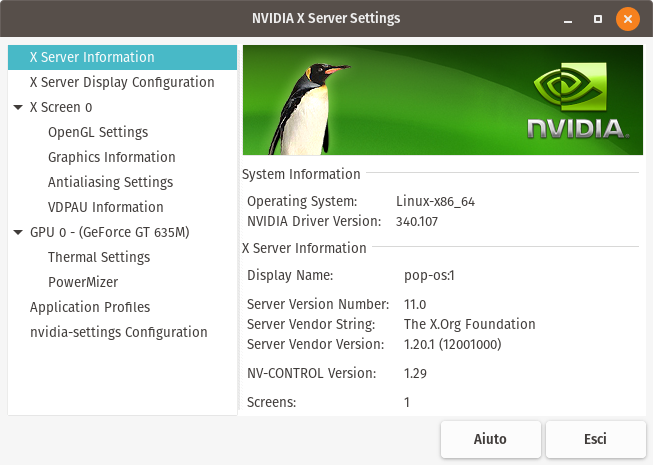
I can even see the GPU temperature and all that. The system booted really quickly without having to wait for it ages like before. What can I say, I can almost finally use Linux 100%. Still need to figure out how to fix the bluetooth. The drivers work but if I turn it off or I resume from stand by the bluetooth is broken and I have to restart the machine.
P.S. looks like if the battery it’s not plugged in I can’t switch between GPUs. I’ll see later if plugging in the battery gives me the option to switch graphics.
Hey, good job!
The Bluetooth problem, not uncommon, could be tricky. Some have fixed a similar problem by snagging a firmware blob from Windows drivers. It might also be the case that loading a different kernel module will work, searching for the make/model of bluetooth adapter online; most any Ubuntu instructions will work with Pop!_OS.
I installed the correct driver, that’s not the issue fortunately. The problem I have is that the driver looks a bit iffy. I don’t know if it’s possible to make a script that interacts with the gnome toggles and with the stand by function. Because if there is a way to do that all my problems would be gone.
This is the only driver available. But, as you can see, requires some manual commands to shut down and back up the bluetooth. Plus there’s no fix for the stand by fuction so I need to be a bit creative here with those few commands the creator of the driver gave.
Two small scripts, triggered on systemd suspend and resume respecitvely, should do the trick.
I broke it lol I need to start over. I plugged in the battery, switched graphics from the menu aaand the system hangs on boot with the flashing underscore. I think I’ll move to Ubuntu 18.10 and use the Pop OS theme and fonts. This is too much hassle to go through I think
Yeah, it’s easy to add the Pop!_OS repos to any version of Ubuntu since 18.04, and then just pick-and-choose the bits you want; that’s what I’ve done, running the 19.04 (disco dingo) beta. For reference, those commands are:
sudo add-apt-repository ppa:system76/pop
sudo apt-key adv --keyserver keyserver.ubuntu.com --recv-keys 63C46DF0140D738961429F4E204DD8AEC33A7AFF
sudo add-apt-repository "deb http://apt.pop-os.org/proprietary $(lsb_release -cs) main"
(the first from instructions at https://launchpad.net/~system76/+archive/ubuntu/pop; the second from instructions at http://apt.pop-os.org/)