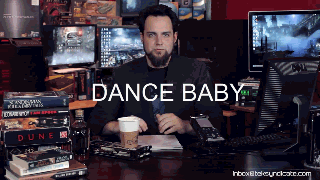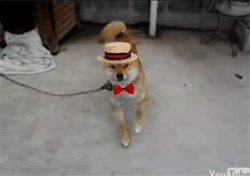Using the gifs @thecaveman linked, I just learned how to do this.

(yes it's really badly made, I just squished/stretched the gifs to fit.)
Open the three gifs you want, with the first one change the Canvas Size (Image>Canvas Size) to 960x320, the overlay image size.
Open the overlay image, select all, copy. Select the very top layer of the first .gif (the one you changed the canvas size) and Ctrl+V to paste the overlay as its own layer. It will be placed above the very top layer, and should by default show up in every frame.
Go to Window>Timeline to see each frame.
Go to the second .gif tab. In the Timeline window, click the dropdown menu>Select All Frames, then dropdown menu>Copy Frames.
Go back to the first .gif and click the dropdown menu>Select All Frames, dropdown menu>Paste Frames... Use the method "Paste Over Selection"
Do the same process for the third .gif. Make sure the center gif is topmost, but one below the overlay.
You can either select the empty side areas in the overlay gif with the wand tool and go to each frame of the center gif and delete it, or make a Layer Mask and copy it to each frame.
Then just delete the frames that are at the end, where some of the gifs are longer (or do whatever you see fit here, you could just repeat the other gifs frames or soemthing...)
Sorry if this is a bit hard to follow, I just did this for the first time.
(Might be easier in GIMP, I've only used it a little, so I don't know if those instructions are easier or harder than these with photoshop)
If you want to see the .psd https://mega.nz/#!Y0YDGTbD!JGqsgQh9m-PYej2HfY6kCmNtpu-RDy6ZPt8_jyAlHko there's not really much to see, but it could help. I dunno.
(I know this has basically nothing to do with this... I was bored, so here is a "better" version of the example gif)