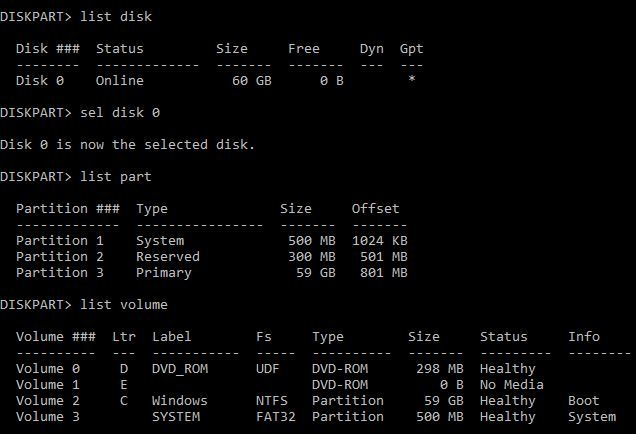Okay, so here's a list of things gone from bad to worse.
I got a samsung 128GB SD card, it was acting up, I started to go blindly into trying to fix it in various ways.
I accidentally somehow made it into a RAW format, and since windows doesn't want to deal with RAW, I found this and was following it.
tomshardware.com/forum/263779-32-change-file-type-ntfs
I was trying to wipe the drive clean before attempting to somehow format it back to NTFS using the program suggested in the reply. Unfortunately for me, I made a mistake and somehow misunderstood my 128GB SD card for my main 128GB SSD. After a but of tinkering on what at the time I thought to be my 128GB SD card, it said reboot for the changes to take effect.
I was like, cool. So I also don't reboot every few weeks, so I did updates and click restart. Then all of a sudden, all I see is a flashing _
I panicked, but I put it in another computer and the data is fine, and I used the same program to look at it again. When you have one drive, it lists it twice, One way it shows both boot sectors are A-okay, the other way it says the main sector is fine, but the backup is "Bad"
I went and used my windows disk and command line as a common solution said the use bootmanager to repair it, I did and it said it worked, then the instructions said to then do /scanos but it doesn't find an OS. Says OS Found:0
I'll edit if needed if I think of more info about what I have tried and such. Please ask as many questions needed.
I only write semi-urgent because I don't really have a backup and I need it for work. (Doesn't help that the PC beta for BlackOps3 started and only has a few days left)
Any help would be awesome.