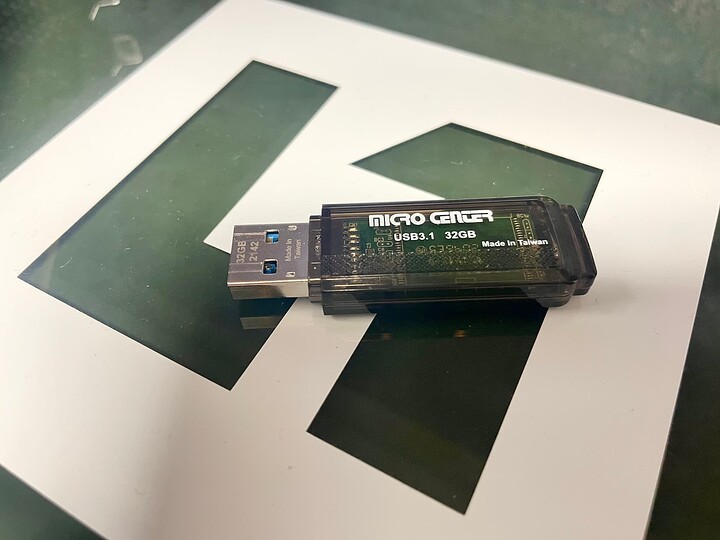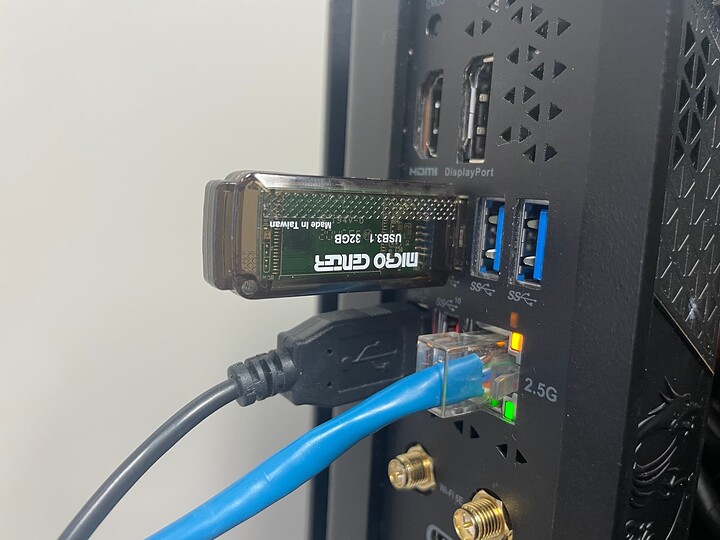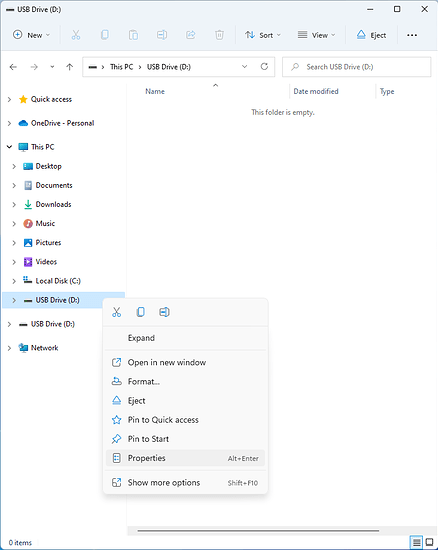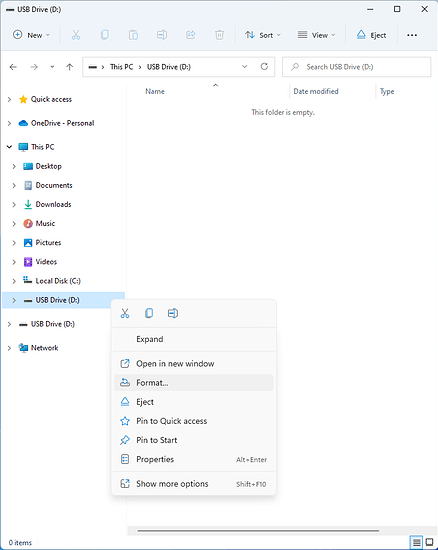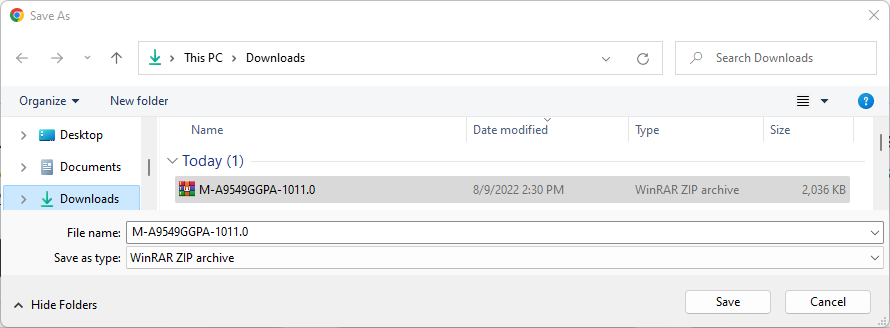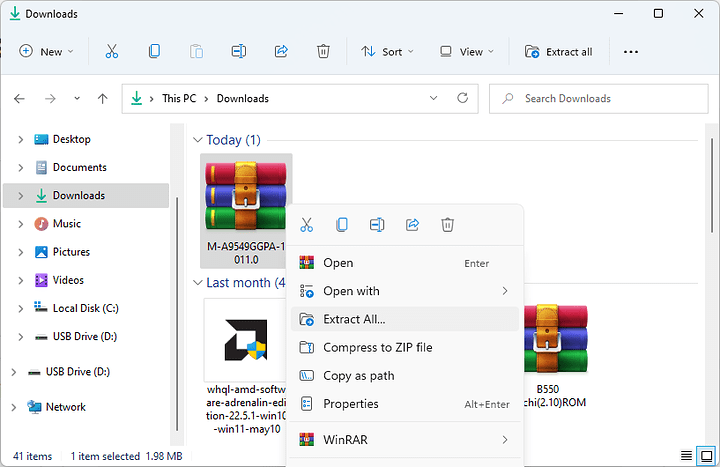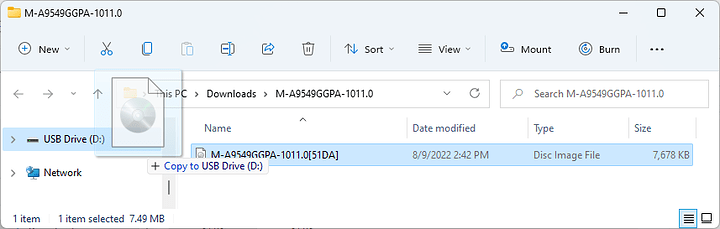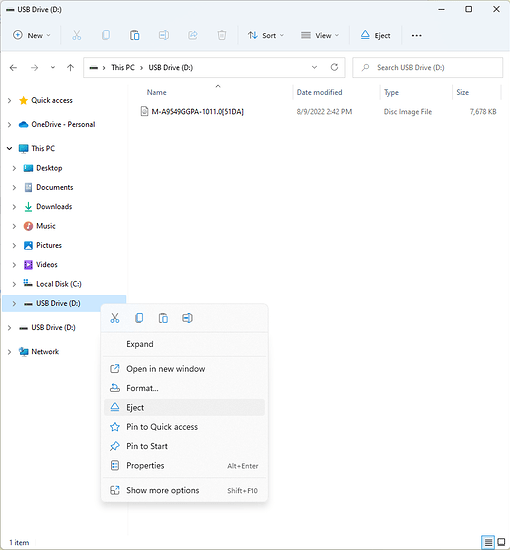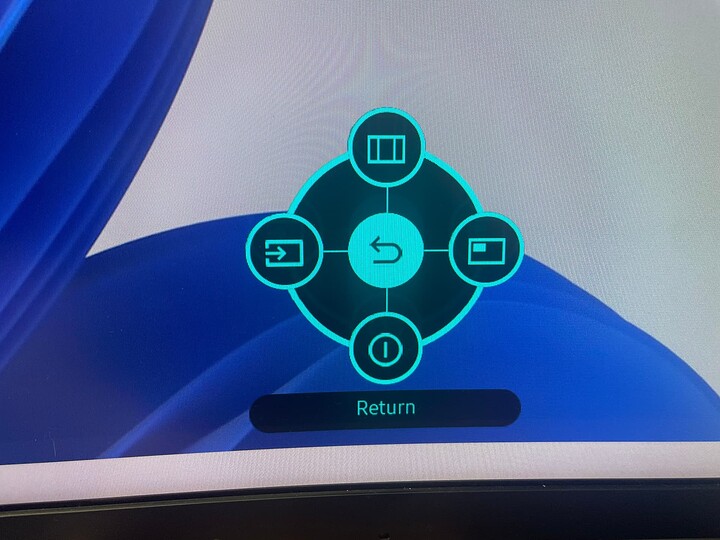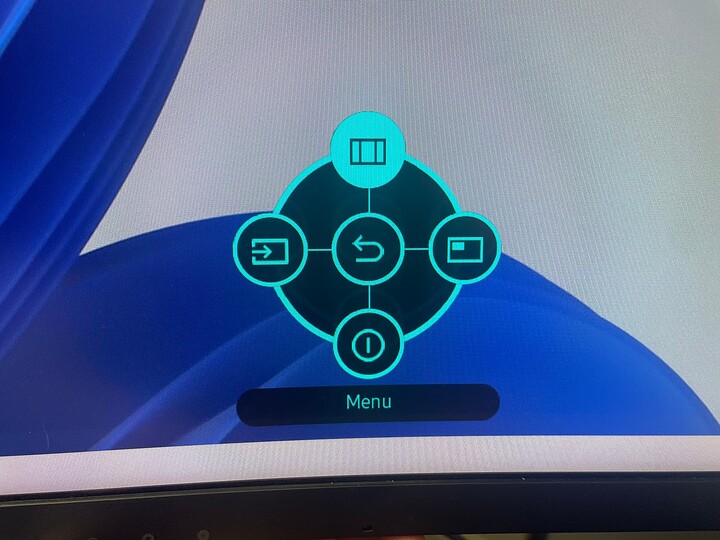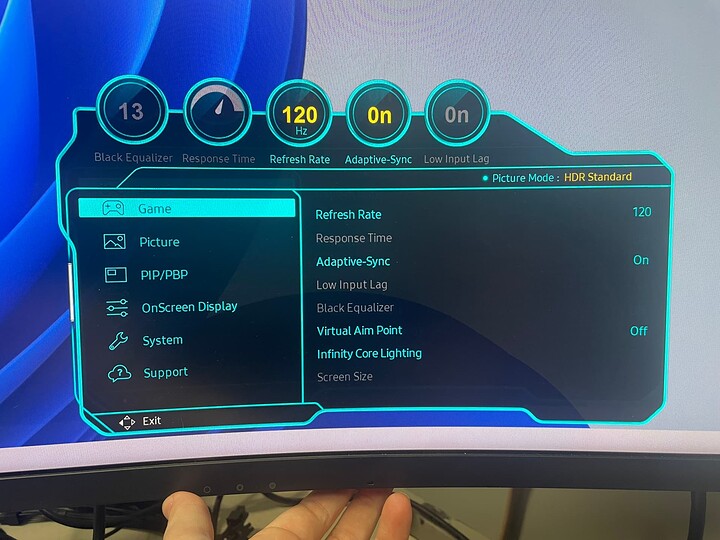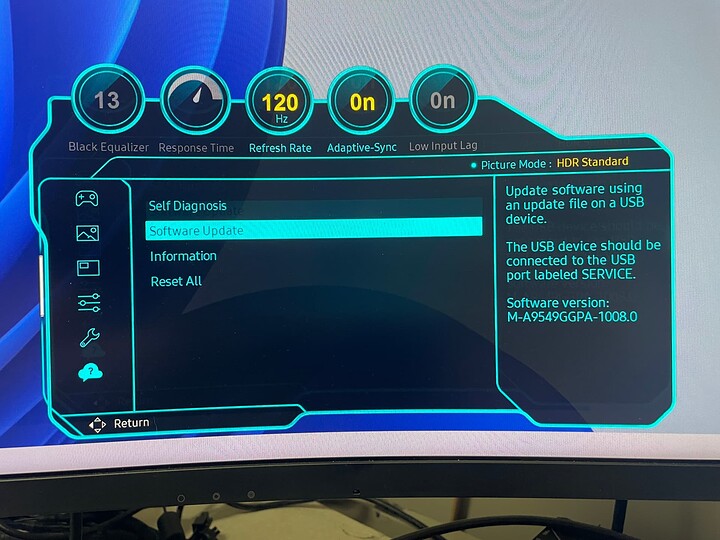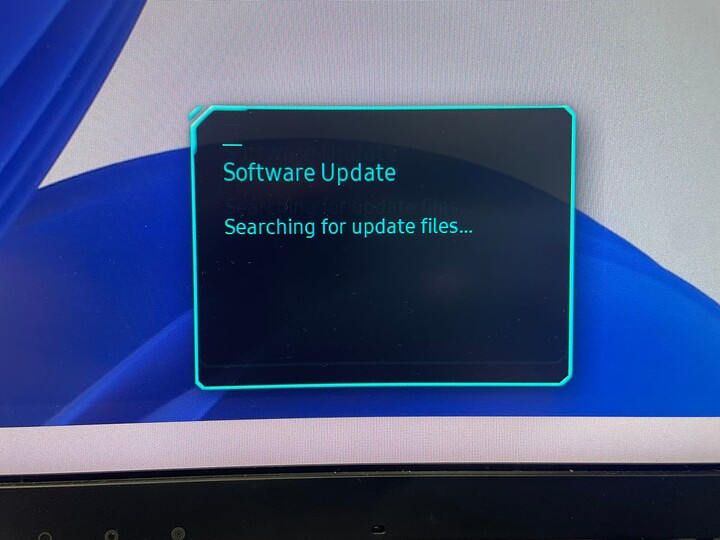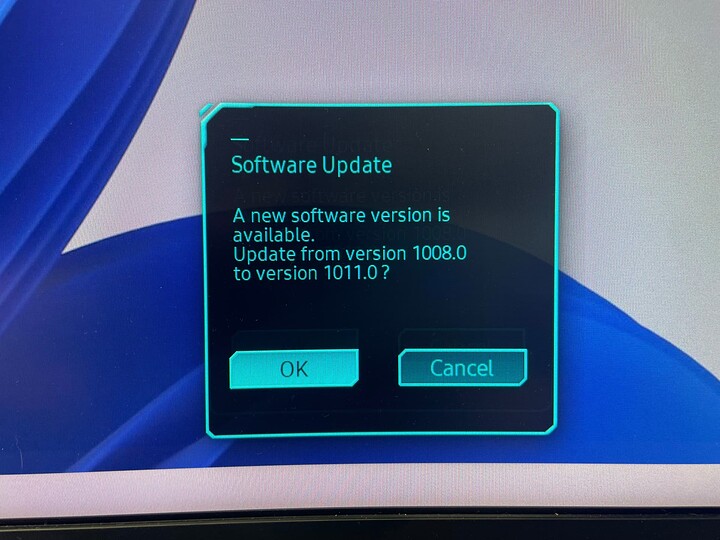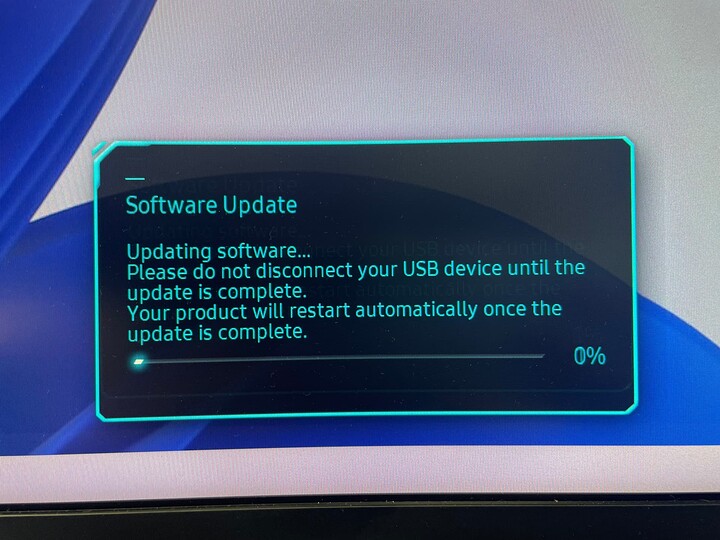Intro
We get this question often in general, but this monitor in particular is fickle with the L1Techs KVMs when it’s running on outdated firmware. Here is a simple and to-the-point guide to help you update the firmware.
Before You Begin
Make sure you have a removable media device ready (flashdrive, external HDD/SDD, etc.) to download the firmware to. For this example, we will be using a flashdrive. It does not have to be 32GB like this one, it can be quite small.
Formatting Media
WARNING
- If you format media it will DELETE ALL DATA on the device.
- We would recommend making a backup somewhere before you do this, regardless. Just in case.
First, plug your removable media into your PC.
Check what format the removable media is already in by right-clicking the flashdrive in File Explorer → “Properties”
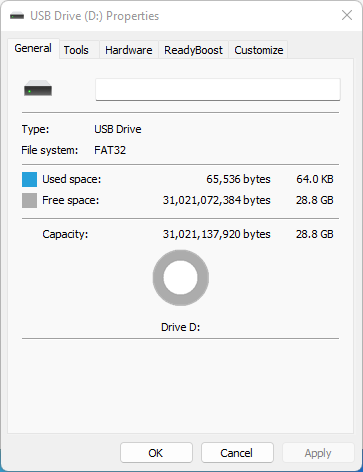
For our purposes, we will need it to be formatted to FAT32 OR exFAT. If your media is already in either of these (a lot of flashdrives already are). Then you can skip to “Downloading Firmware.”
Windows
You can format natively in Windows without issue.
Note:
FAT32 only formats up to 32GB of storage. If you get an error when formatting, try exFAT.
All you have to do is right-click the flashdrive in File Explorer → “Format”
Then make your setting look like this & click “Start.”
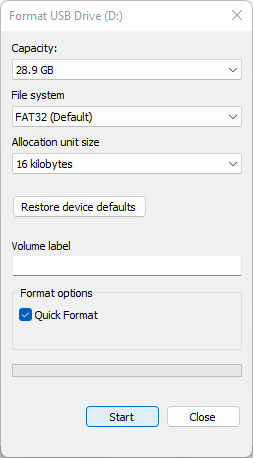
Linux
- Run df
df
- Find your USB from the list given and unmount the USB so you can format it. Ex: “/dev/sdb1”
sudo unmount /dev/sdb1
- Format the USB as FAT32
sudo mkfs.vfat /dev/sdb1
- Check your work
sudo fsck /dev/sdb1
Downloading Firmware
You will need to download it directly from their support website.
Do not trust third-party websites.
-
Go to Samsung Support → here.
-
Download the “Upgrade File (USB type)”
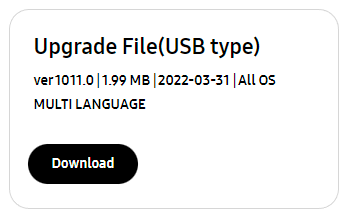
- Save it to your PC.
Unzip File
The firmware update file will be saved as a .zip file. We will need to extract it.
Windows
- Right-click → Extract All…
- Enter
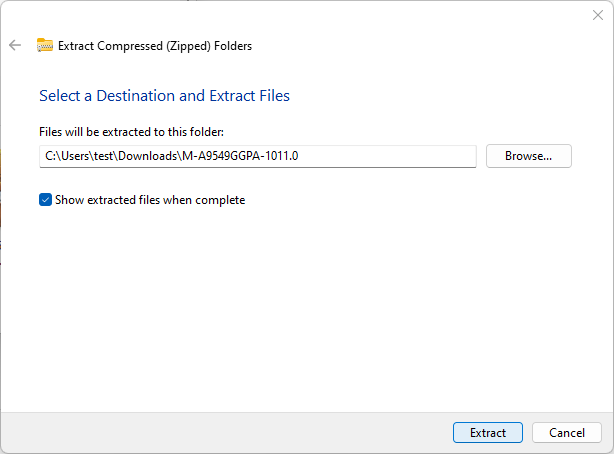
- From the folder that pops up, just drag & drop it onto your media.
Linux
- Make sure you have unzip installed.
sudo apt-get install unzip
- Unzip to destination folder.
unzip file.zip -d destination_folder
- If already in folder, just unzip.
unzip file.zip
Installing Firmware
-
Safely eject your flashdrive
Right-click in explorer → “Eject”
Plug the flashdrive into the back of your monitor.
Press the menu button on the bottom right to show the monitor settings GUI & follow through the prompts as shown.
Done!
Once the firmware update completes, the monitor will flash, and that’s it!