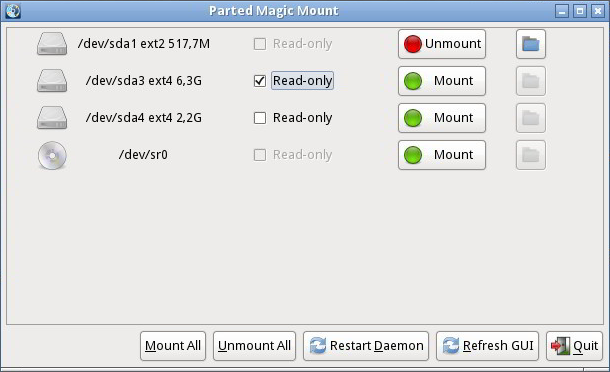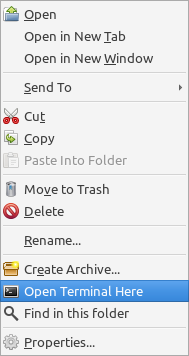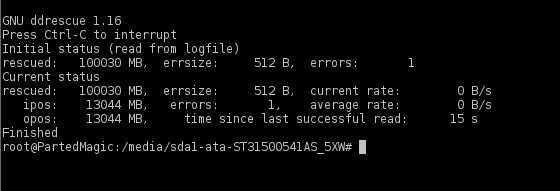So, i've had a Kingston 120GB SSDNow V300 for around 2 ish years and it has always said that there are some bad blocks, but Kingstone has not allowed me to return it and get a new SSD. Well, today, after installing Asus Share Link software and restarting the PC, the computer decides computer constantly blue screens, giving the error of 0xc000000f . I've tried searching online, and I can't find anything to help me with it. I can't access the drive in Ubuntu because the drive is in "hibernate" mode, and because the drive is somehow corrupted (I can still see all of the partitions, and read SOME data from the drive, from other partitions, that aren't from the main OS partition). To me, it seems like the boot partition SOMEHOW got corrupted, and I have no clue how to recover it and make it work again. The laptop is a Dell Inspiron 11 3148, with Windows 8.1.
I really need help. This drive has years worth of school work, and has NEVER been backup because I was in the process of setting up an automated backup to my NAS.
Please don't tell me what I should have done, tell me what I should do NOW to get this working again. I really need this to work, and I have no clue what the fuck to do. :(