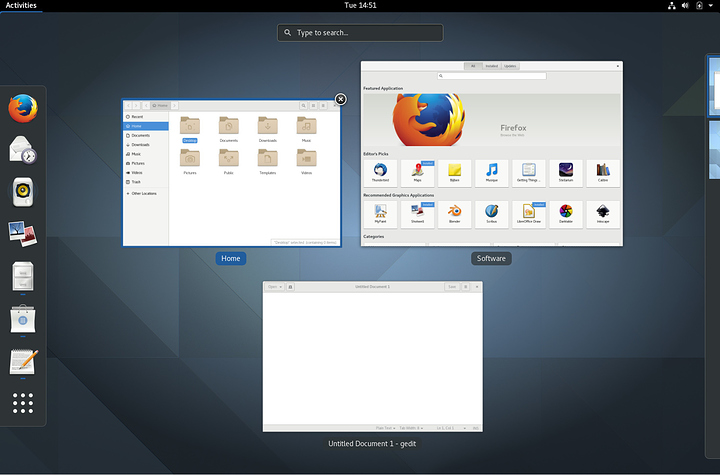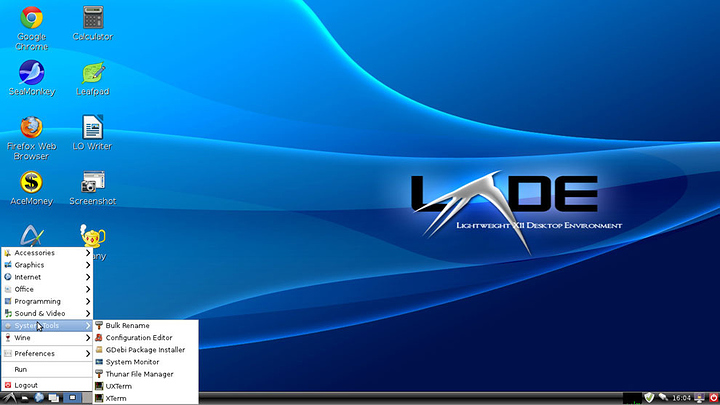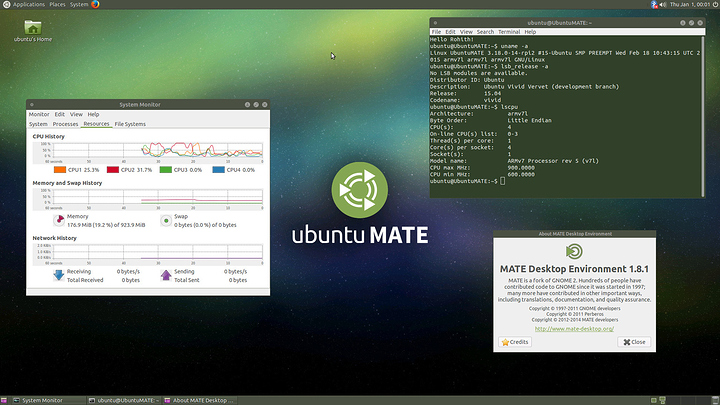FOR DE HOPPERS>> MINIMAL INSTALL AT BOTTOM SEE $MINIMAL BELOW
IF YOU FIND THIS GUIDE HELPFUL.. Please Like it.. and link it when helping others THANK YOU! :D
Alright so I can see there are a lot of beginners coming to the linux forum topic area as well as others. I also have seen a lot of people want gnome in Logans recent show of his system. So I am going to use my many years of experience with linux to write this guide. Have FUN! and as always keep learning!
@Logan Nice theme by the way... Consider the Numix Icon theme.. It compliments well.
Installing GNOME
Step 1: Open your favorite way to access the terminal (TTY SESSION RECOMMENDED Ctrl+Alt+F1)
* All asterix are mandatory in the code I am providing so please type it in as written
**If you use the TTY session login with your username and password
sudo apt-get remove unity unity-asset-pool unity-control-center unity-control-center-signon unity-gtk-module-common unity-lens* unity-services unity-settings-daemon unity-webapps* unity-voice-serviceAfter running this in the terminal we need to add repositories and grab the latest version of gnome while we are installing so we do not have to do so later.
** Please note that I am using the staging repository which is not fully stable. If you wish to use only the most stable software OMIT the first line
*** Please select GDM as the main display manager
**** Omit build dependencies step if you do not want to. It simply helps avoiding dependency errors
sudo add-apt-repository ppa:gnome3-team/gnome3-staging
sudo add-apt-repository ppa:gnome3-team/gnome3
sudo apt-get update
sudo apt-get dist-upgrade
sudo apt-get build-dep ubuntu-gnome-desktop gnome-session gdm gnome-shell
sudo apt-get install ubuntu-gnome-desktop* gnome-session* gdm* gnome-shell*
[optional below here] <<Getting some more gnome applications
sudo apt-get install polari gnome-sound-recorder bijiben gnome-clocks gnome-music gnome-photos gnome-boxesFixing the Pixel Buffer error that often happens (recommended if switching from unity
This does not always happen but if you do encounter the error which looks like this:
(gtk-update-icon-cache-3.0:29077): GdkPixbuf-WARNING **: Cannot open pixbuf loader module file '/usr/lib/x86_64-linux-gnu/gdk-pixbuf-2.0/2.10.0/loaders.cache': No such file or directory
This likely means that your installation is broken.
Try running the command
gdk-pixbuf-query-loaders > /usr/lib/x86_64-linux-gnu/gdk-pixbuf-2.0/2.10.0/loaders.cache
to make things work again for the time being.You should run this
sudo apt-get install libgdk-pixbuf2.0-dev32 Bit computers (legacy) Run the following --
sudo -i
gdk-pixbuf-query-loaders > /usr/lib/i386-linux-gnu/gdk-pixbuf-2.0/2.10.0/loaders.cache64 Bit systems (most modern computers run--
sudo -i
gdk-pixbuf-query-loaders > /usr/lib/x86_64-linux-gnu/gdk-pixbuf-2.0/2.10.0/loaders.cacheREBOOT ( I can not stress this enough. Logging out and logging back in or restarting your x server is not enough)
If you have any issues PM me. If you would like to add to the gnome section PM me and I will add it. I am never perfect and I am happy to admit where I have made errors
IF YOU FIND THIS GUIDE HELPFUL.. Please Like it.. and link it when helping others THANK YOU! :D
INSTALLING KDE
We can actually install KDE and the Kubuntu Desktop environment along side Unity since it does not break anything. Though it should be noted that your GTK(unity and gnome) applications will not look as good because KDE is programmed with QT [cute]
Step One: Open a terminal [ctrl + alt + T]
If you want the Kubuntu Oriented desktop and all of its settings and apps (STRONGLY RECOMMENDED)
**This will take a very long time 2+ hours on the avg connection in america
** You do not have to use KDM as your display manager but if you want all the eye candy for the login.. KDM is recommended
sudo apt-get install kubuntu-desktop* kdm* Kde-full*Do this if you want only the Vanilla KDE environment
sudo apt-get install plasma-desktop* kdmReboot and select KDE Plasma Desktop in the drop down list for your DM (display manager) at login
If you decide you want to remove unity. GO ahead and do so this way
sudo apt-get remove unity unity-asset-pool unity-control-center unity-control-center-signon unity-gtk-module-common unity-lens* unity-services unity-settings-daemon unity-webapps* unity-voice-serviceIF YOU FIND THIS GUIDE HELPFUL.. Please Like it.. and link it when helping others THANK YOU! :D
XFCE
========
Step One: Open a terminal [ctrl + alt + T]
If you want the Xubuntu Oriented desktop and all of its settings and apps (STRONGLY RECOMMENDED)
**Choose your favorite DM .. XFCE plays nice
sudo apt-get install xubuntu-desktop*
Do this if you want only the Vanilla XFCE environment
sudo apt-get install xfce-session*^^ YES THAT REALLY IS ALL YOU NEED LOLS
Reboot and select XFCE/Xubuntu Session/Desktop in the drop down list for your DM (display manager) at login
If you decide you want to remove unity. GO ahead and do so this way
sudo apt-get remove unity unity-asset-pool unity-control-center unity-control-center-signon unity-gtk-module-common unity-lens* unity-services unity-settings-daemon unity-webapps* unity-voice-serviceIF YOU FIND THIS GUIDE HELPFUL.. Please Like it.. and link it when helping others THANK YOU! :D
Lubuntu --LXDE
==================
Step One: Open a terminal [ctrl + alt + T]
If you want the Xubuntu Oriented desktop and all of its settings and apps (STRONGLY RECOMMENDED)
**Choose your favorite DM .. LXDE plays nice
sudo apt-get install lubuntu-desktop*Do this if you want only the Vanilla LXDE environment
sudo apt-get install lxde-session*or
sudo apt-get install lxde*^^ YES THAT REALLY IS ALL YOU NEED LOLS
Reboot and select LXDE/Lubuntu Session/Desktop in the drop down list for your DM (display manager) at login
If you decide you want to remove unity. GO ahead and do so this way
sudo apt-get remove unity unity-asset-pool unity-control-center unity-control-center-signon unity-gtk-module-common unity-lens* unity-services unity-settings-daemon unity-webapps* unity-voice-serviceLess known but still Great desktops MATE AND CINNMON
For Mate (easiest of the pair)
YOU MUST remove Unity for the desktop environment
" sudo apt-get remove unity unity-asset-pool unity-control-center unity-control-center-signon unity-gtk-module-common unity-lens* unity-services unity-settings-daemon unity-webapps* unity-voice-service "
Now for installing MATE
sudo apt-get update
sudo apt-get install mate-desktop-environment-core
[optional below here are EXTRAS]
sudo apt-get install mate-desktop-environment-extrasIts literally that easy.. ! Reboot and login after slecting mate as the default login. Mate may or may not install MDM as I have actually done this 3 times and for some reason one time it did not stall mdm..
IF YOU WANT MDM then please add
sudo apt-get build-dep mdm
sudo apt-get install mdm*IF YOU FIND THIS GUIDE HELPFUL.. Please Like it.. and link it when helping others THANK YOU! :D
Installing cinnamon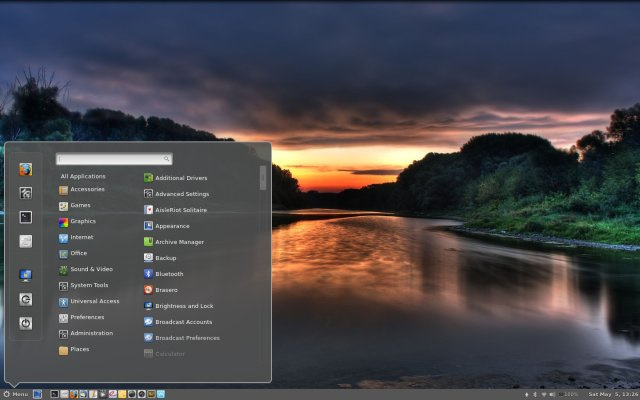
Guys I have seen this break gnome so tread carefully. It also breaks unity so remove unity as detailed in MANY STEPS BEFORE
Run these commands afterwards
sudo add-apt-repository ppa:gwendal-lebihan-dev/cinnamon-nightly
sudo apt-get update
sudo apt-get install cinnamonReboot and Enjoy
IF YOU FIND THIS GUIDE HELPFUL.. Please Like it.. and link it when helping others THANK YOU! :D
Uninstalling Any desktop you had and reverting to unity
** I am not going to get detailed but I will be detailed enough
Run these commands
We need to purge the software packages from our system to prevent dependency issues
sudo apt-get install ppa-purgeLets start getting rid of the stuff we dont want
sudo apt-get purge [insert all the packages used to install your environment here]
sudo apt-get autoremove** special to the Cinnamon Environment.. Run this
sudo ppa-purge ppa:gwendal-lebihan-dev/cinnamon-nightlyLETS GET UNITY BACK
sudo apt-get install unity*In case of lost dependencies
sudo apt-get build-dep unityI hope this was extremely helpful to anybody who wants to do this. Now I know what some of you experienced guys are going to say. Why not let them google it. Well I just spat out the stuff they would find. It saves them time since they will end up doing the same thing. I also hope to make this sticky.. onyl because I think its is EXTREMLY relevant to the linux threads. This is a UBUNTU only guide though. Its derivates may or may not work with this guide.
Happy Coding everybody!
IF YOU FIND THIS GUIDE HELPFUL.. Please Like it.. and link it when helping others THANK YOU! :D
$MINIMAL
TO all who like to hop around like @MisteryAngel ... Here are some notes below that will just give you the minimal DE. READ THE COMPATIBILITY DISCLAIMER. DE hopping is a good way to figure out what you like so let me save everyone time ;)
@Kai Feel free to IRC me editied directions for minimal DE installations and I may commit them If you have better ones
Disclaimer: IF you install gnome either uninstall the other DE's including unity (directions above) or get the i3 window manager or some other wm that handles them all well so they dont conflic
Minimal Just that desktop to try type installation explained
sudo apt-get install --no-install-recommendsThis command basically grabs all the basic bells and whistles to make the DE work. Keep in mind this will only include the most BASIC things needed to run the DE and save you time downloading... Please note that im not gonna include compatibility instructions here just the commands you need to getting the minimal. See above for more information. In additon this does not install extras like bootloaders and plymouth themes and all the dumb stuff. We are talking bare minimum to run the DE. It also prevents a cluttered desktop and SIGNIFICANTLY reduces incompatibility and conflicts
Unity
sudo apt-get install --no-install-recommends unityGNome-- NEEDS REPOS SEE ABOVE
sudo apt-get install --no-install-recommends ubuntu-gnome-desktop gnome-session gdm gnome-shellKDE
sudo apt-get install --no-install-recommends kubuntu-desktopXFCE
sudo apt-get install --no-install-recommends xubuntu-desktopLXDE-- AS IF IT wasnt small enough already haha
sudo apt-get install --no-install-recommends lubuntu-desktopMATE-- This one is unique ;) no extra flag required.. arent you spweeecial mate
sudo apt-get install mate-desktop-environment-core
sudo apt-get build-dep mdm
sudo apt-get install mdm*Cinnamon-- NEEDS REPO SEE ABOVE
sudo apt-get install --no-install-recommends cinnamon@DeusQain yes I can edit this wiki.. Test test