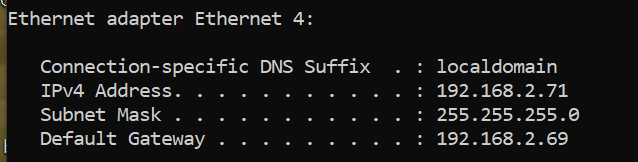Sounds great.
Your existing LAN addressing scheme will get you started, but my guess is that you could benefit by doing a little research on the Private Address Space and on Subnetting. This is covered at a very basic level in section 1.7 “Networking Concepts” in the official pfSense book and may be all you need. Otherwise, there are plenty of good vids on these topics on the YouTube.
Most importantly, HAVE FUN! You are going to learn a lot and it may initially not be very intuitive. Relax and have fun. Plenty of folks here can give you a hand.
Ugh… New problem already.
So I disconnected the ethernet cable from my laptop, and plugged it into my network switch, so I could configure the router from my workstation…and hopefully get the network actually up and running, but I can’t log into the router from my workstation. It just times out looking for it.
Works on laptop, doesn’t work on workstation via network switch.
Strange!
I’ll assume that this is just a plain old switch, with no VLANs configured, or anything like that.
Let’s back up. We know that the laptop can communicate with the LAN, when directly connected to the LAN port. What happens when you instead connect the laptop to the LAN port via the switch?
Yep, just you’re plain Jane 8 port dumb switch.
I took my lappy, disconnected from wifi, and plugged it into the switch, and it was able to log on to the internet through the ethernet no problem.
And when you plugged the laptop into pfSense, did it receive an IP address from the pool that was configured in the DCHP server?
If you configured the DHCP range as 192.168.10.100 through 192.168.10.254, pfSense should be handing your laptop the first unused IP address in the pool - 192.168.10.100.
Open a terminal window in Windows and type “ipconfig” this should display any IP address’ configured on the laptop.
Yep. Plugged the lappy back into the pfsense router and ran ipconfig, and indeed it got the next number in line under the IPv4 address.
That’s a good sign!
It’s curious then, if you also plug the workstation into the switch, why you are not seeing any connectivity to the LAN. The possibilities are that the workstation NIC is not configured to receive an IP address via DCHP. Or, that the Ethernet cable to the workstation is faulty. Or, that the switch port is defective.
Can you also do the same process with the workstation? Plug it into the switch. Count to ten. Open a terminal and then type “ipconfig”
It should receive the next address in the pool - 192.168.10.101.
Also, with the laptop connected to pfSense via Ethernet, can you get out to the Internet?
Plugged the router into the second NIC on my workstation, and it got the next in line address.
I’ve not been able to reach the internet for either the lappy or the workstation via the pfsense router, however I’ve not done any of the set up or configuration or the wizard or any of that, so maybe it’s blocking me until I get that done?
Excellent!
I did mention (I hope) that the LAN address and the DHCP pool for the LAN must be in the same network??? In other words, if the LAN address is 192.168.10.1, the first three octets of the DHCP pool must match - 192.168.10.100 through 192.168.10.254.
Yes, most likely you’ll need to run the initial config, where you will be asked to specify a DNS resolver. If you don’t know which resolver to use, start with 8.8.8.8 (Google) until you have a chance to do some research and decide on your preferences.
So the way I understand a switch is, it’s basically invisible to all the stuff on your network. So when I send out the request from my browser;
“Hey, anyone know where I can find 192.168.2.71?”
That goes to the switch, which takes that request and first goes over it’s lookup table, and if it’s not there, it’ll ping everything on the network to try to find it.
So if it doesn’t get an answer back, you get the “page isn’t responding” in your browser
So is the router just not answering the call? It’s being ask, but isn’t answering?
I feel pretty confident I can rule out cables and the switch, since I already use them all and they work just fine, also they’re not old, the cables are all CAT6, the switch is new-ish, it’s all been working just fine in my network, and continues to work just fine when I put everything back the way it was, so I can come back online and ask questions here 
You have the gist of it (switch functionality).
When you type in “ipconfig” it should not only display the IP address, but the network mask as well. For a /24 network, the equivalent dotted octet notation would be 255.255.255.0. Is this being correctly reported?
If that is from your workstation, it would suggest that:
This is a /24 network, since the mask is 255.255.255.0.
192.168.2.71 is within your DHCP pool of addresses.
And that since the workstation received the next available address, the IP for your laptop would be 192.168.2.70.
The address for your LAN NIC on your pfSense box is 192.168.2.69.
And, 192.168.2.69 IS NOT within the range of the DHCP pool of addresses
Is this what you had intended?
Oooh…I think you just made a light bulb flikker a little in my grey matter.
So I did set the .69 as my manually created address for the router, but I did make the range from .70 to .254
So I should have included the router (.69) INSIDE the range, and that’s why I can’t find it through the switch?
No, the pfSense box LAN NIC address should DEFINITELY be outside of the DHCP pool range.
Now that I understand your config better, it makes even less sense why you can’t see the pfSense box from the workstation.
The first thing that I would do is to reboot the workstation and then once it comes back up, recheck the network config with ipconfig.
Windows can sometimes get a little wonky if the IP address changes several times in succession.
Do you have anything else connected to the pfSense box, apart from the switch connected to the LAN port and your modem (Internet access) connected to the WAN port?
And
Do you have anything else connected to the switch, apart from the workstation and the laptop?
No, I’m keeping it super simple right now. Monitor and Keeb so I can interact with the console, then when I go to try to make it work, I just plug the modem into the WAN, and plug the one configured LAN into whatever, laptop, workstation or switch.
The switch itself is pretty full, it’s an 8 port switch, and all 8 ports are used at any given time when I’m trying to do this pfsense stuffs. (It’s full normally as well, so it’s not like that’s changing, I just unplug the modem from the switch, and put it into the pfsense box, then run the pfsense LAN back to the switch where the modem used to be plugged in.
So, in addition to the workstation and laptop, there are +/- six other devices attached to the switch. Presumably, all, or at least most of them are configured to receive an IP address via DHCP.
I know that you would prefer to use the workstation to configure pfSense, but in the event that the workstation does not behave after a reboot, would you use the laptop to do the basic, initial configuration (set the DNS resolver and NTP address’ and whatnot) it would be handy to know if you are able to get out to the Internet. All we know at this point is that the DHCP server works as expected. Reaching the Internet would establish that the installation, itself, isn’t somehow completely Borked.
NTP (Network Time Protocol) server pools can be found at https://www.pool.ntp.org/en/
Choose a pool which is near you geographically. The format is as follows:
0.pool.ntp.org
The pool address consists of a number (typically 0-3),
the pool name
and the ntp.org suffix