I first tried VMWare Player (the free version) on Ubuntu 14.04, and it worked very well. Somewhat later I upgraded to Ubuntu 18.04, and my VMWare Player fell flat. I now associate those two things with the luck/unluck of timing, as you’ll see:
Some searching around led me to see that some module(s) required by VMWare Player ordinarily get automagically installed by the VMWare installation of update process (as you can see in the image that’s part of your original post – the “VMWare Kernel Module Updater”) but that, in some cases, a failure to compile and install a kernel module for a kernel that’s newer than VMWare has caught-up to does not show up as an error or a log entry.
The only solution I have found is to run with a kernel that’s old enough to have the required kernel module info available and released by VMWare. That mostly means keeping an eye on the release notes for each VMWare Player update, especially the date – and crossing your fingers.
It may be worthwhile for you to check the release date for your current kernel vs the release date on the version of VMWare you are using. If VMWare release date is older, you may have bumped into the same problem I have been having.
I’ve edited my GRUB config to do two things: increase the number of kernels it retains on update (I have always tended to make my /boot partition bigger than is probably necessary), and to present the list of boot choices for a longer duration (the default 5s is way too short for my aging brain/fingers combo), so I can manually select whatever kernel I know to work with VMWare player. BTW, I am more often using Fedora these days (28 at present), and the issue is the same, because it’s kernel-based, not distro-based. The release cycle for kernel updates so far has resulted in my remaining at least two, but usually three, updates behind in order to have a smooth VMWare experience.
Needless to say, this is annoying. It also means I tend to delay applying updates that include kernel upgrades, which is another whole issue.
I have tried switching to Gnome Boxes, but I was unable to get USB devices to pass through. I suppose I should have worked harder to solve that.
I have not tried oracle’s Virtualbox, but that looks like some weekend in the near future.
If anyone has more insight on how to better handle the VMWare Player kernel module update issue, please do speak up. My experience with vm’s generally goes waaay back to about 10 months ago …  , so a veteran on this issue I am most definitely not.
, so a veteran on this issue I am most definitely not.
F.Y.I.: the release date on the most recent VWWare Player is 2018-11-22
The kernel I am using that works with this this is 4.18.10
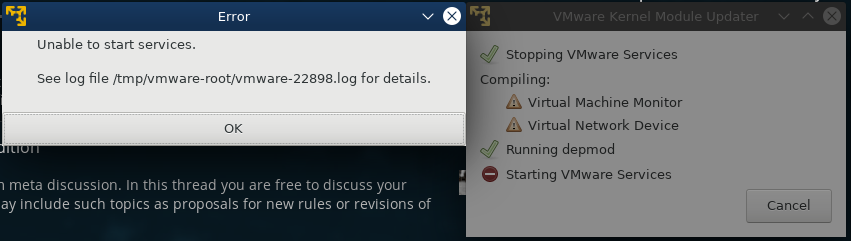
 , so a veteran on this issue I am most definitely not.
, so a veteran on this issue I am most definitely not.